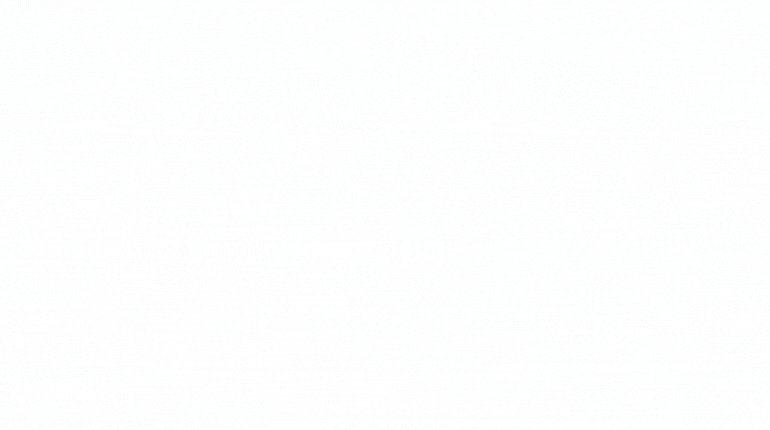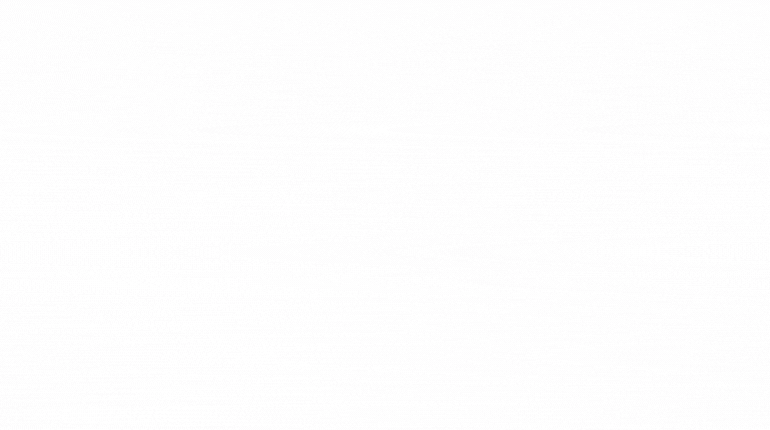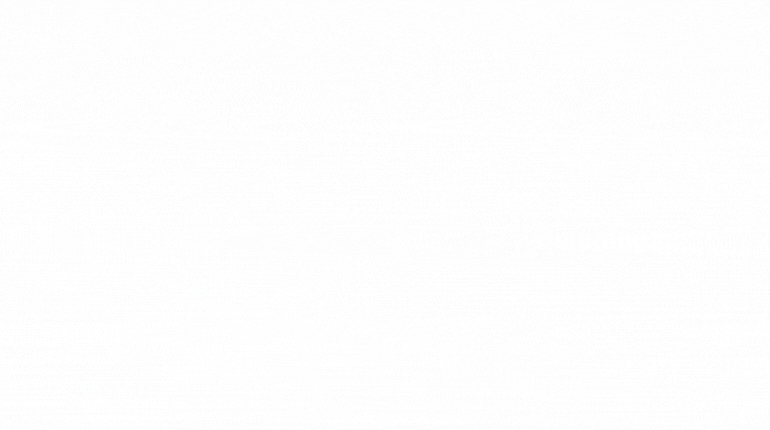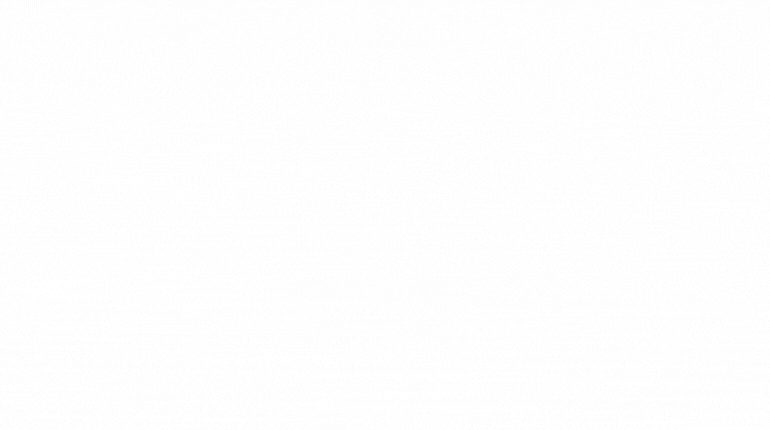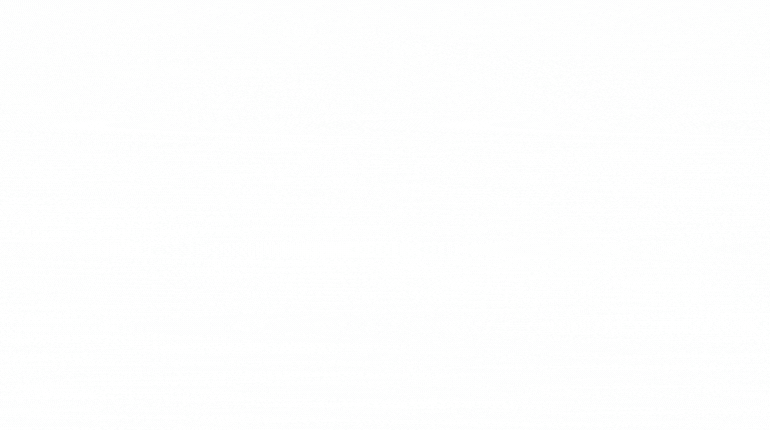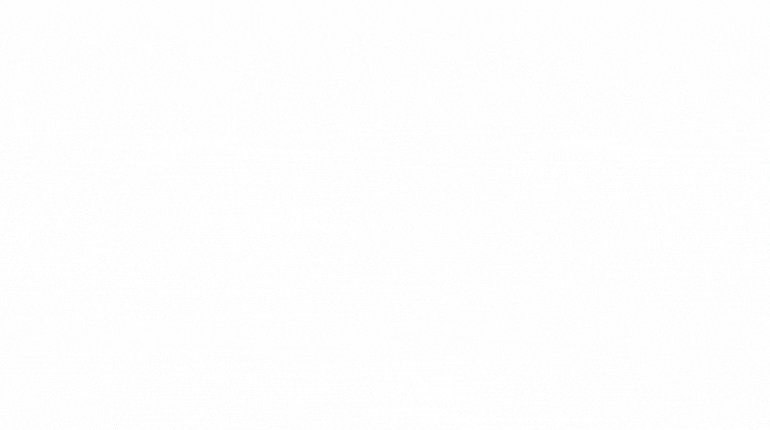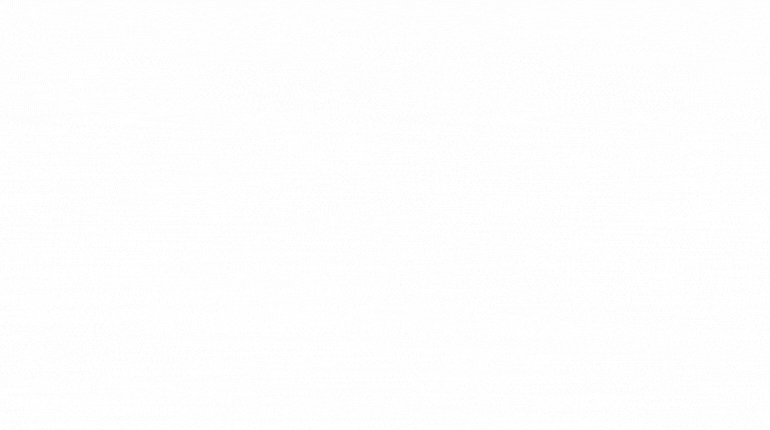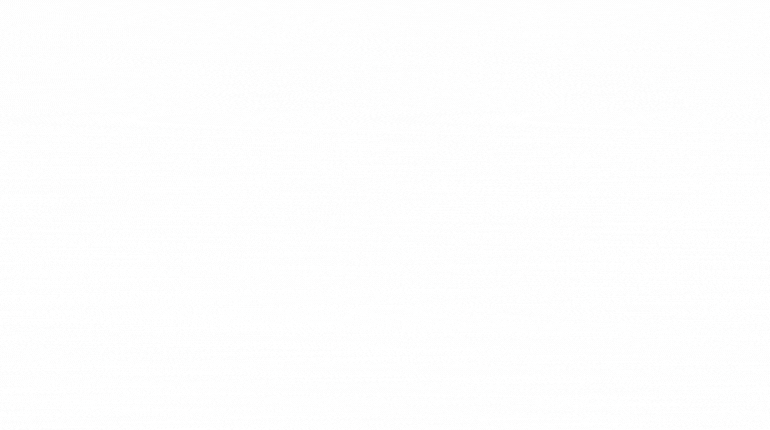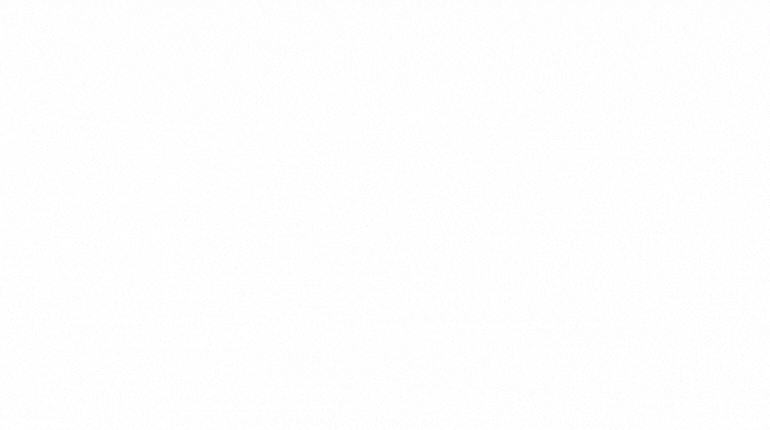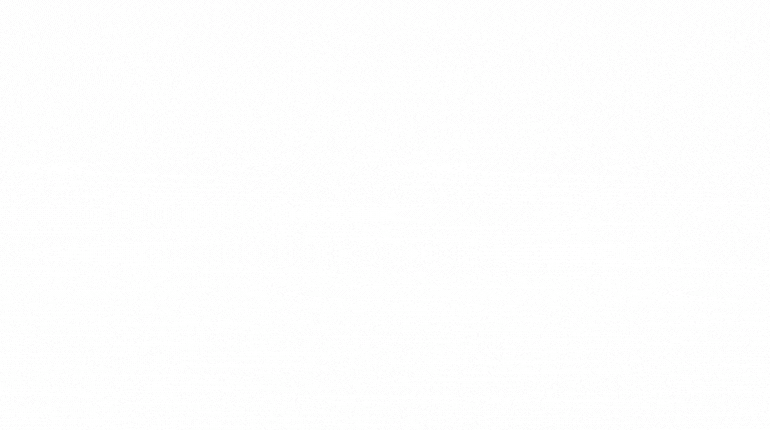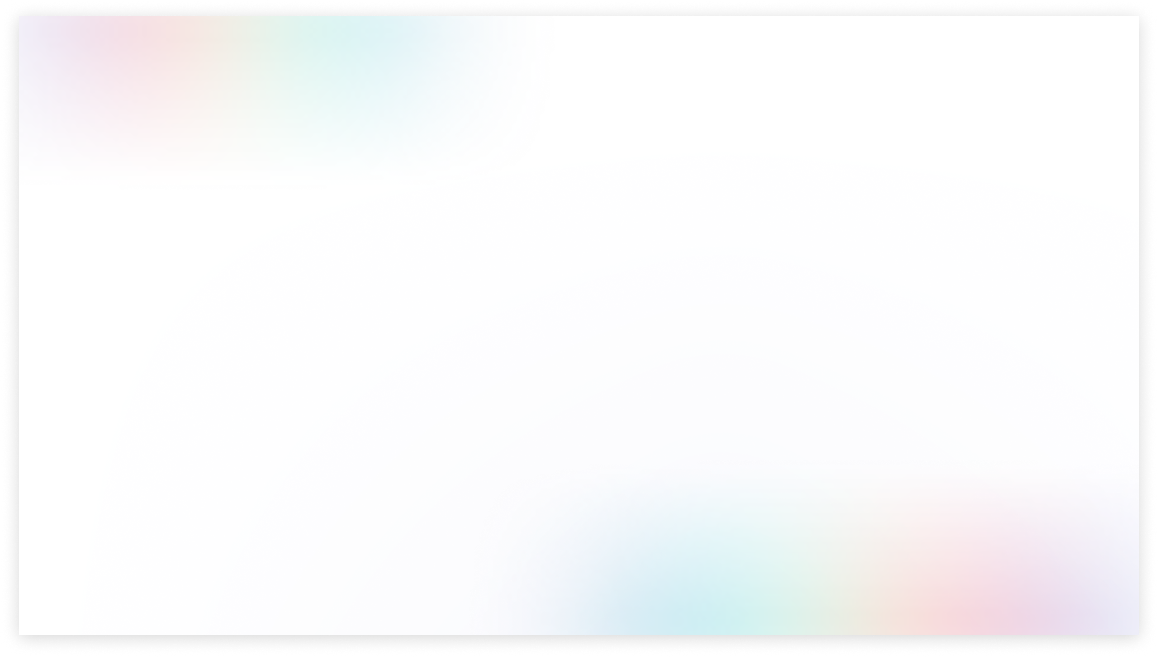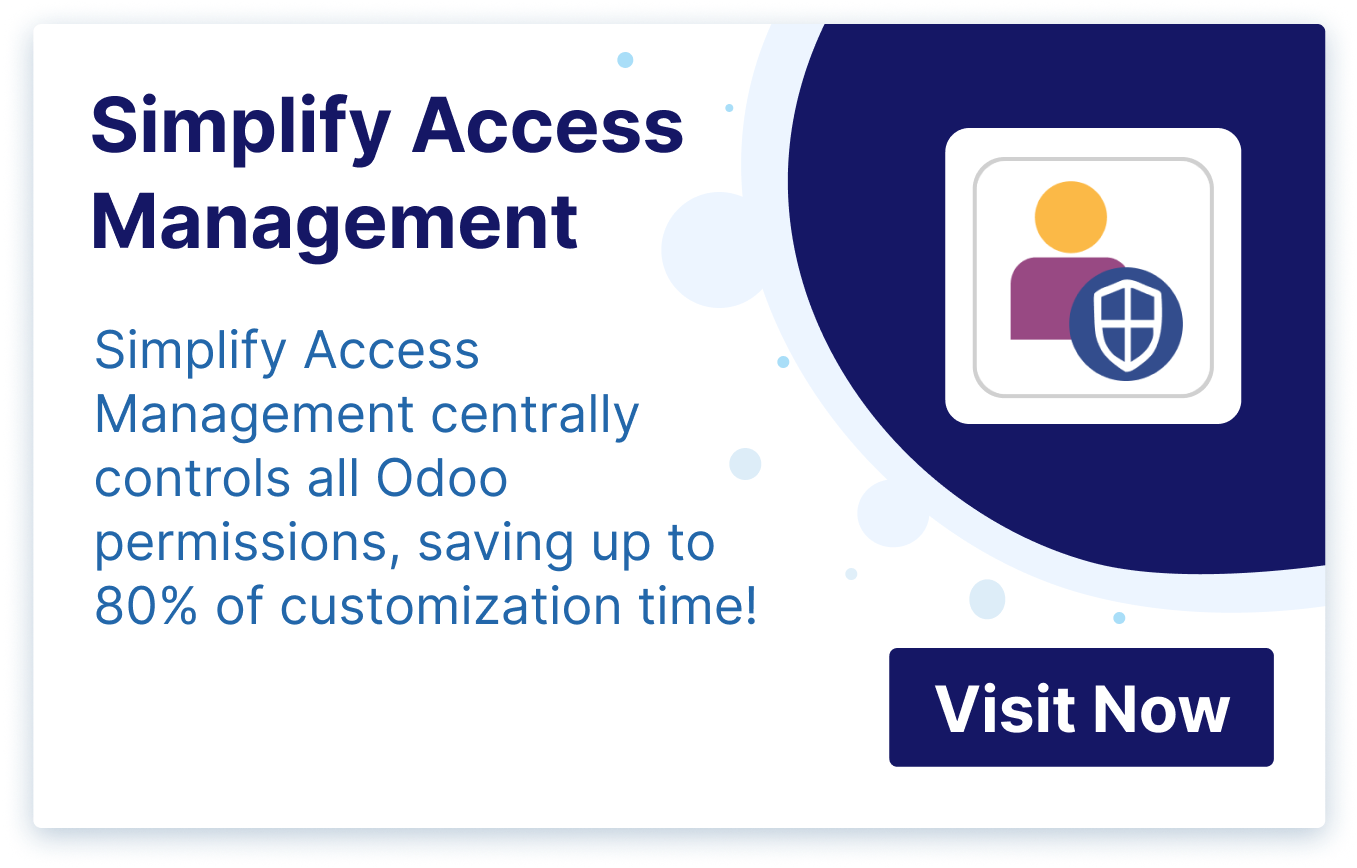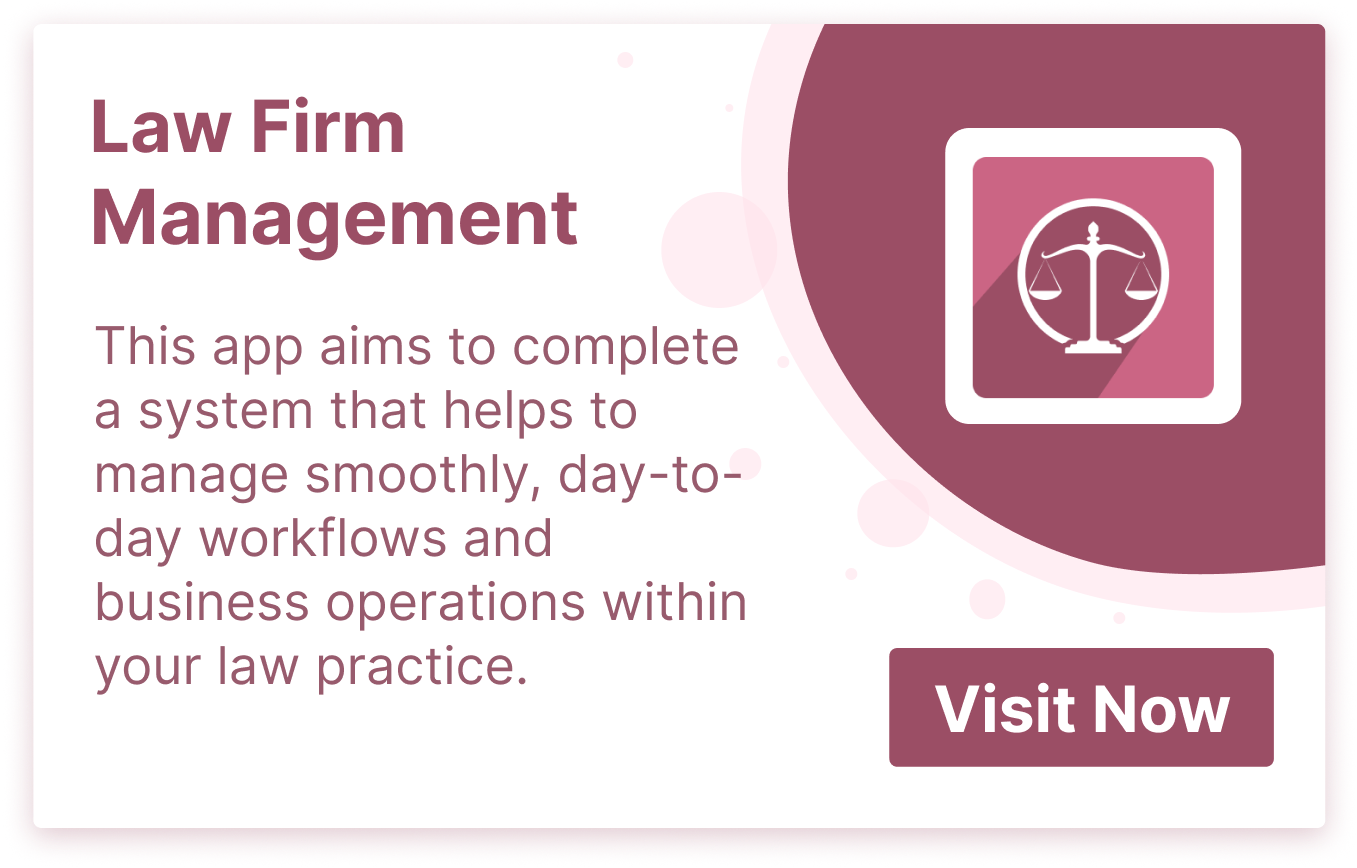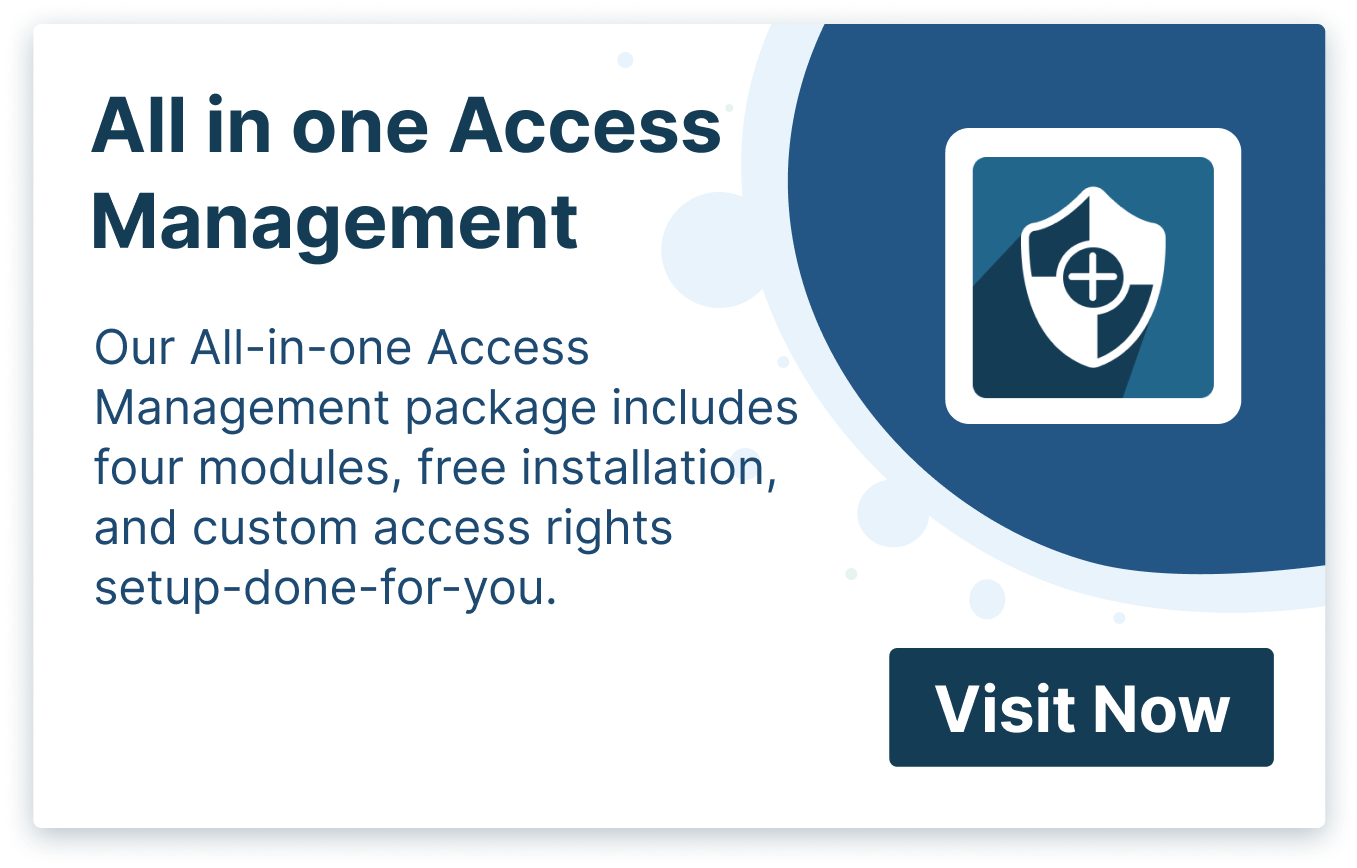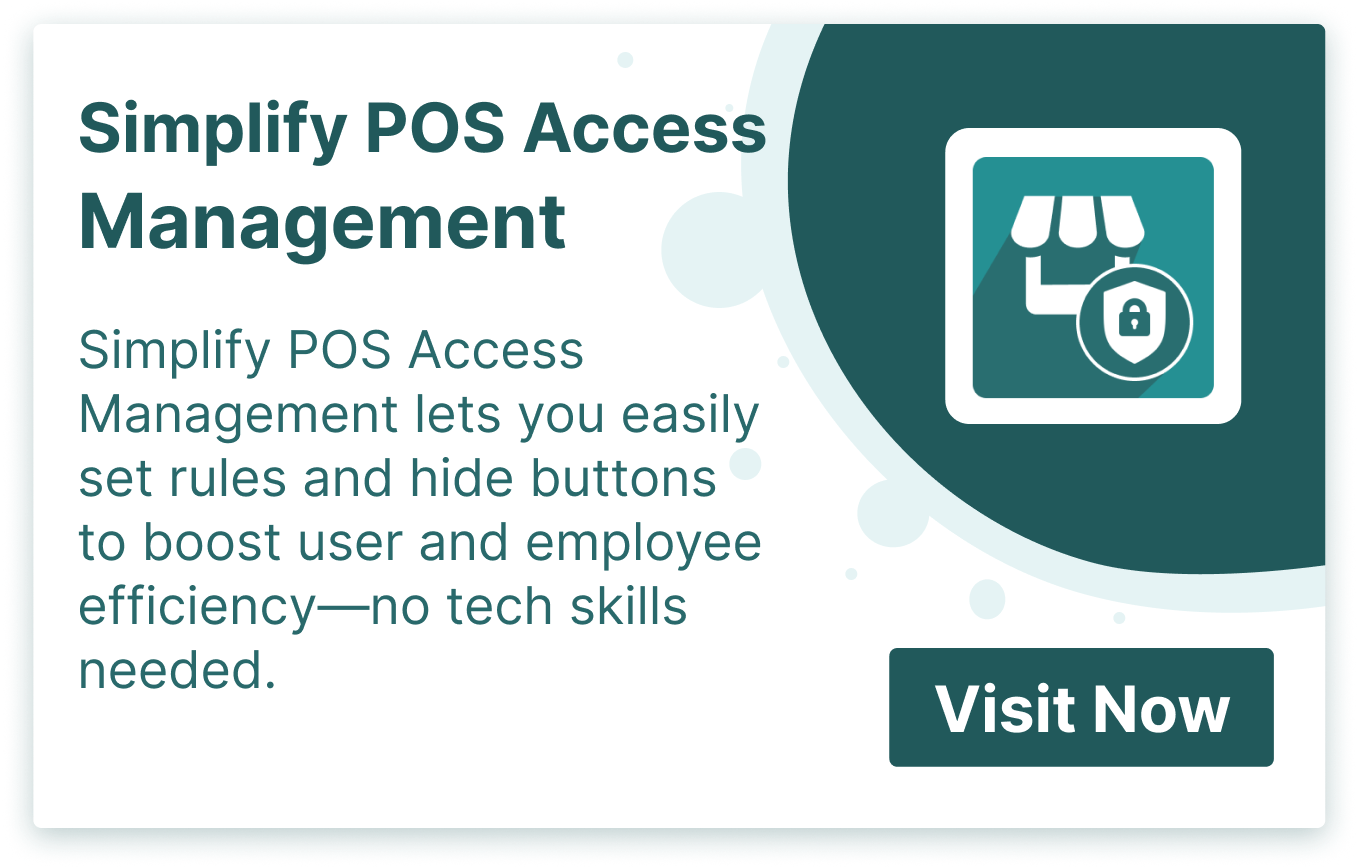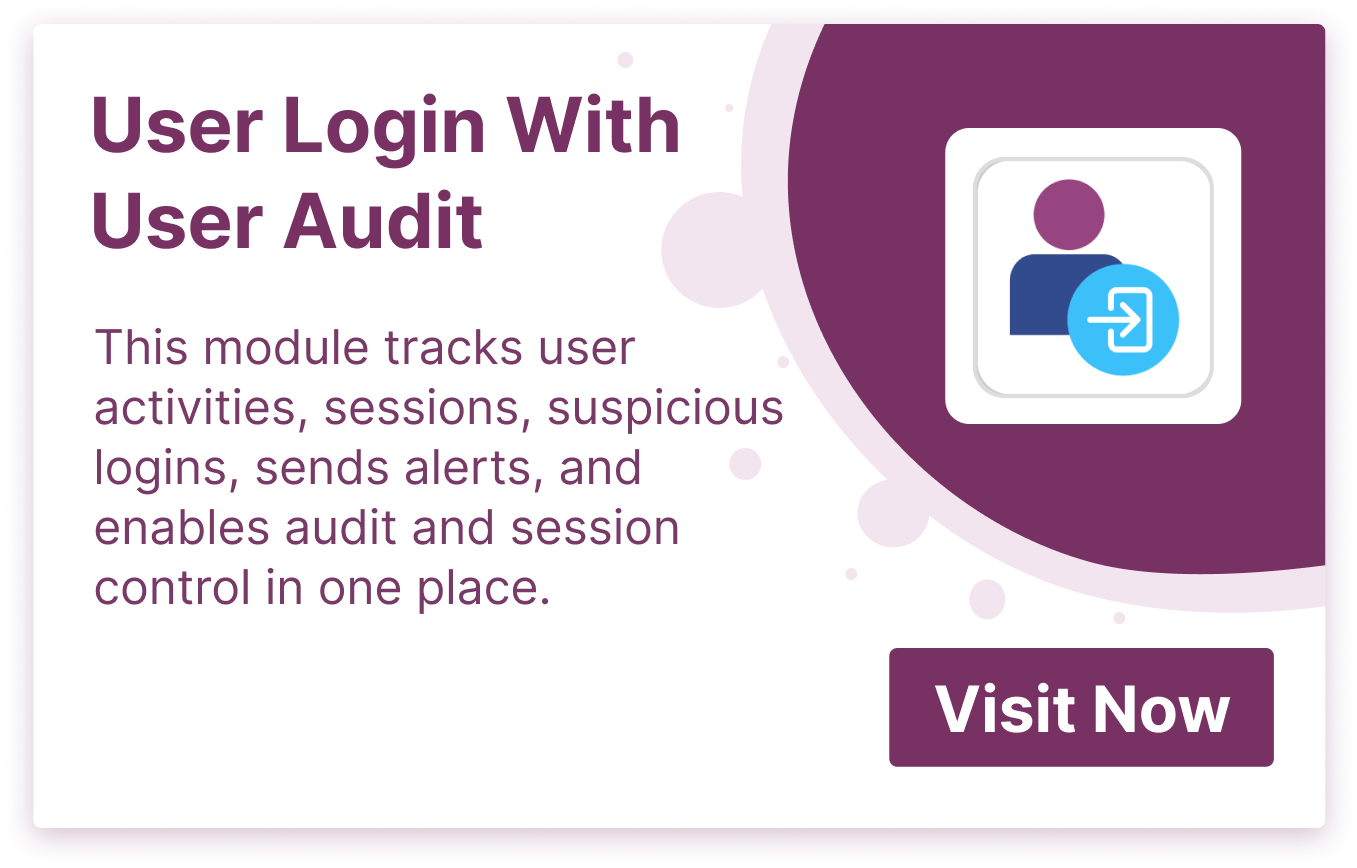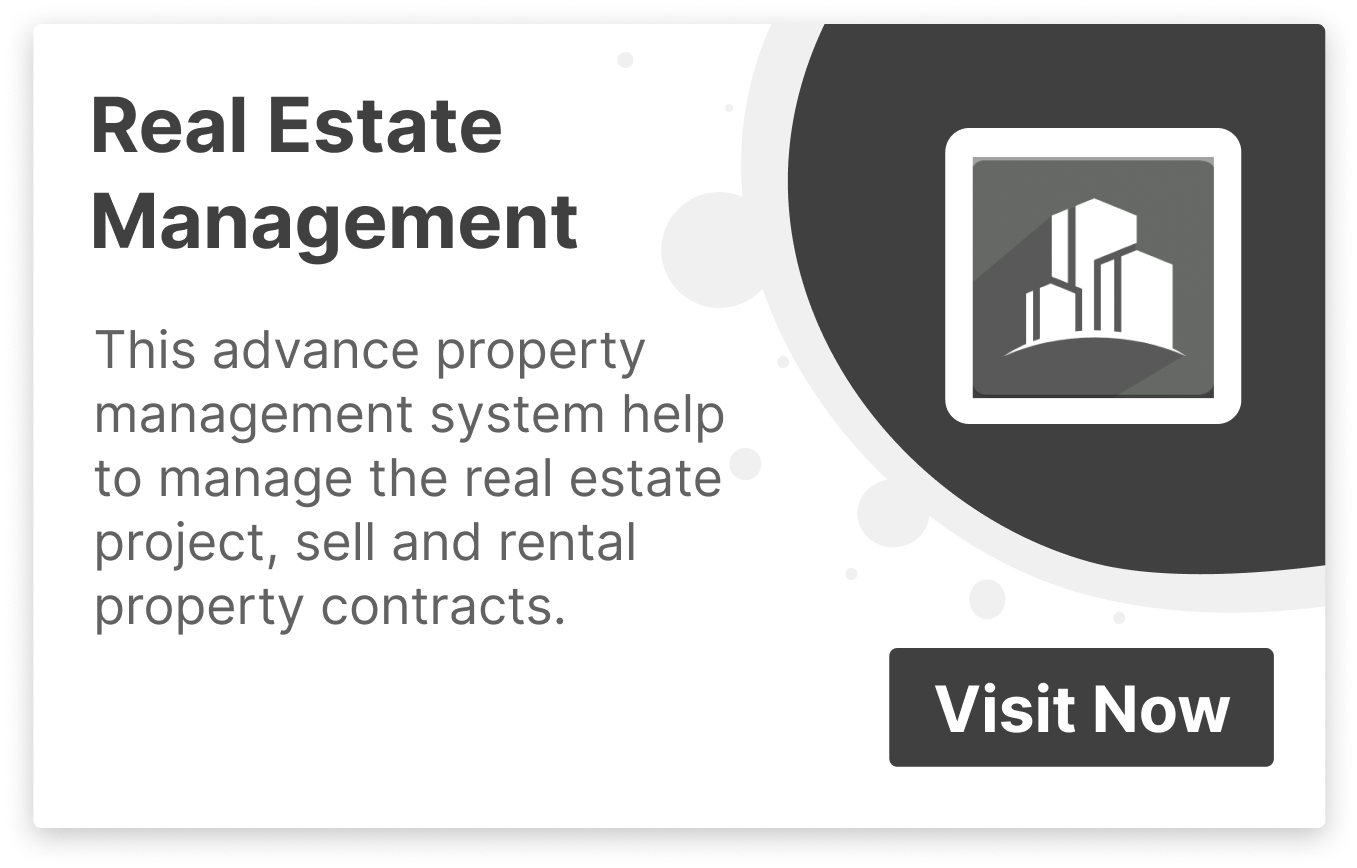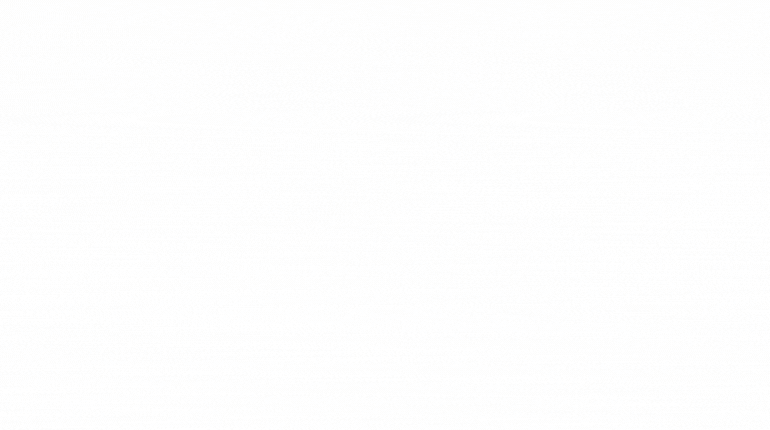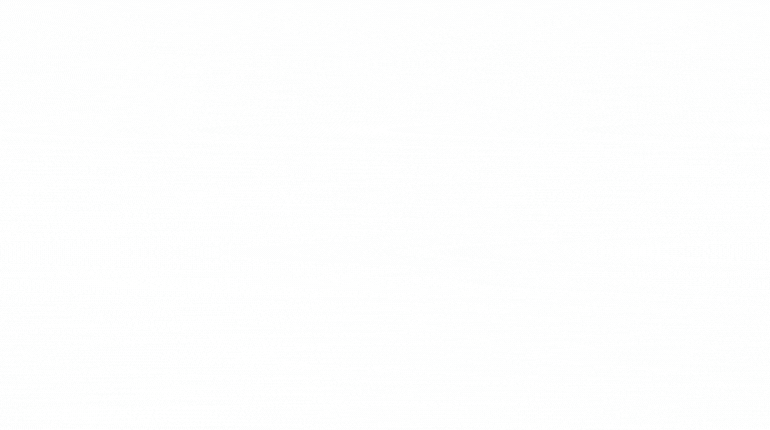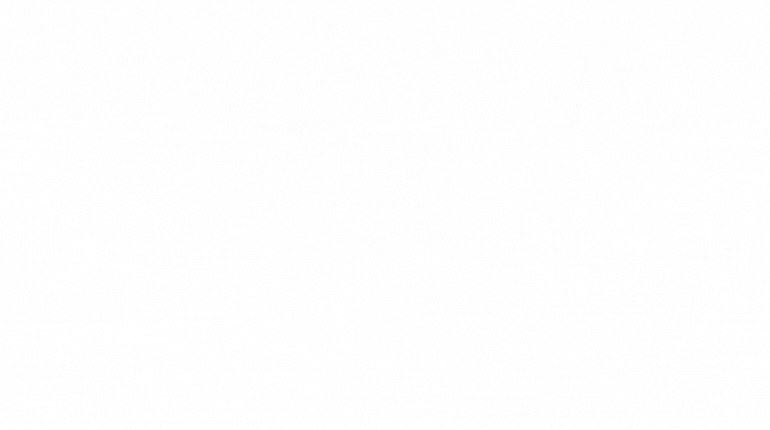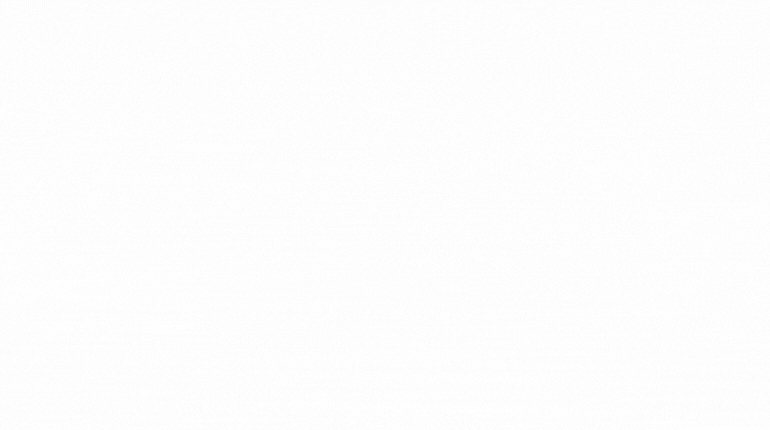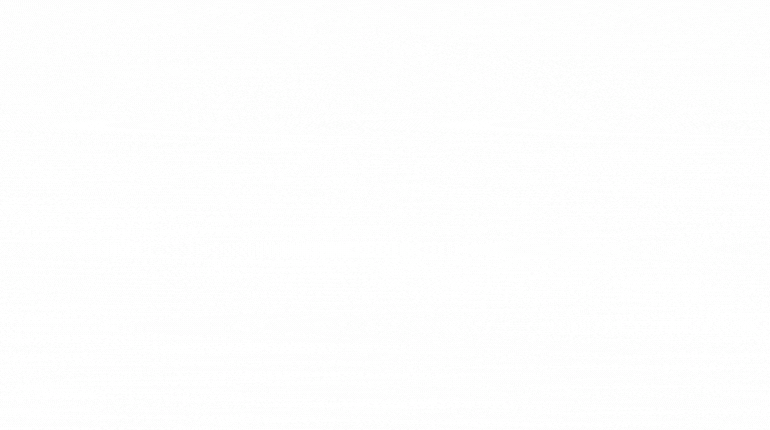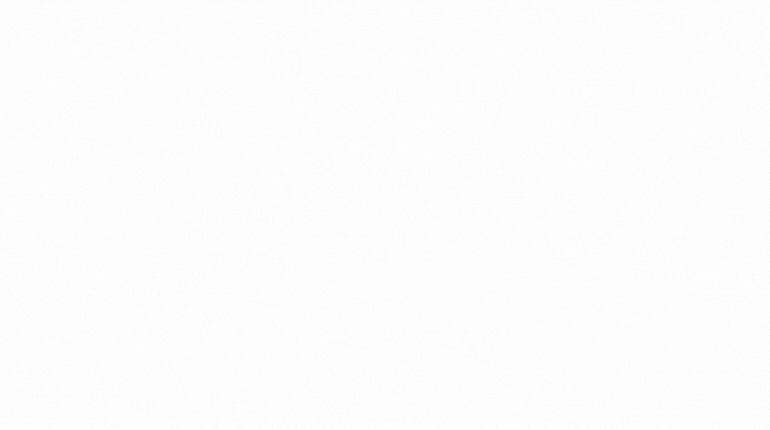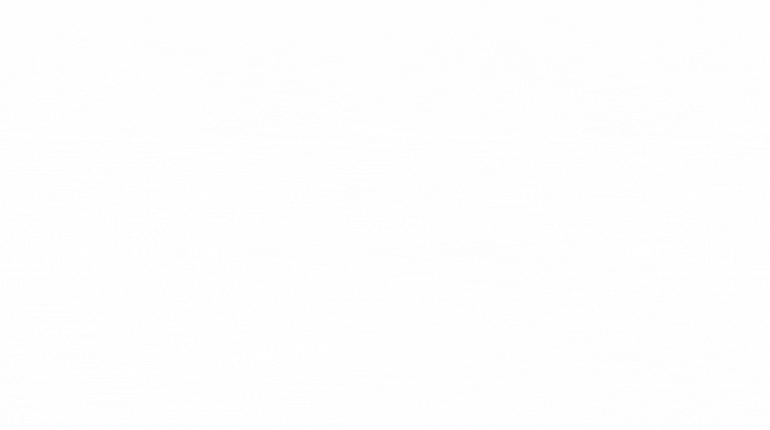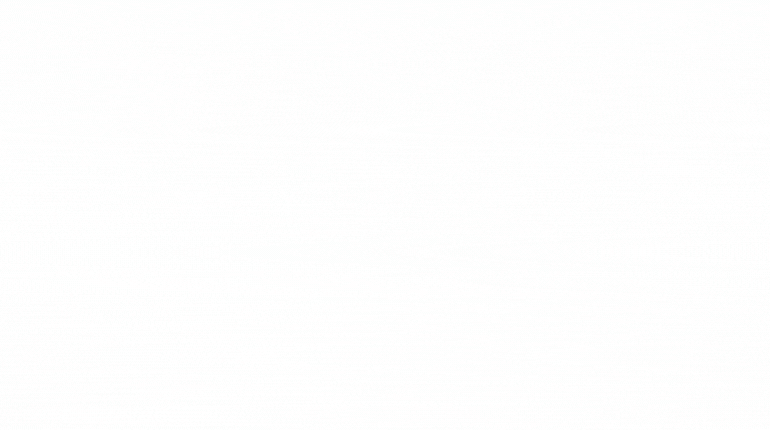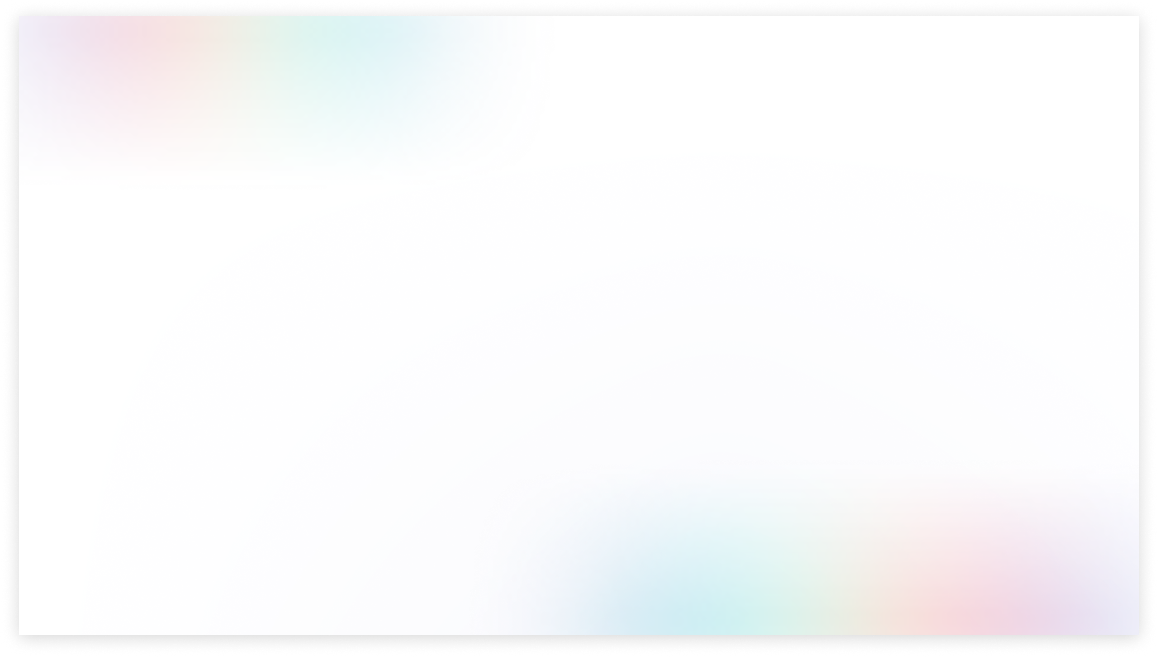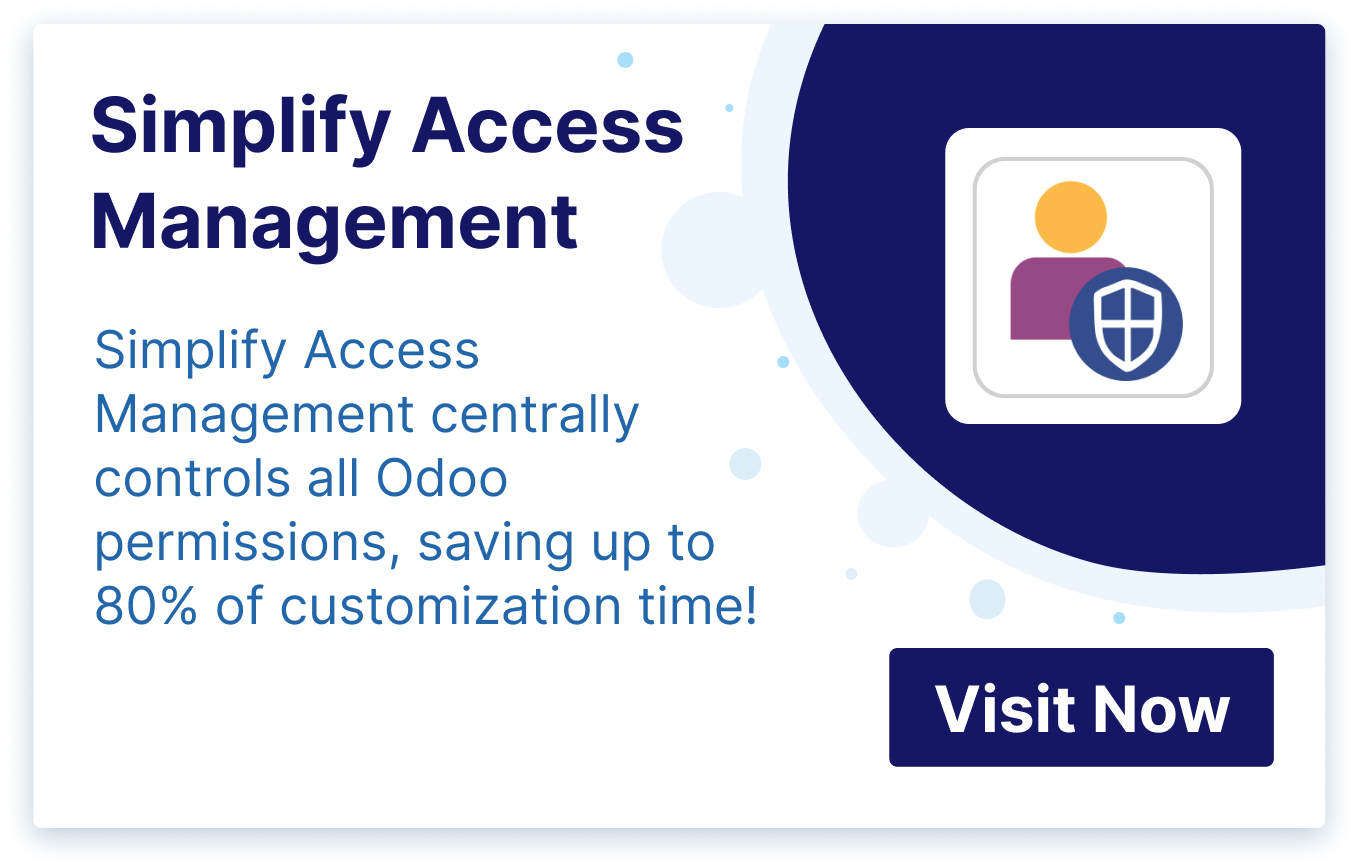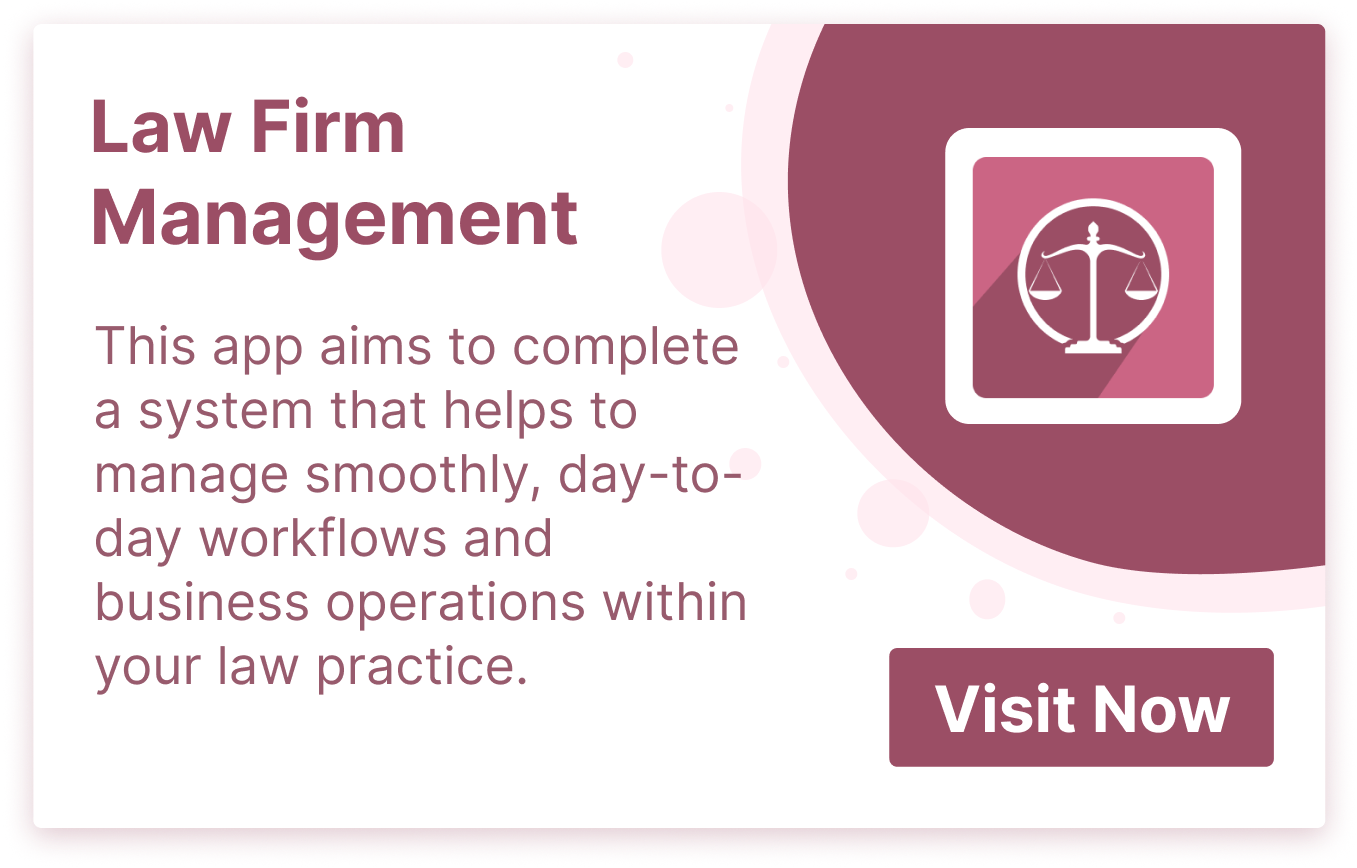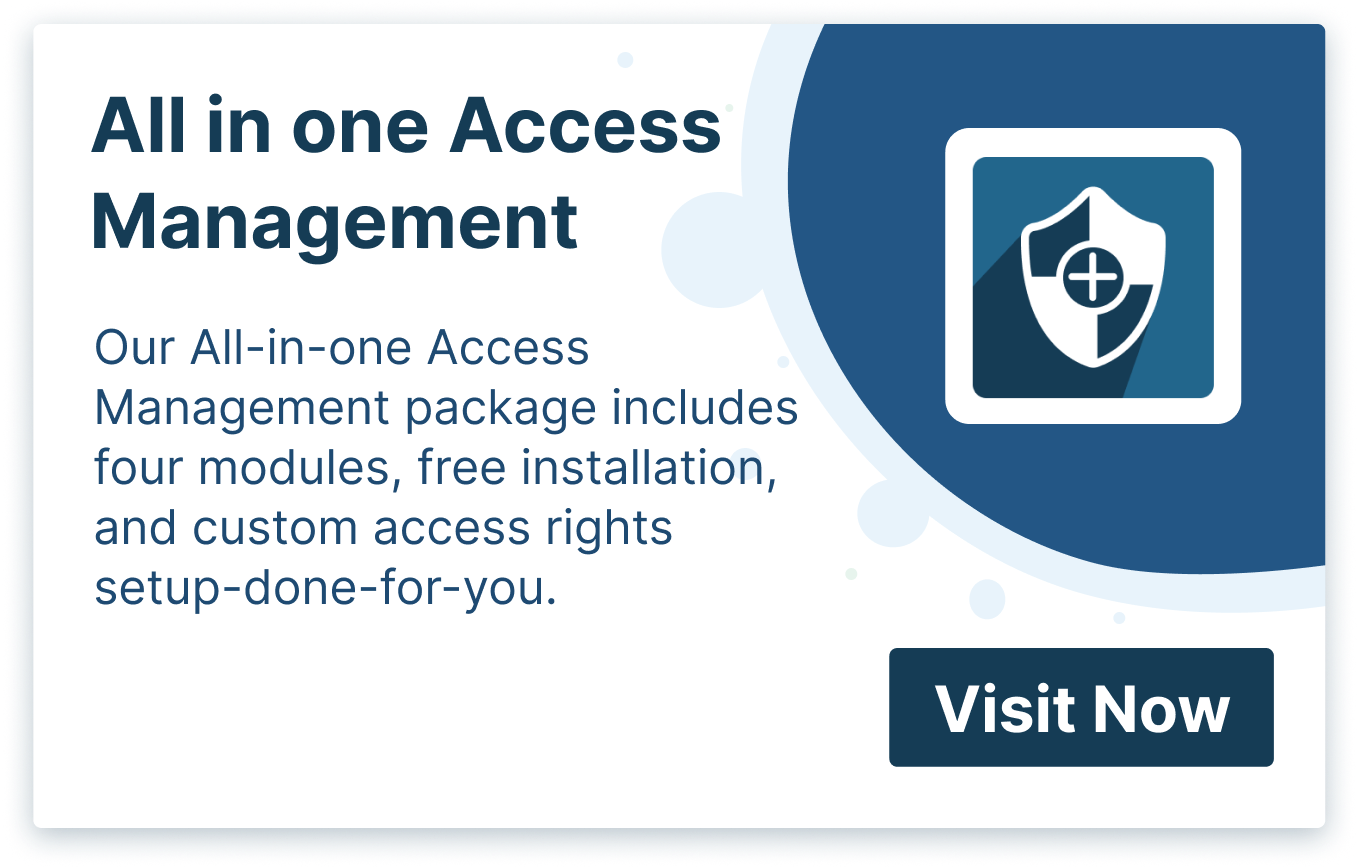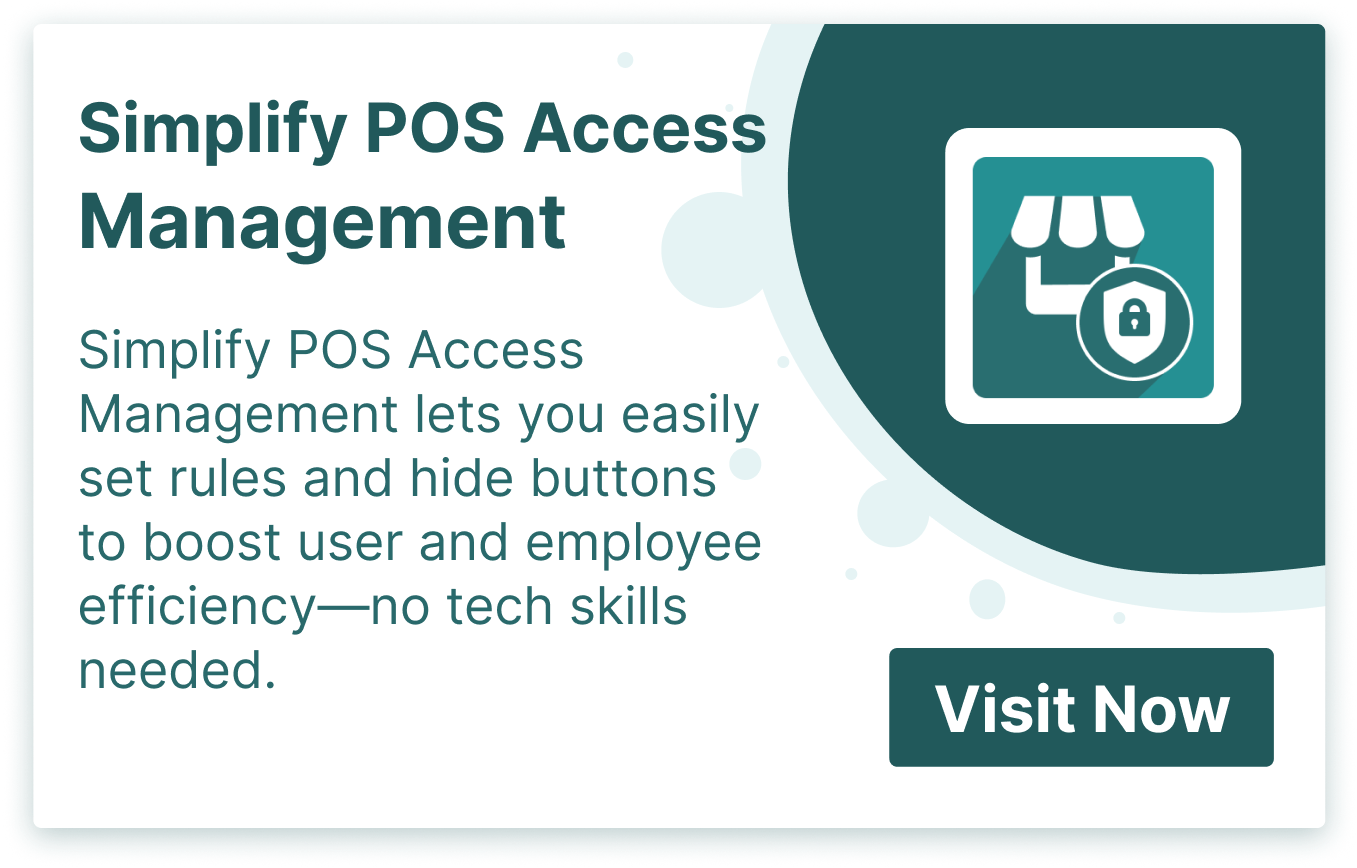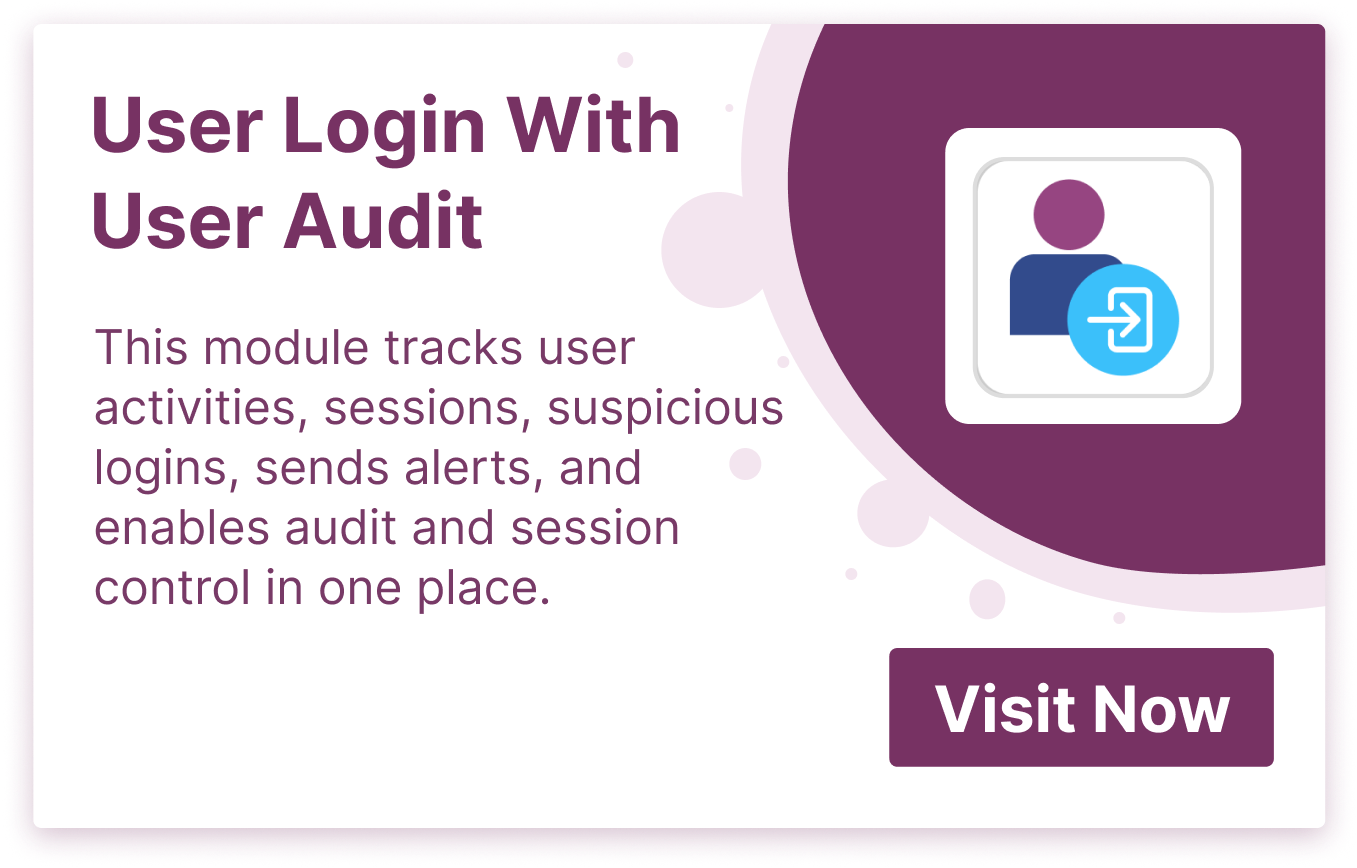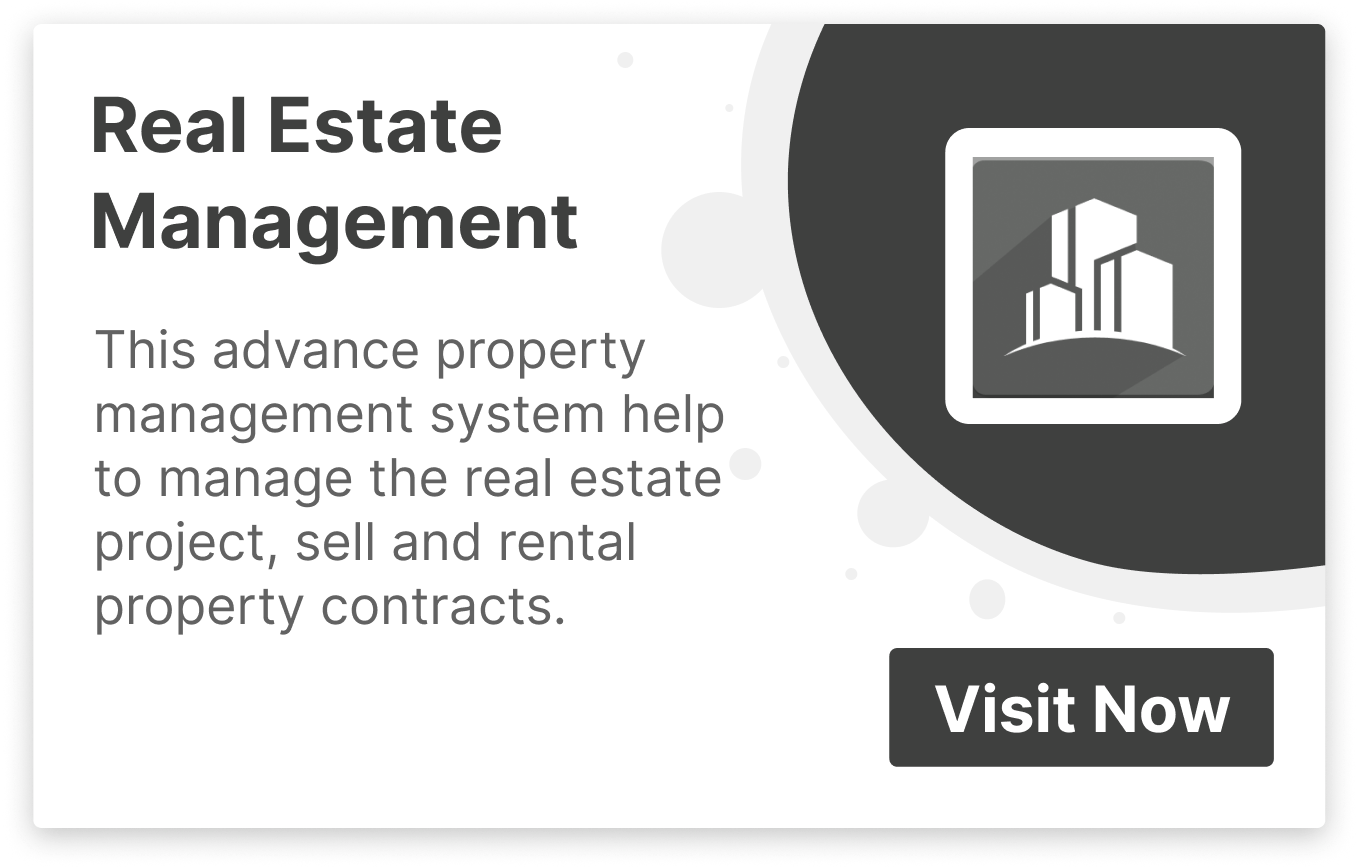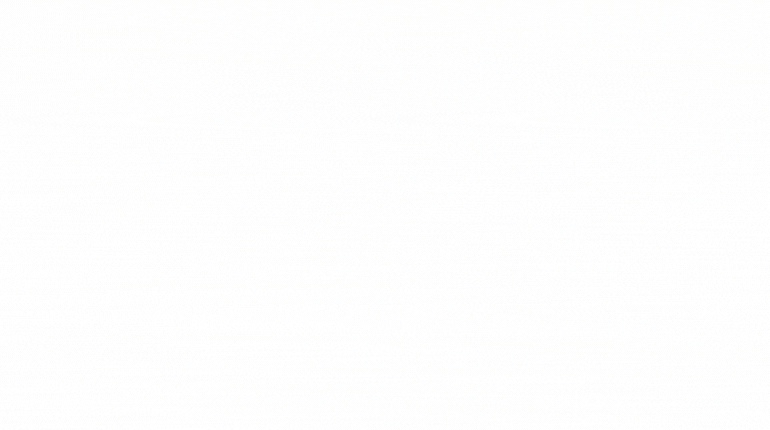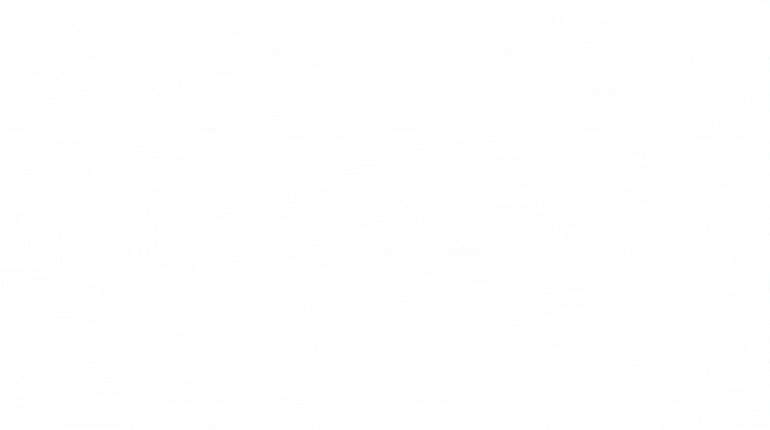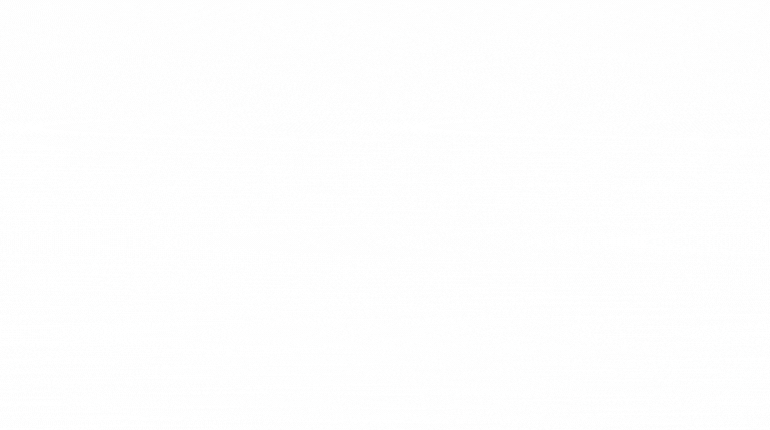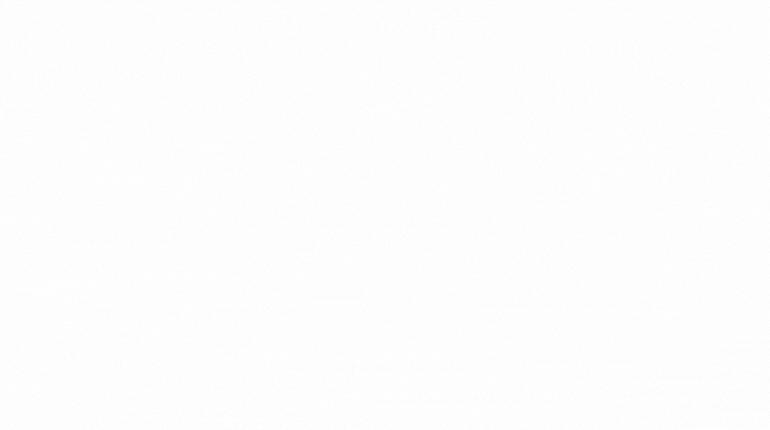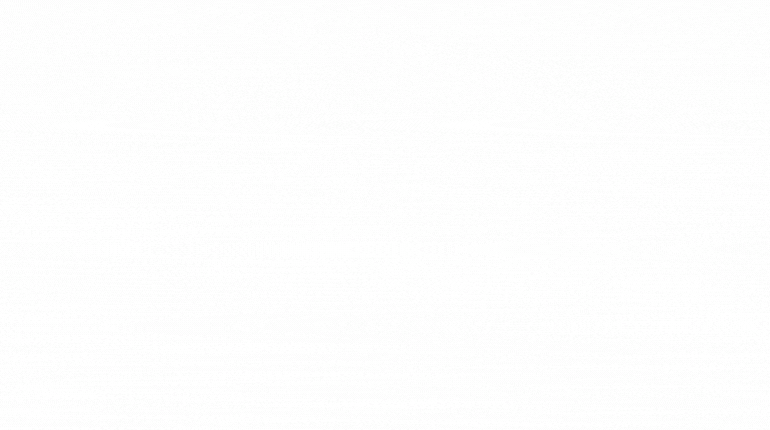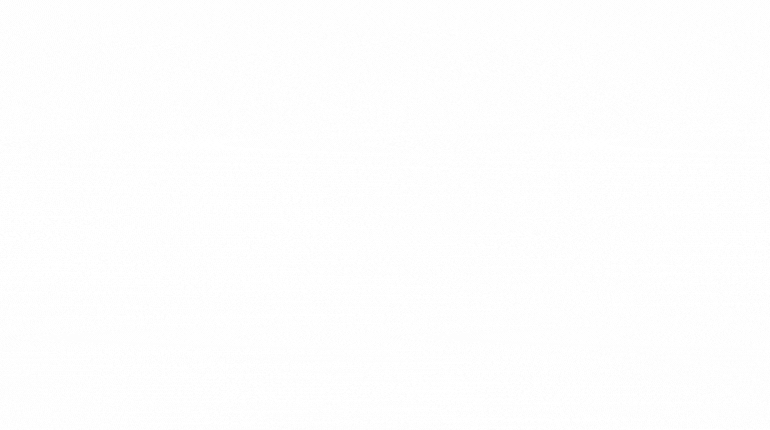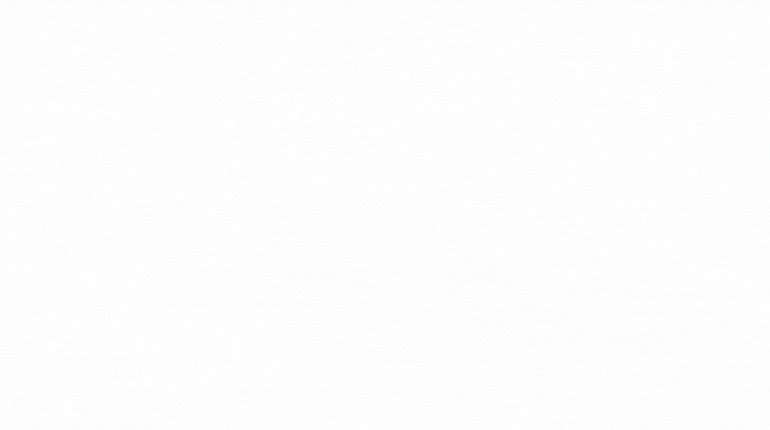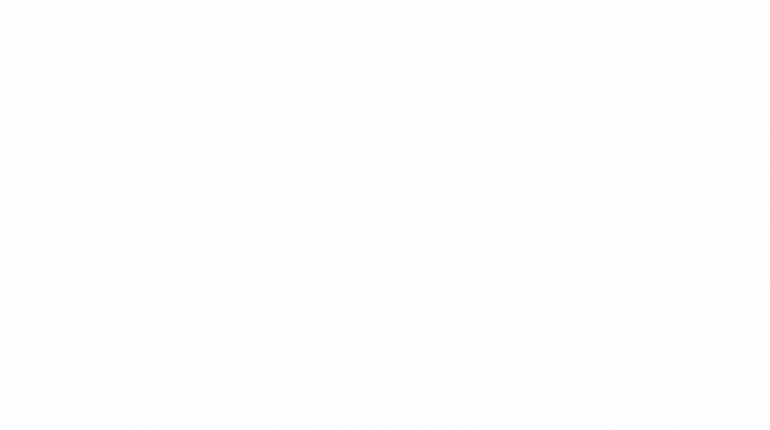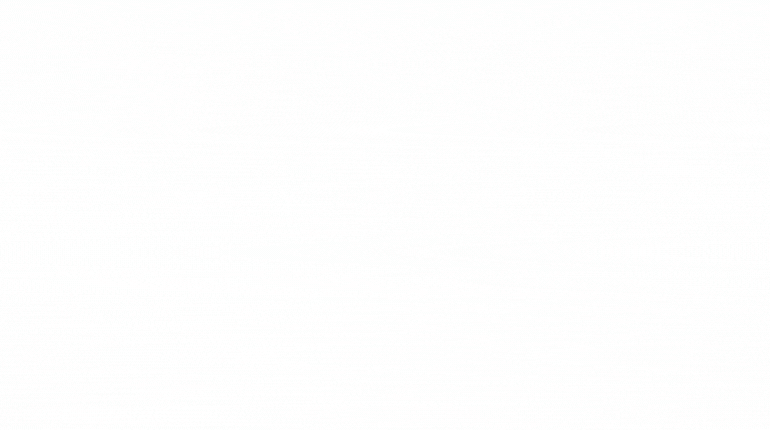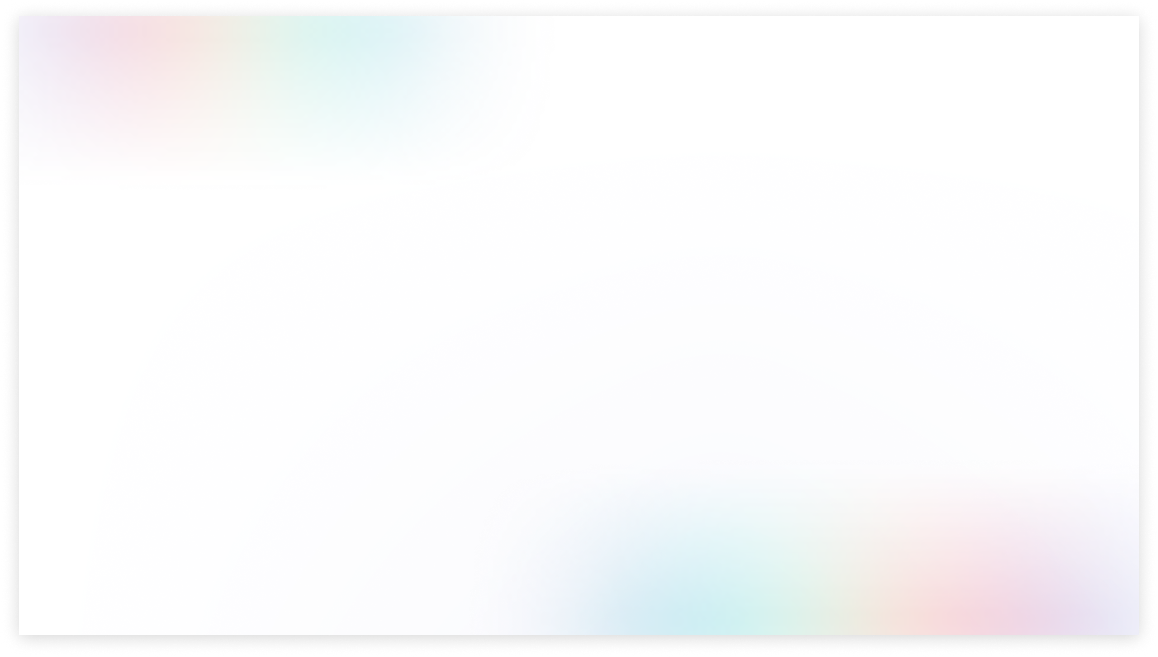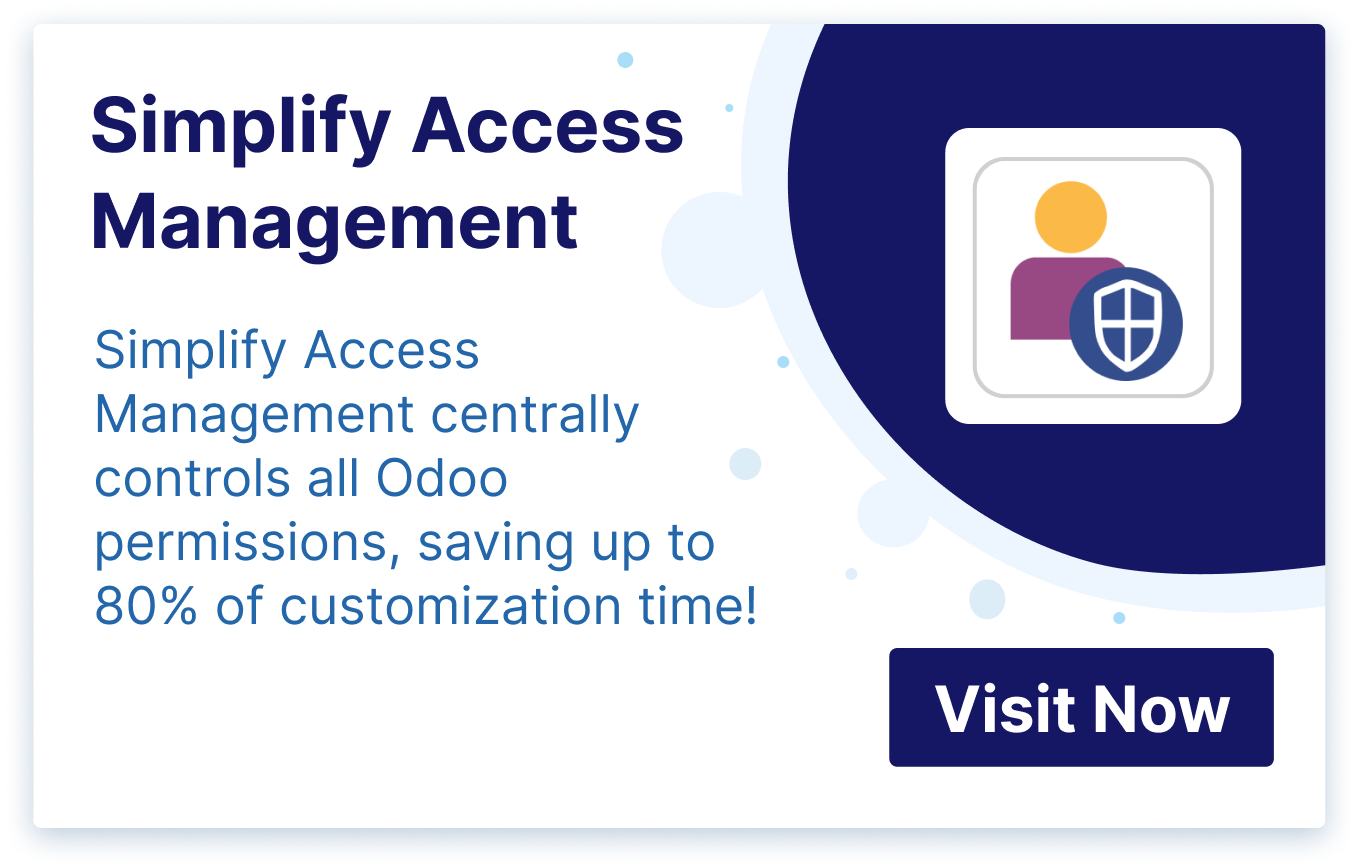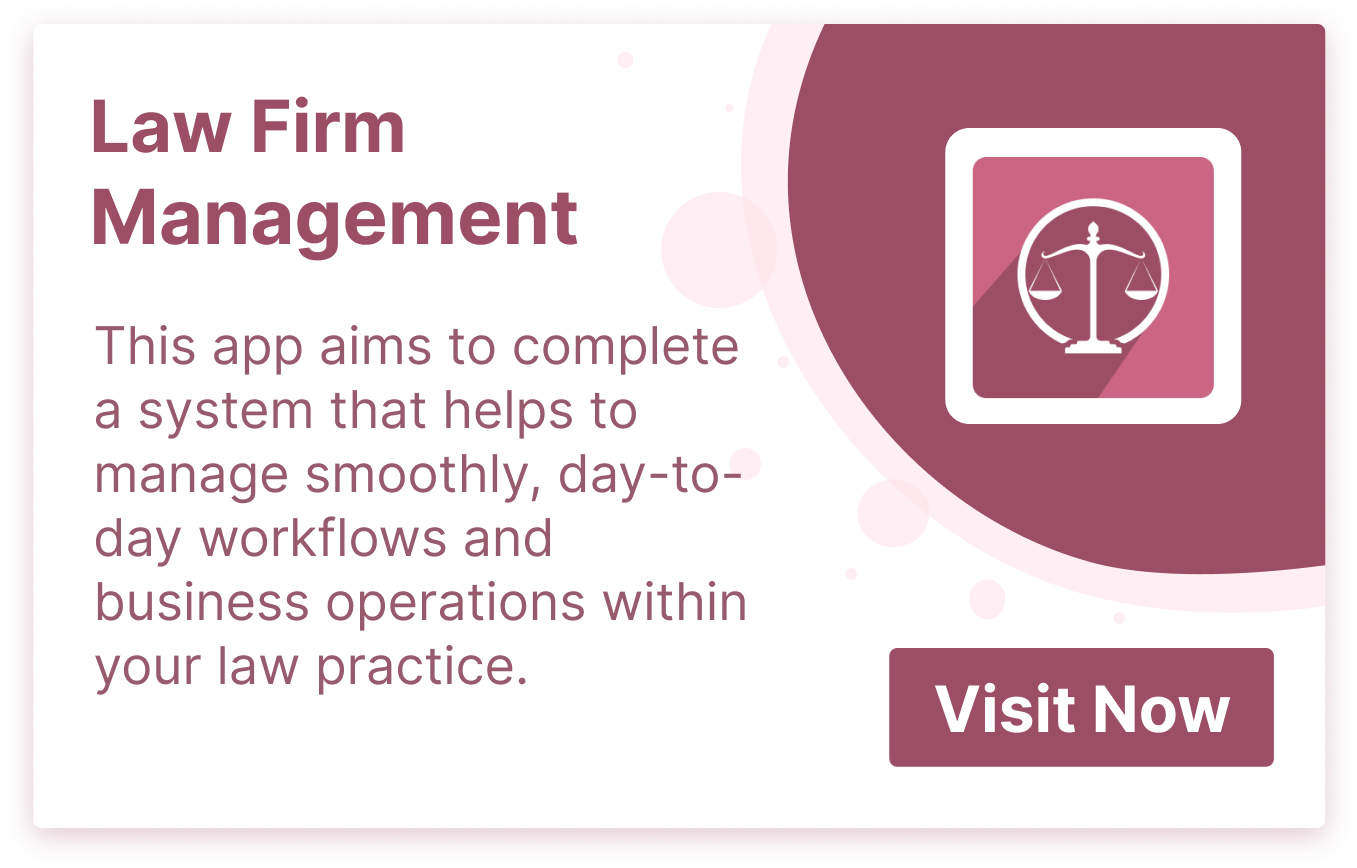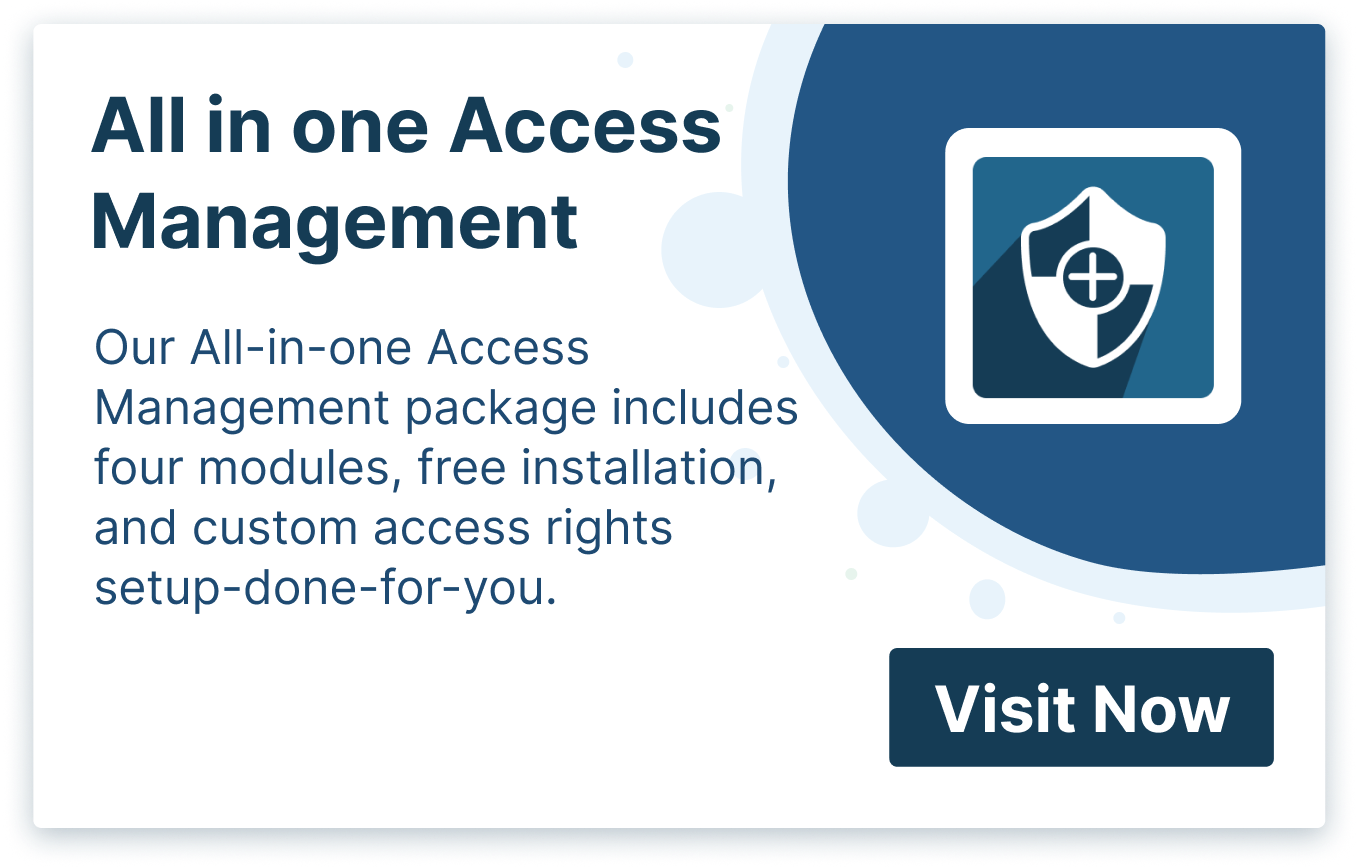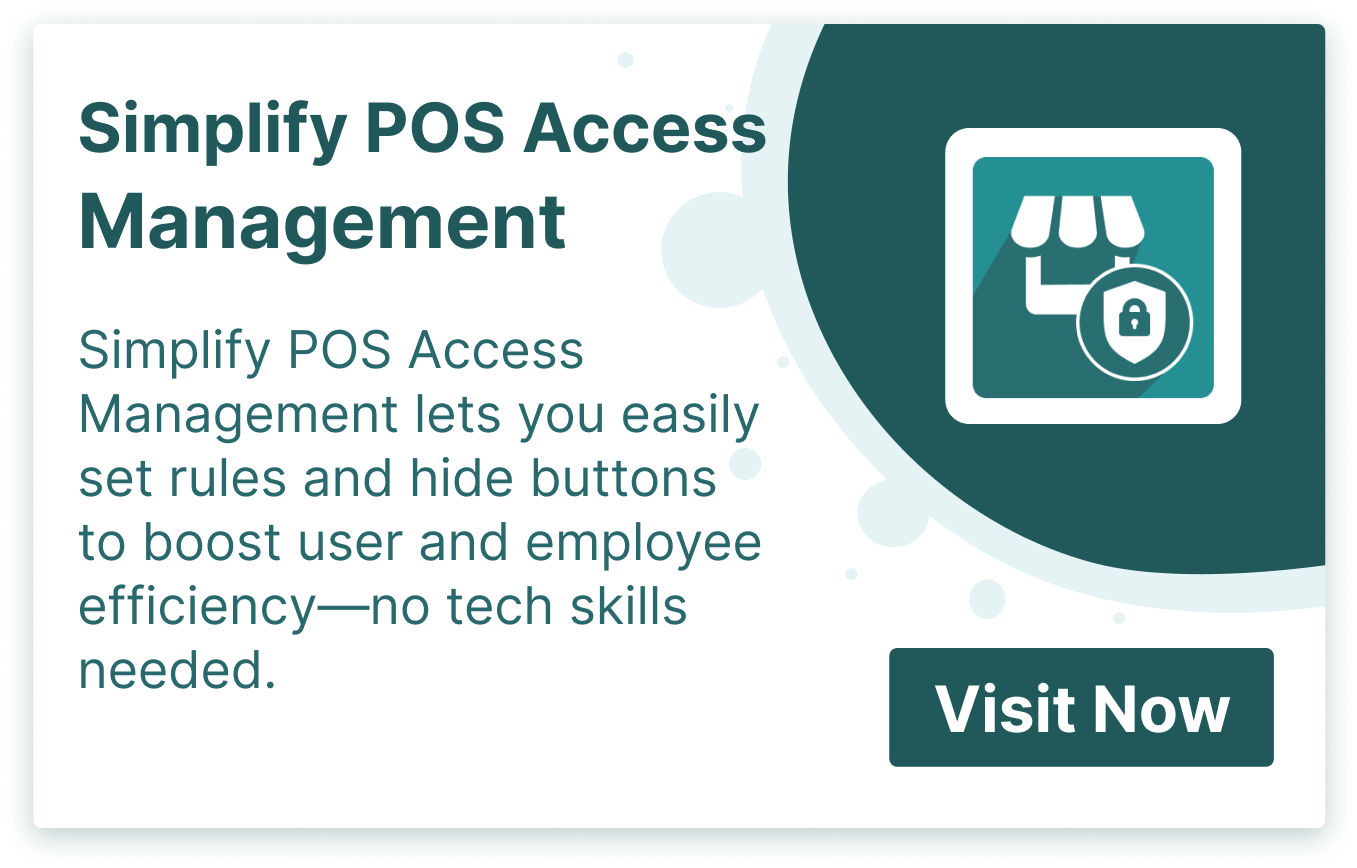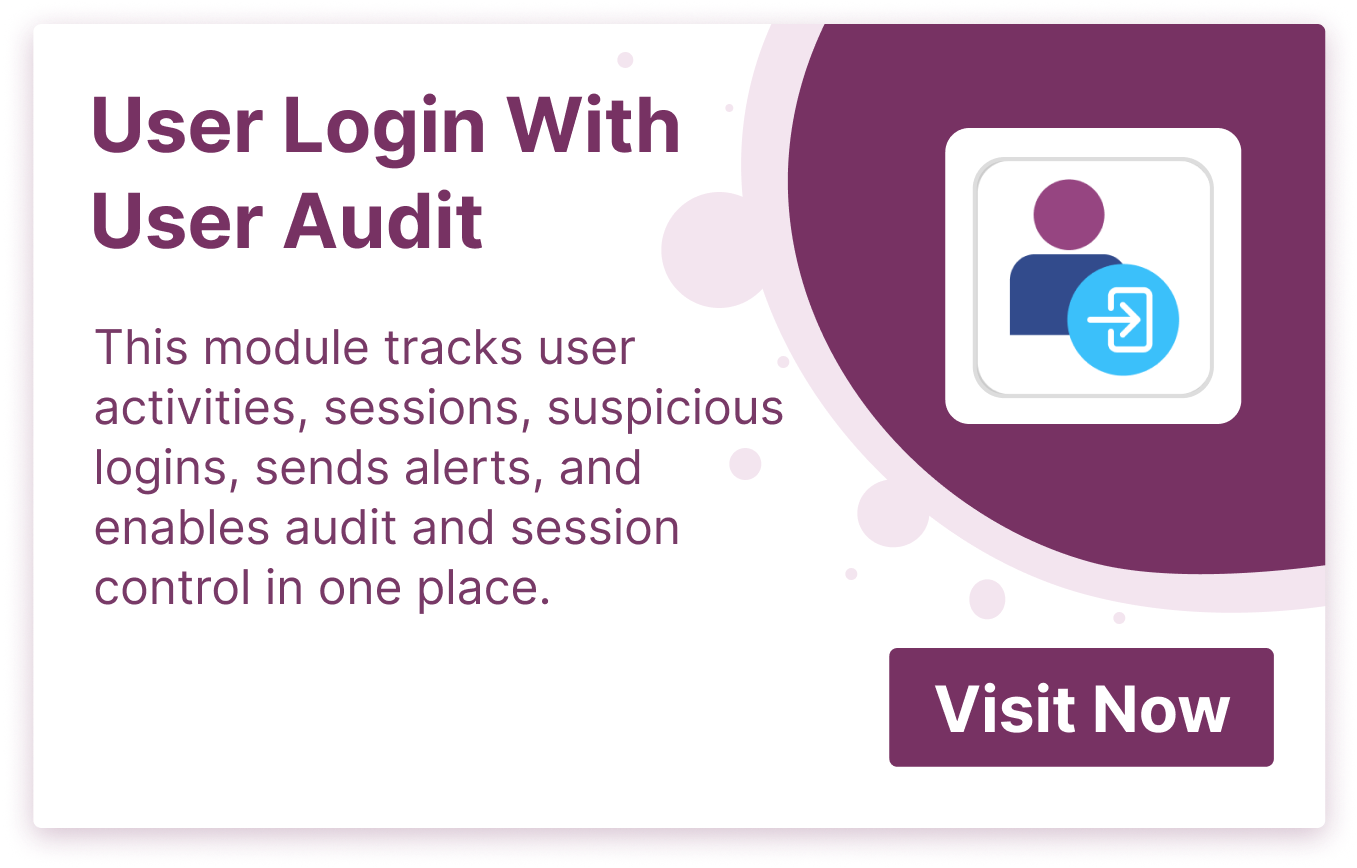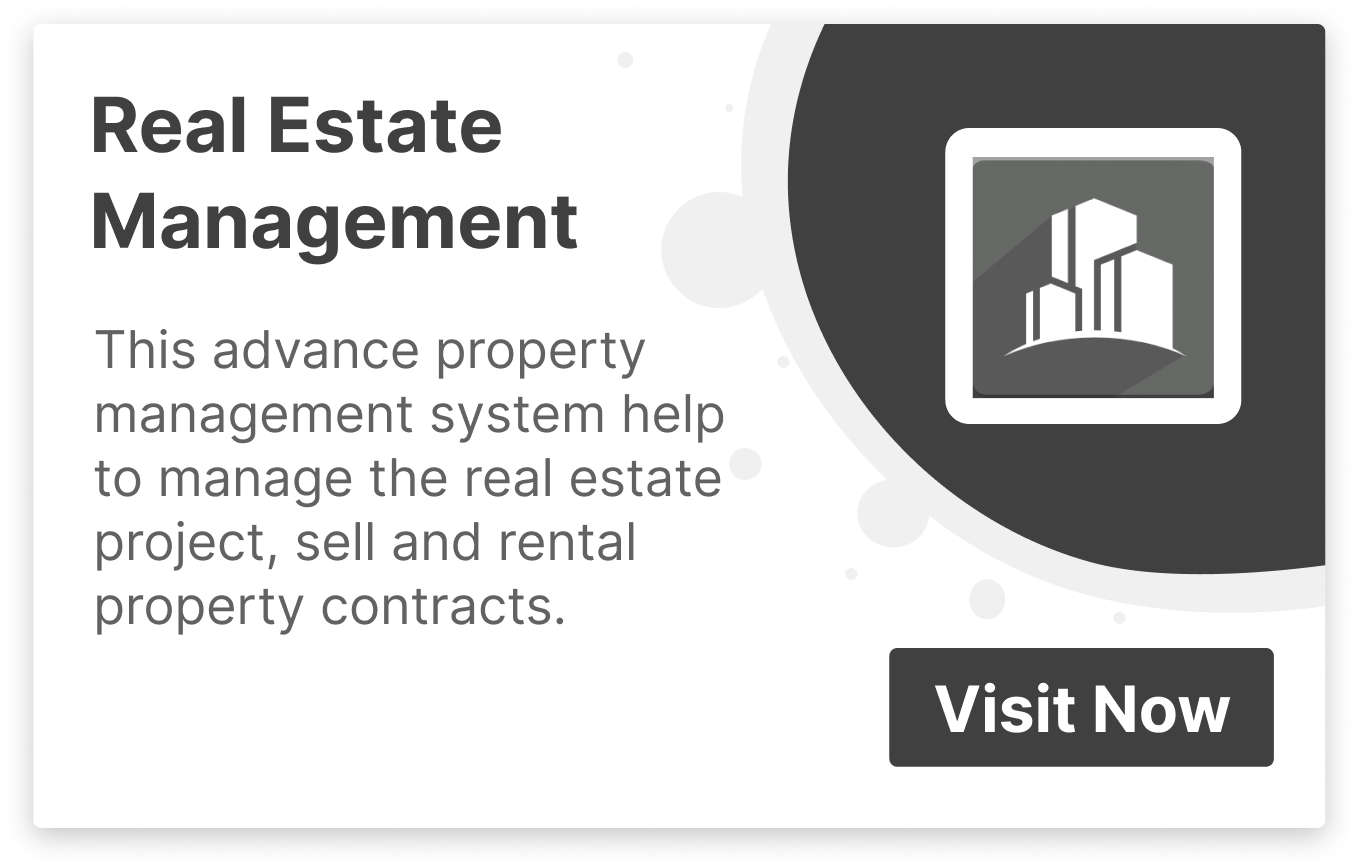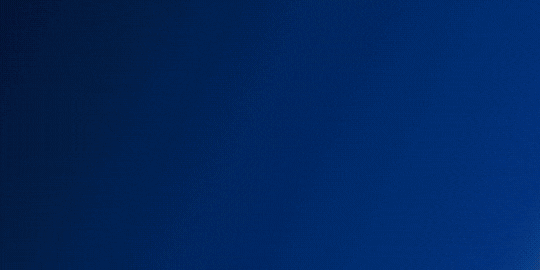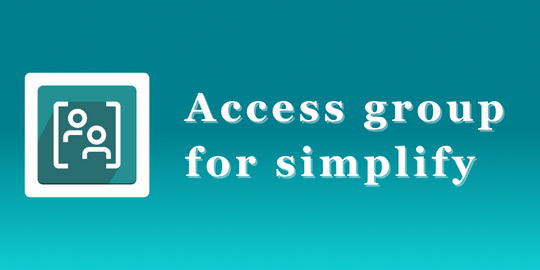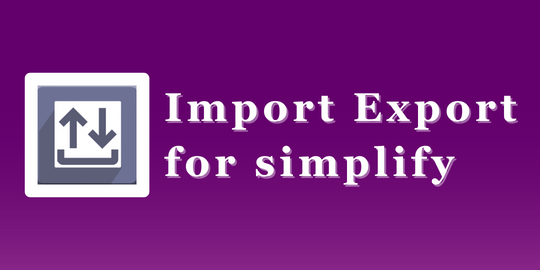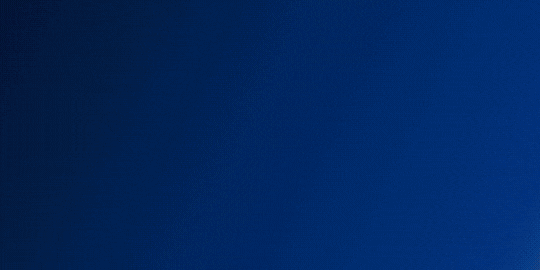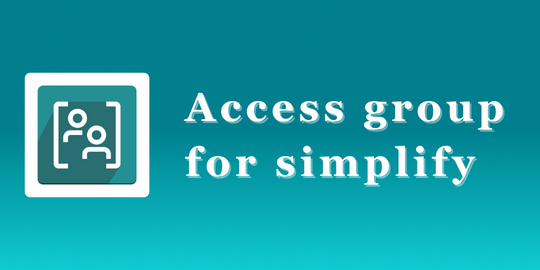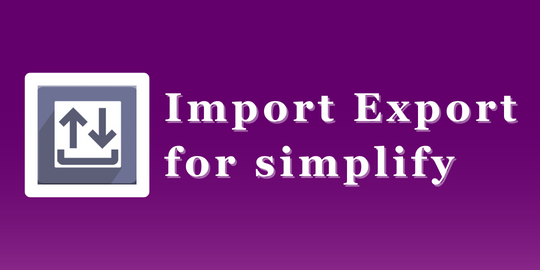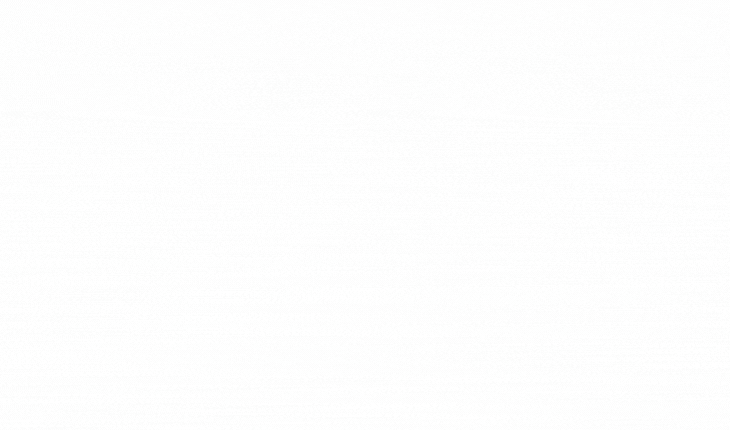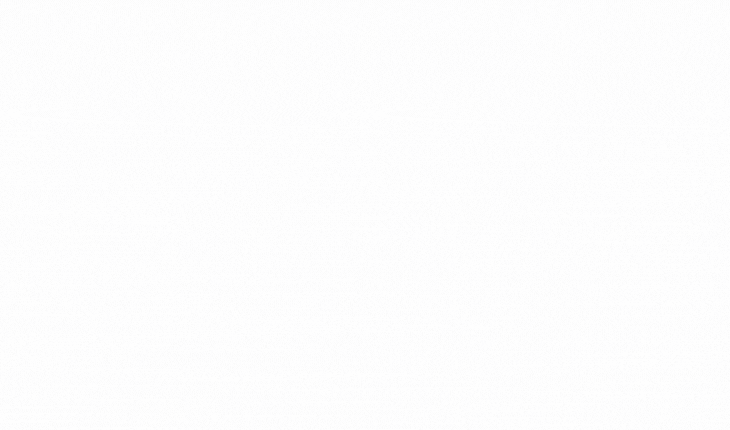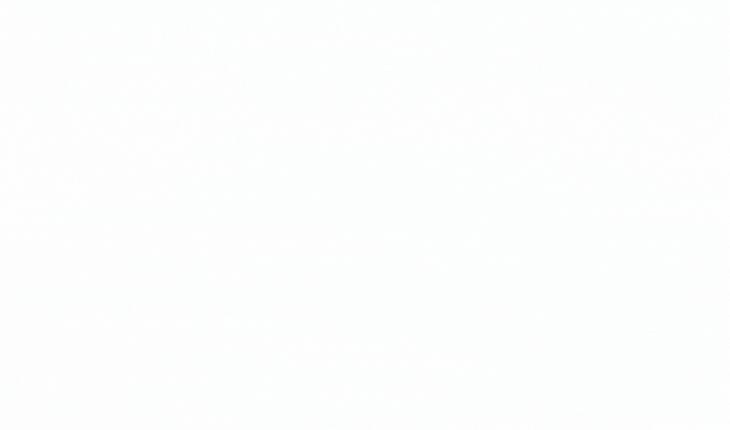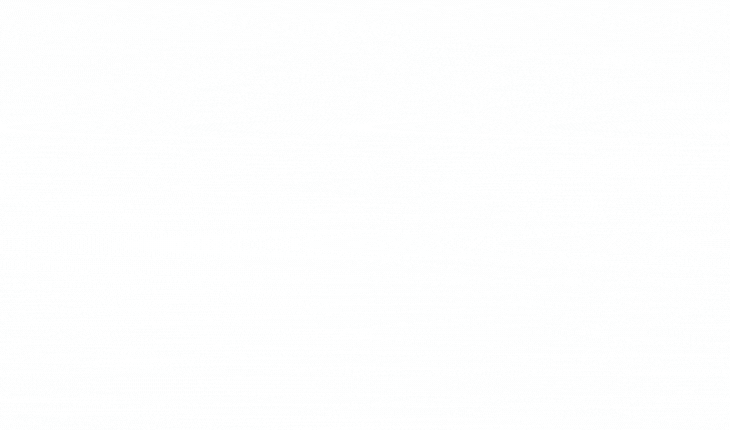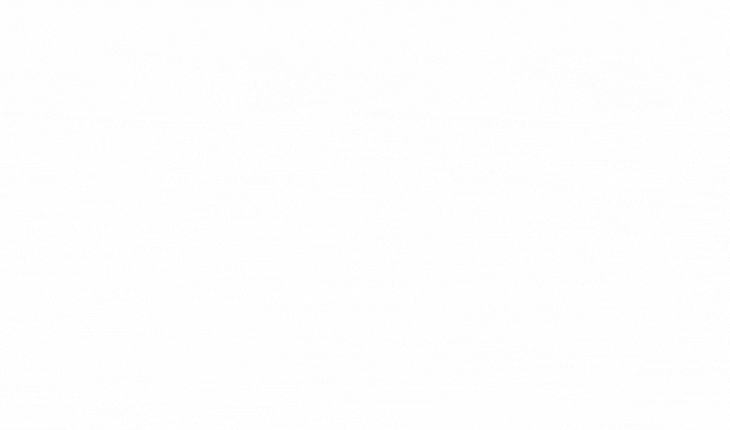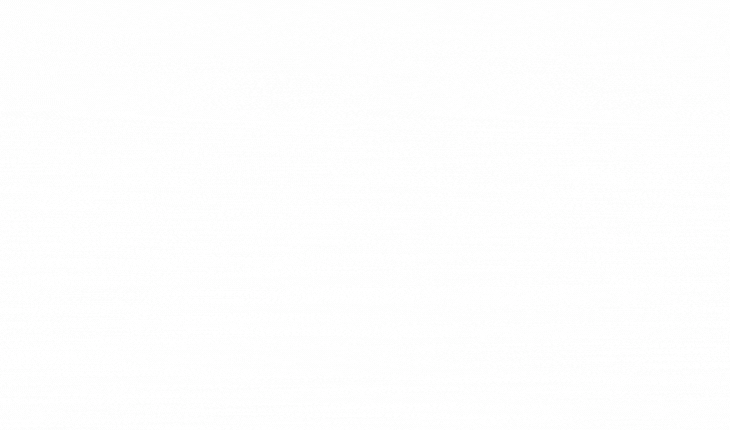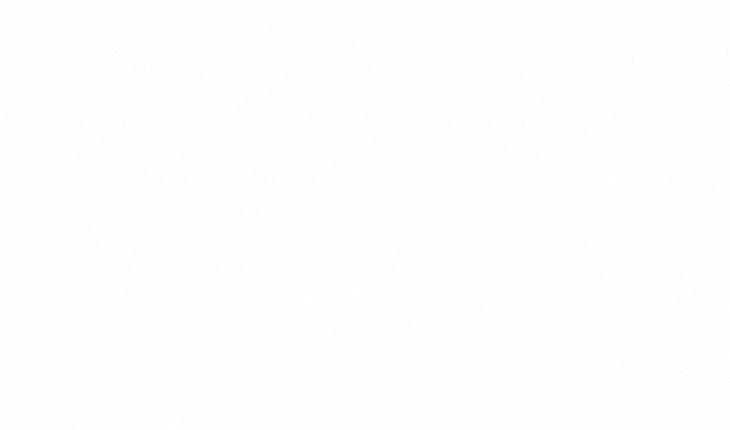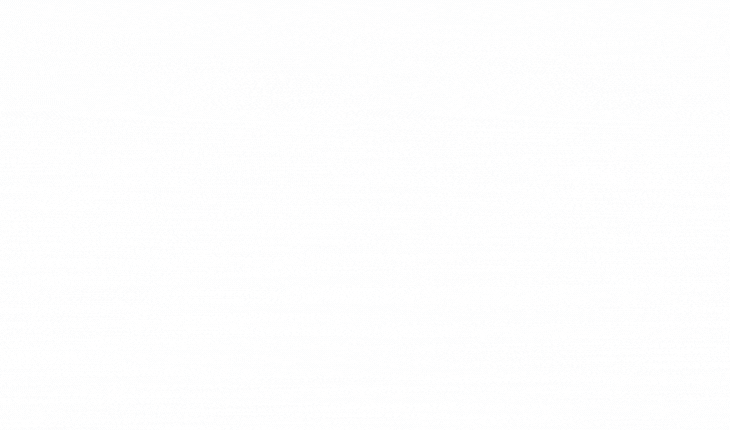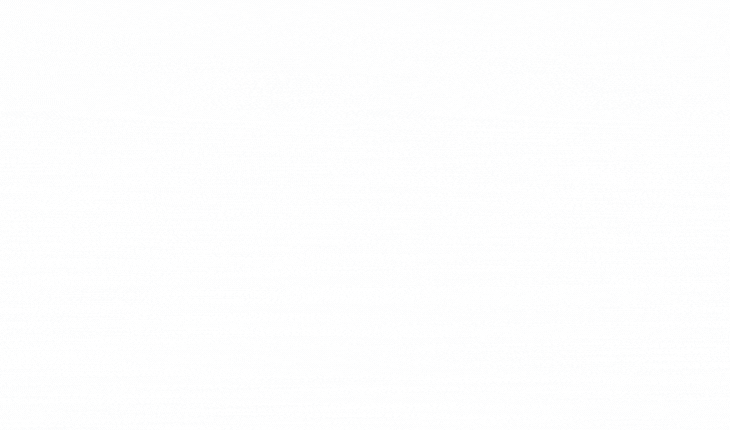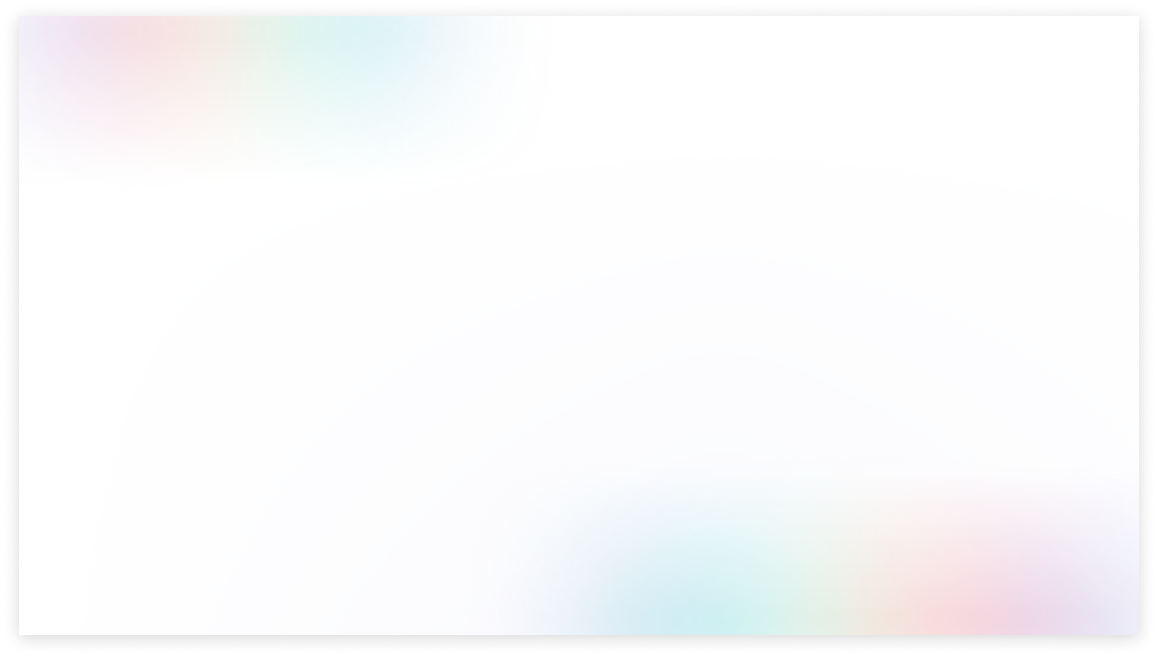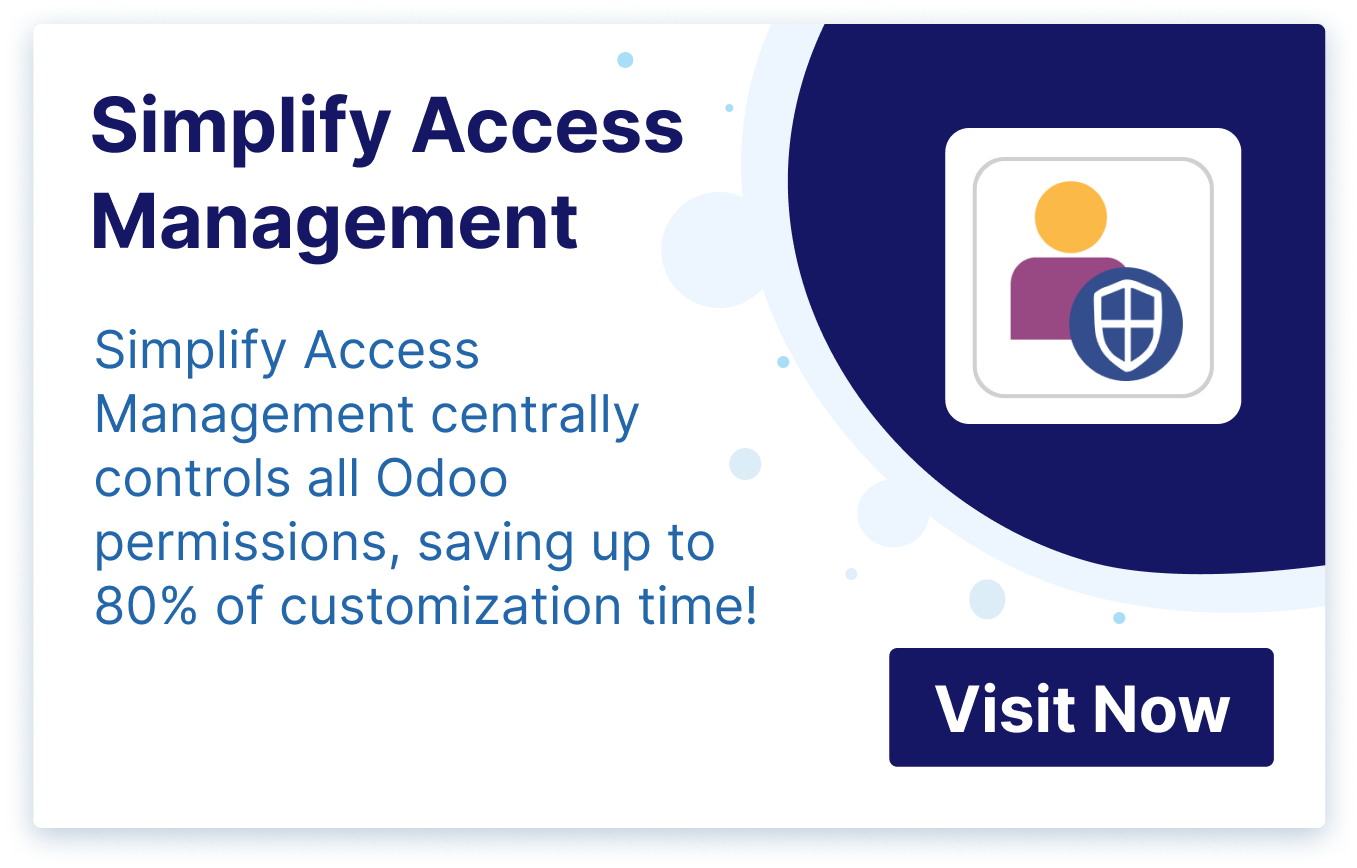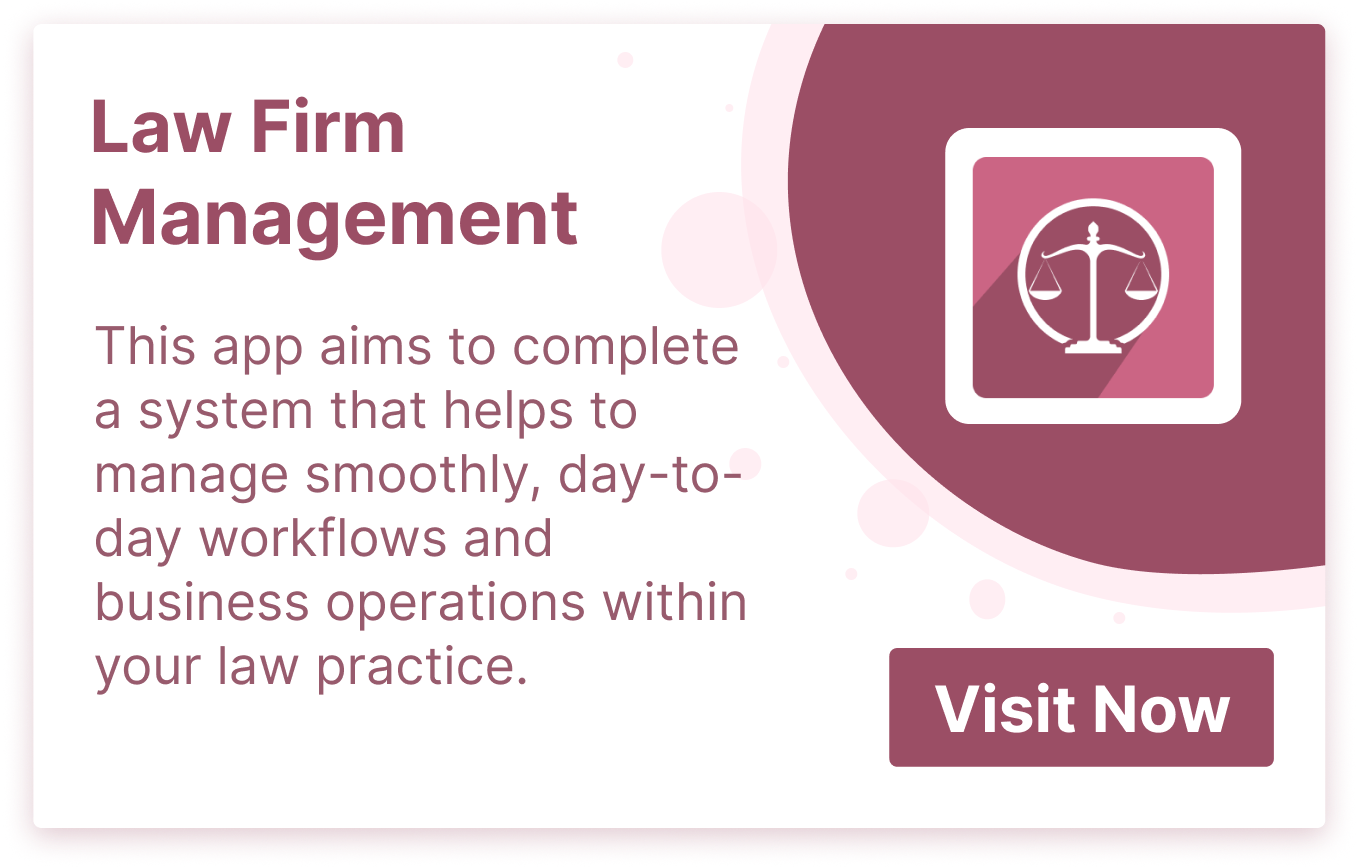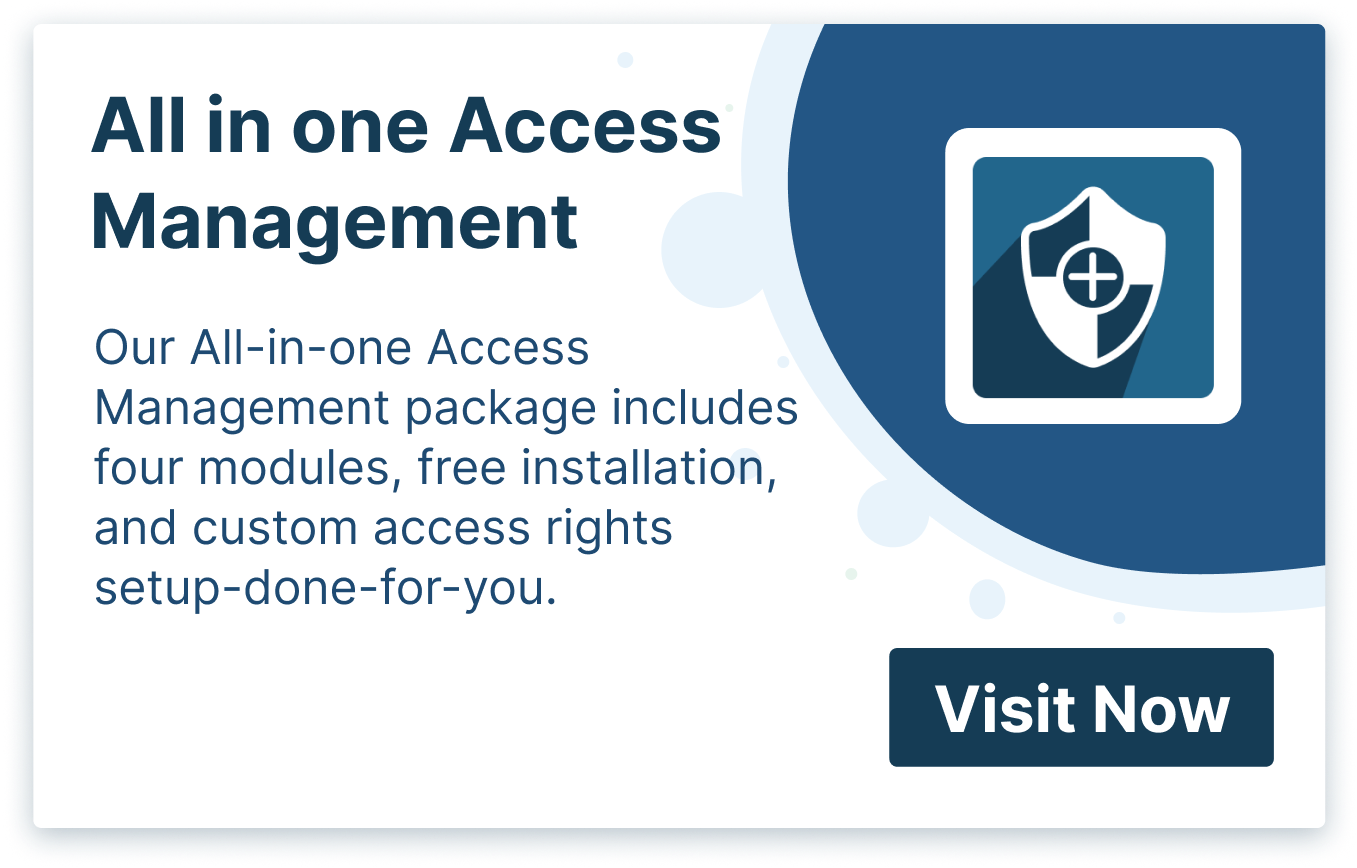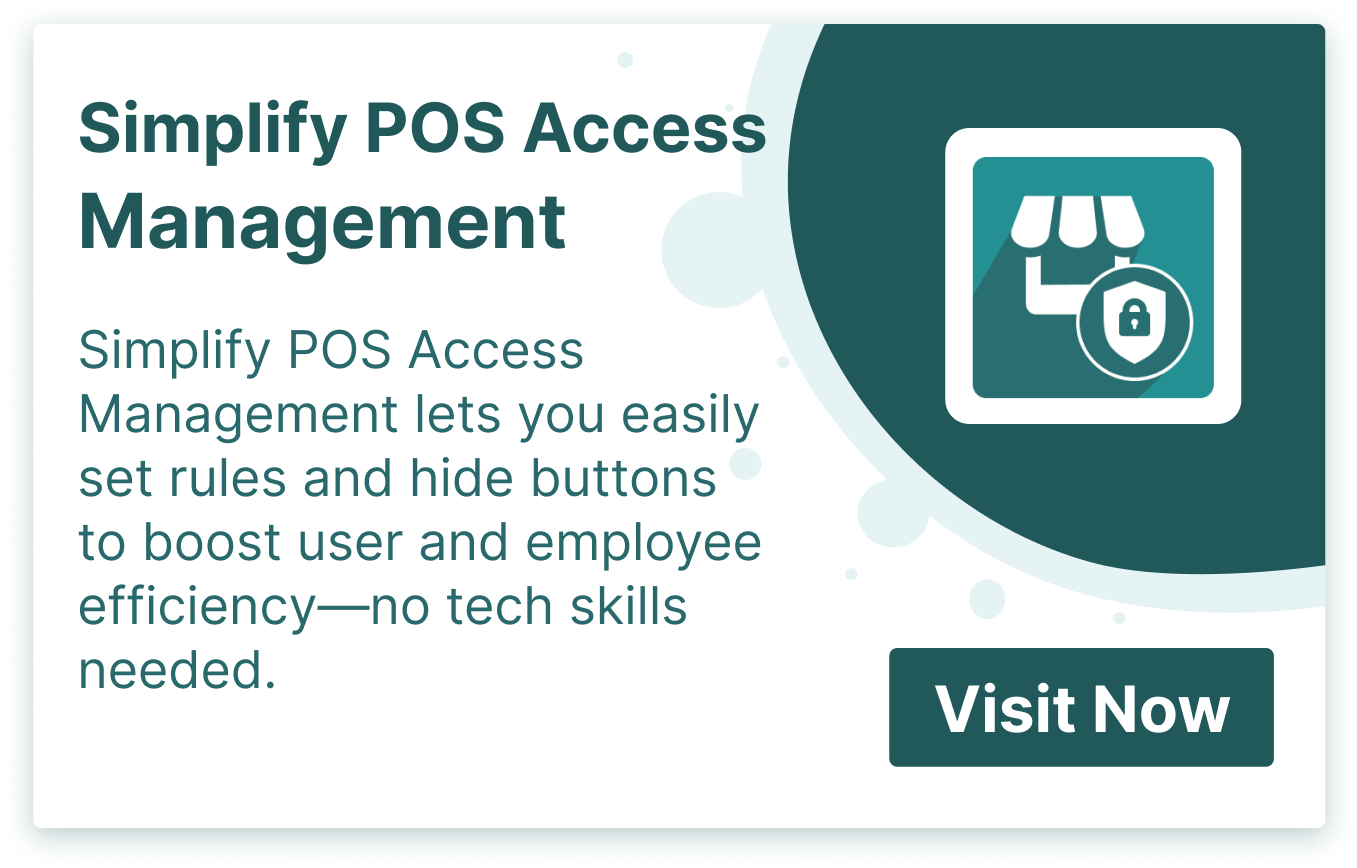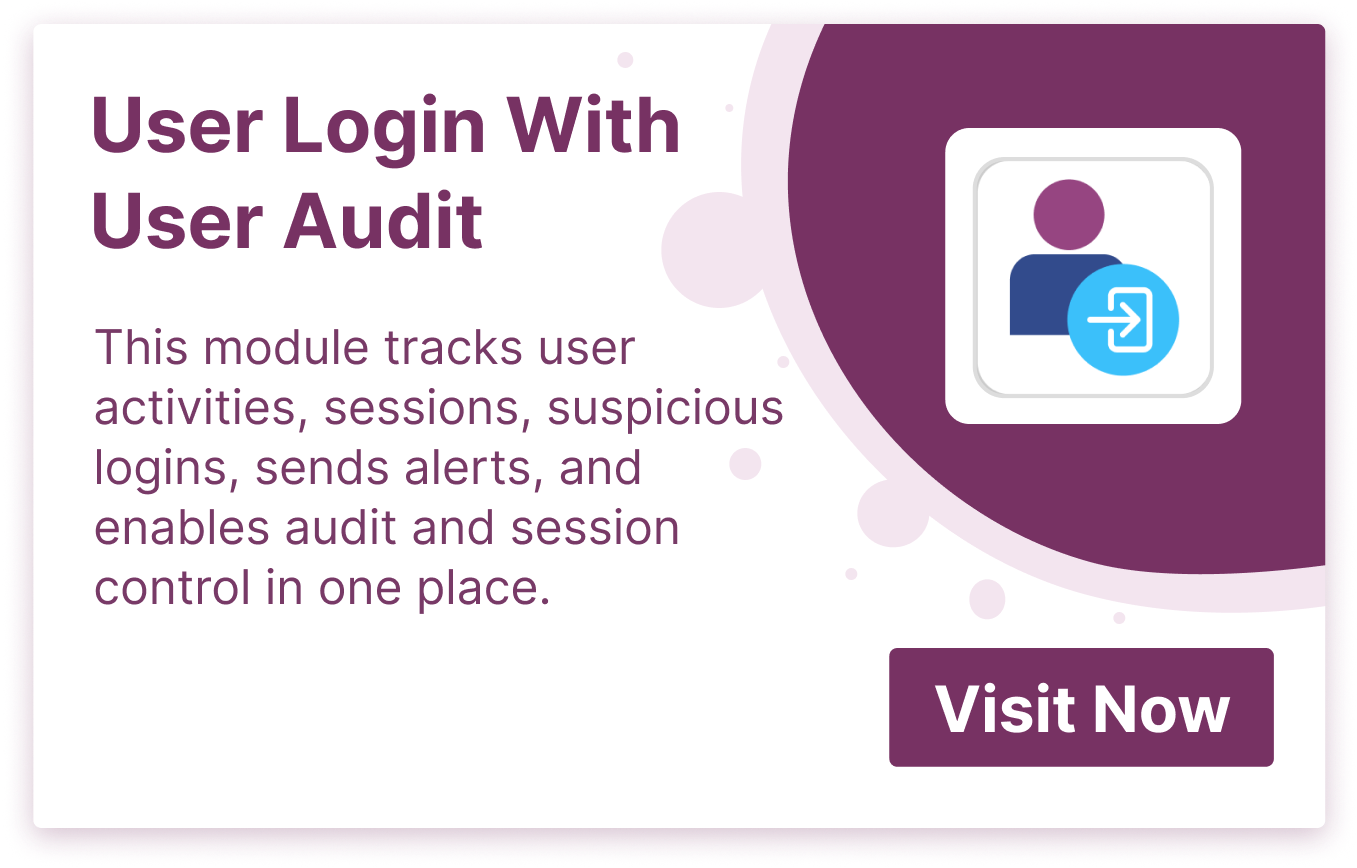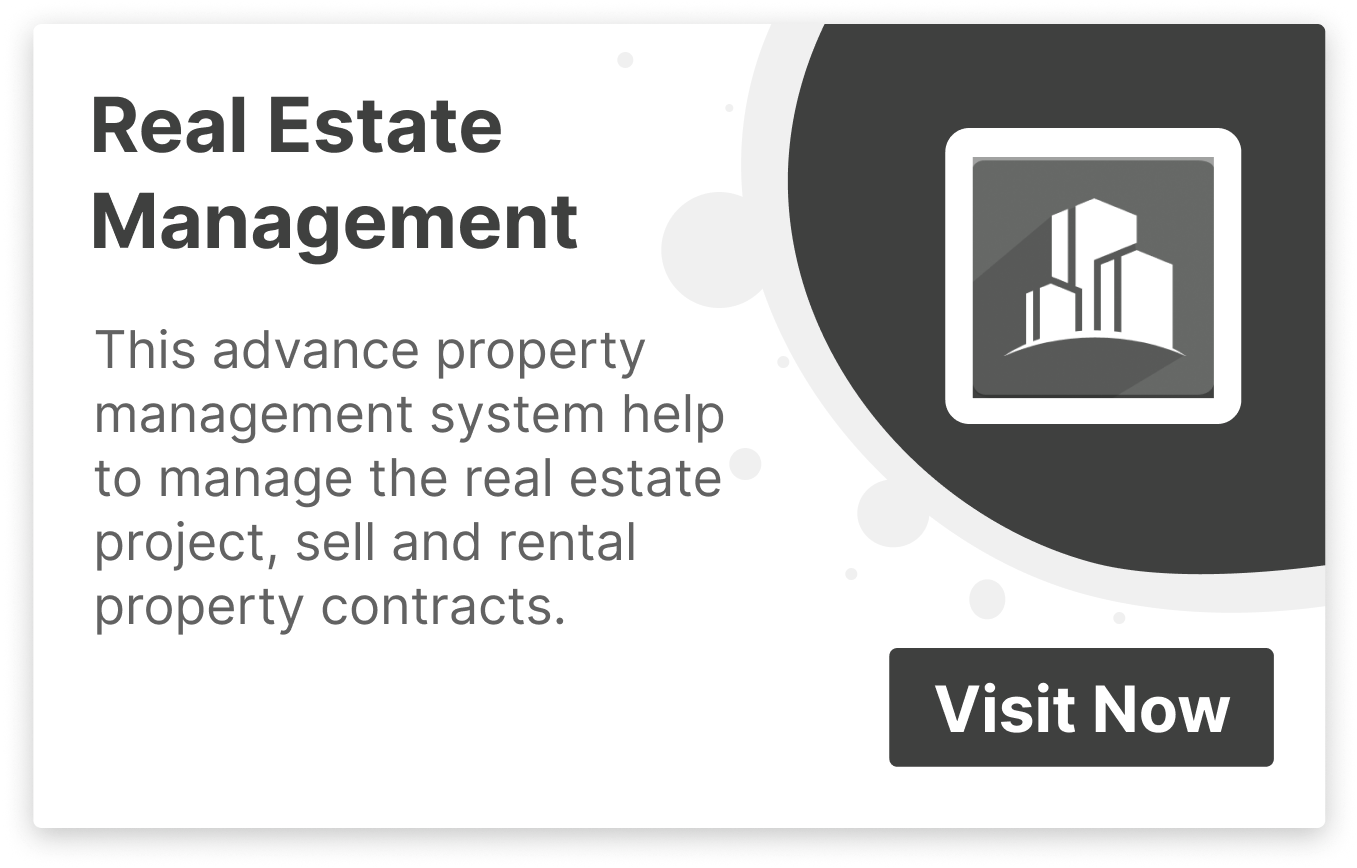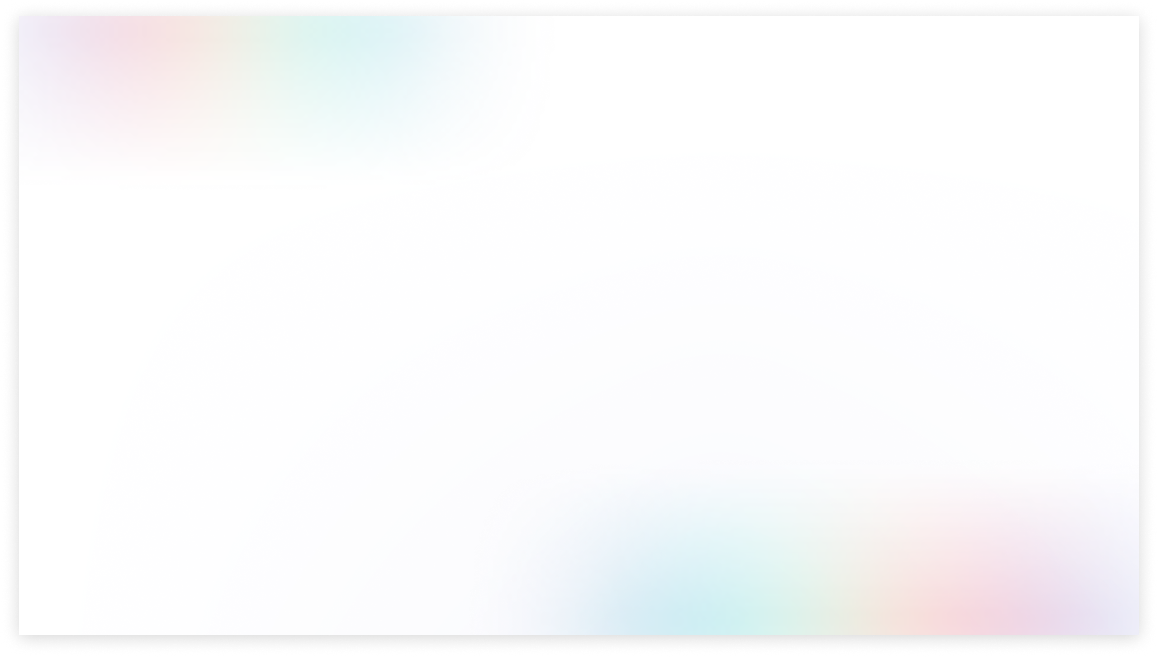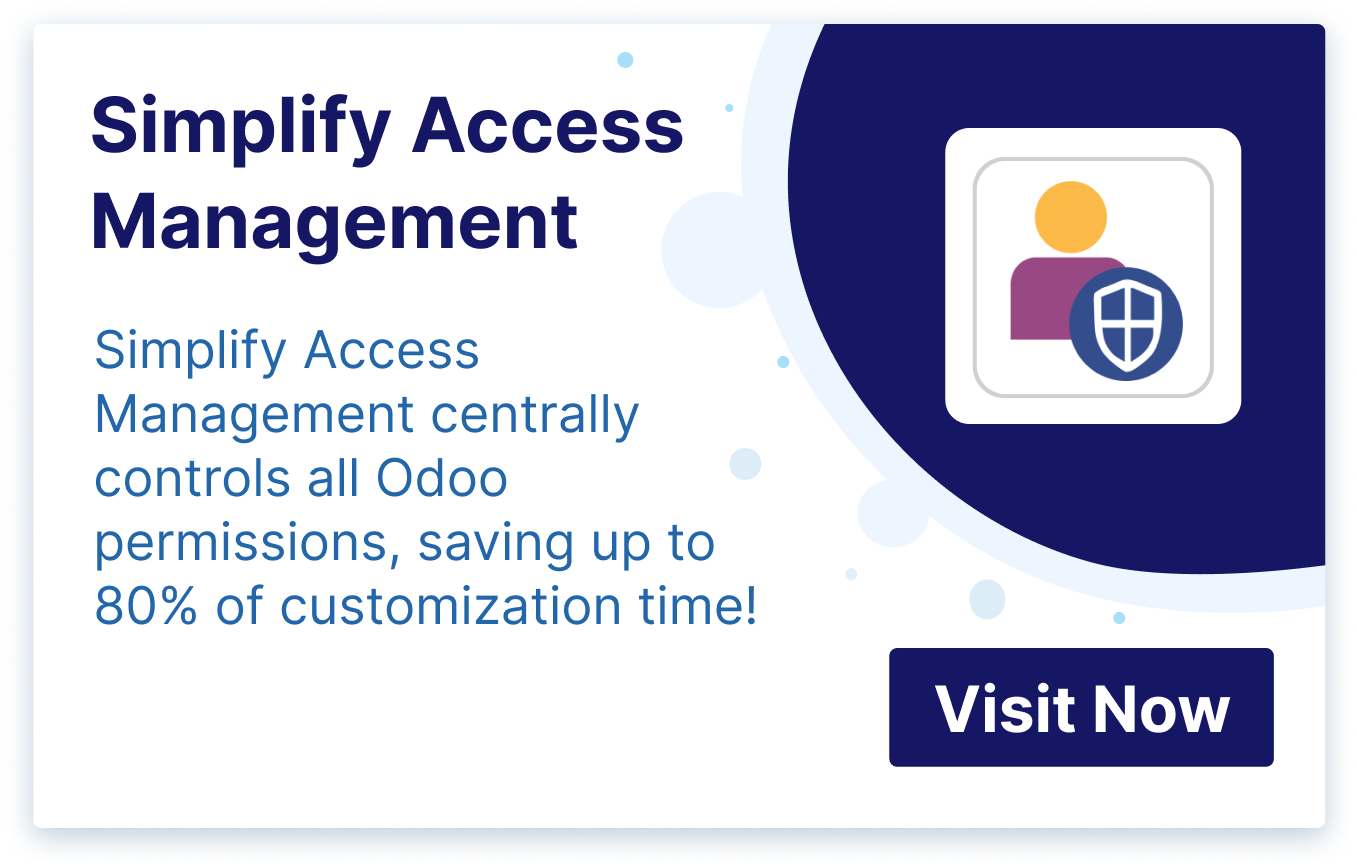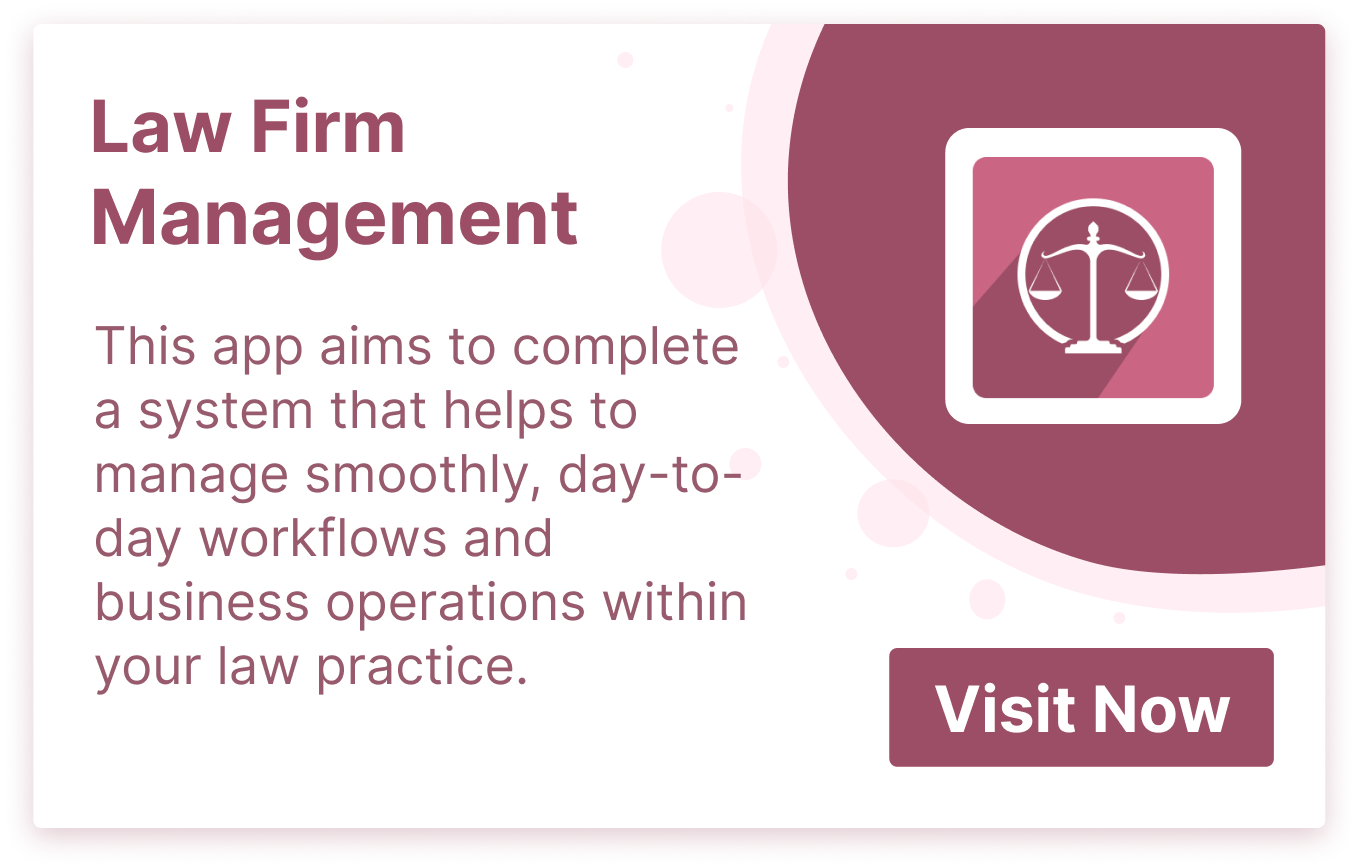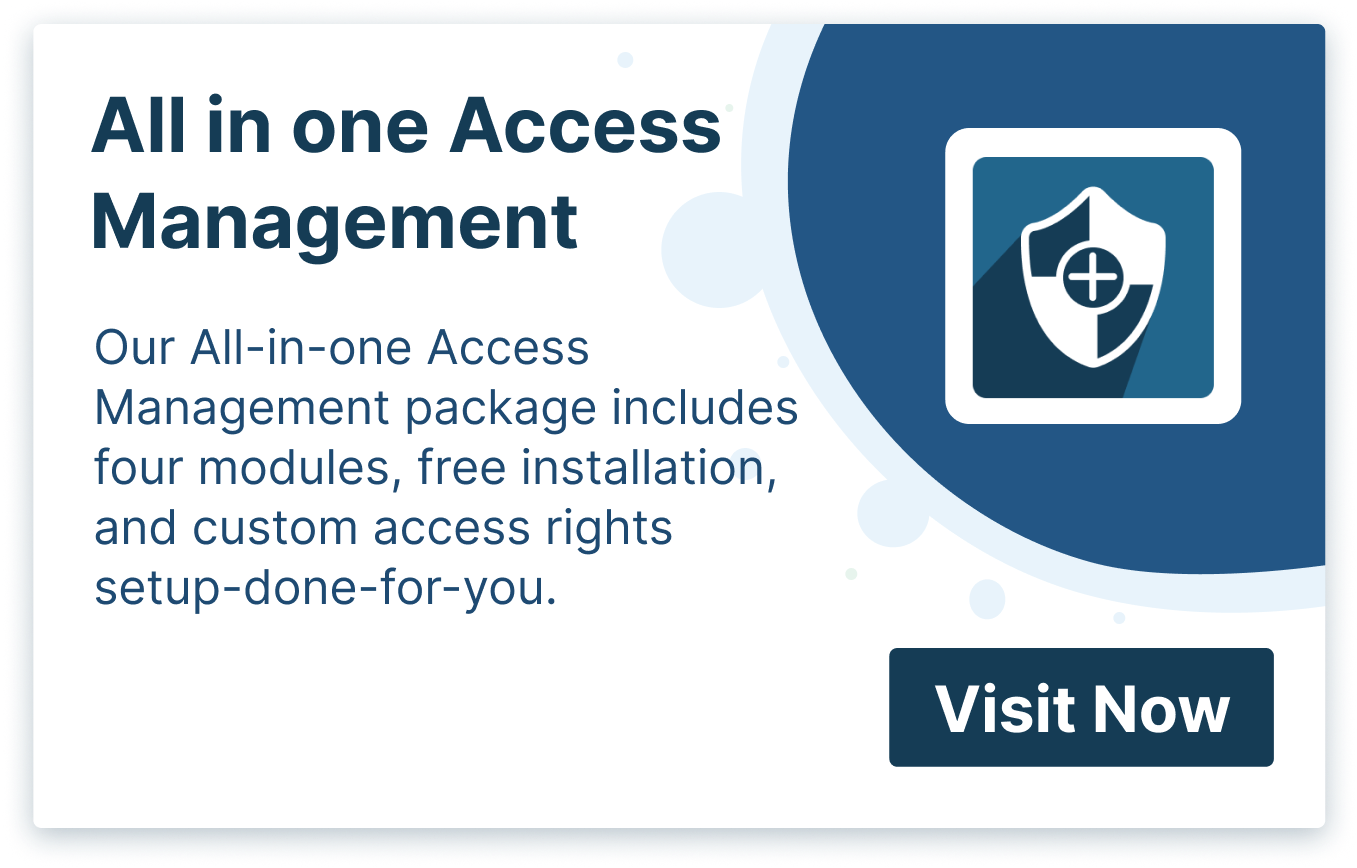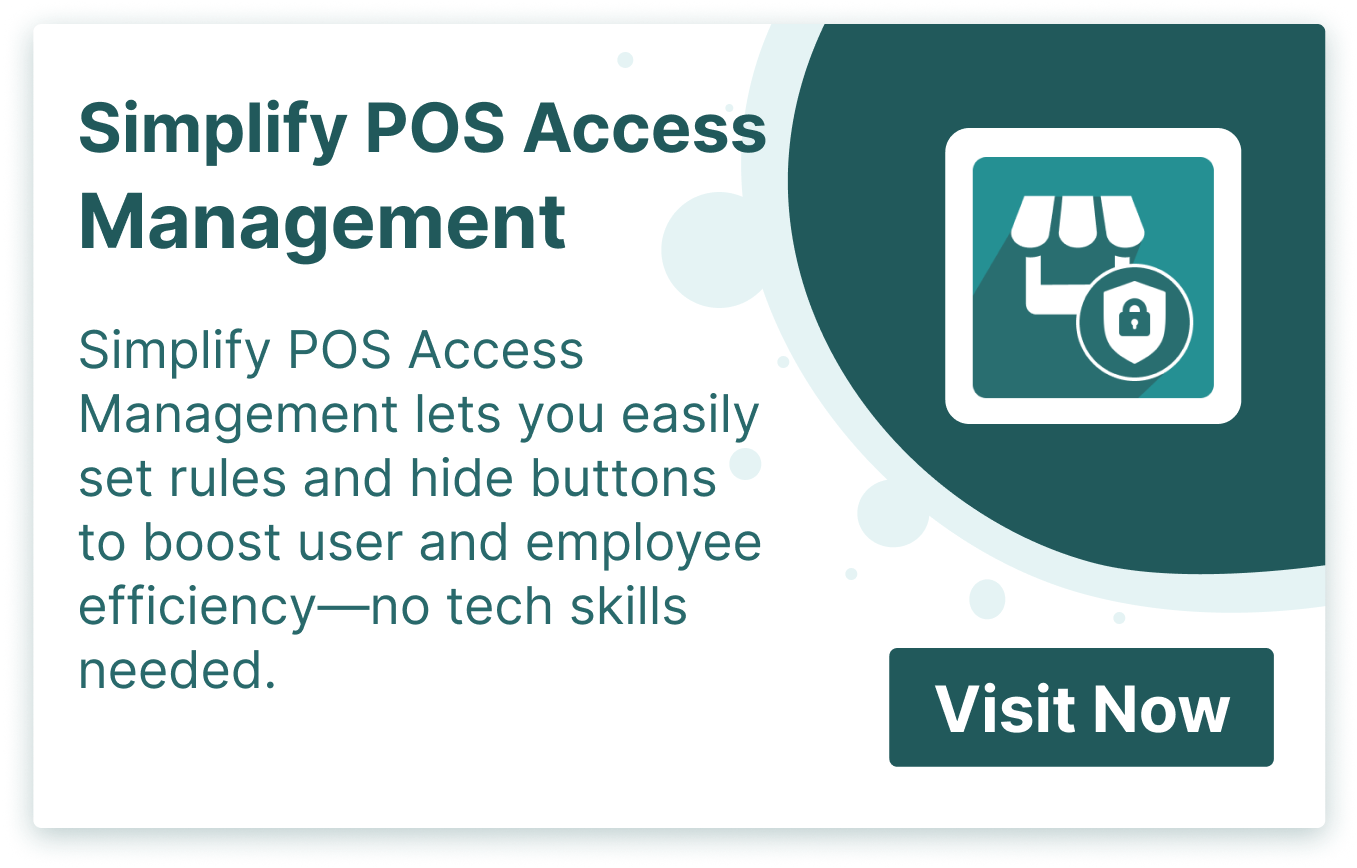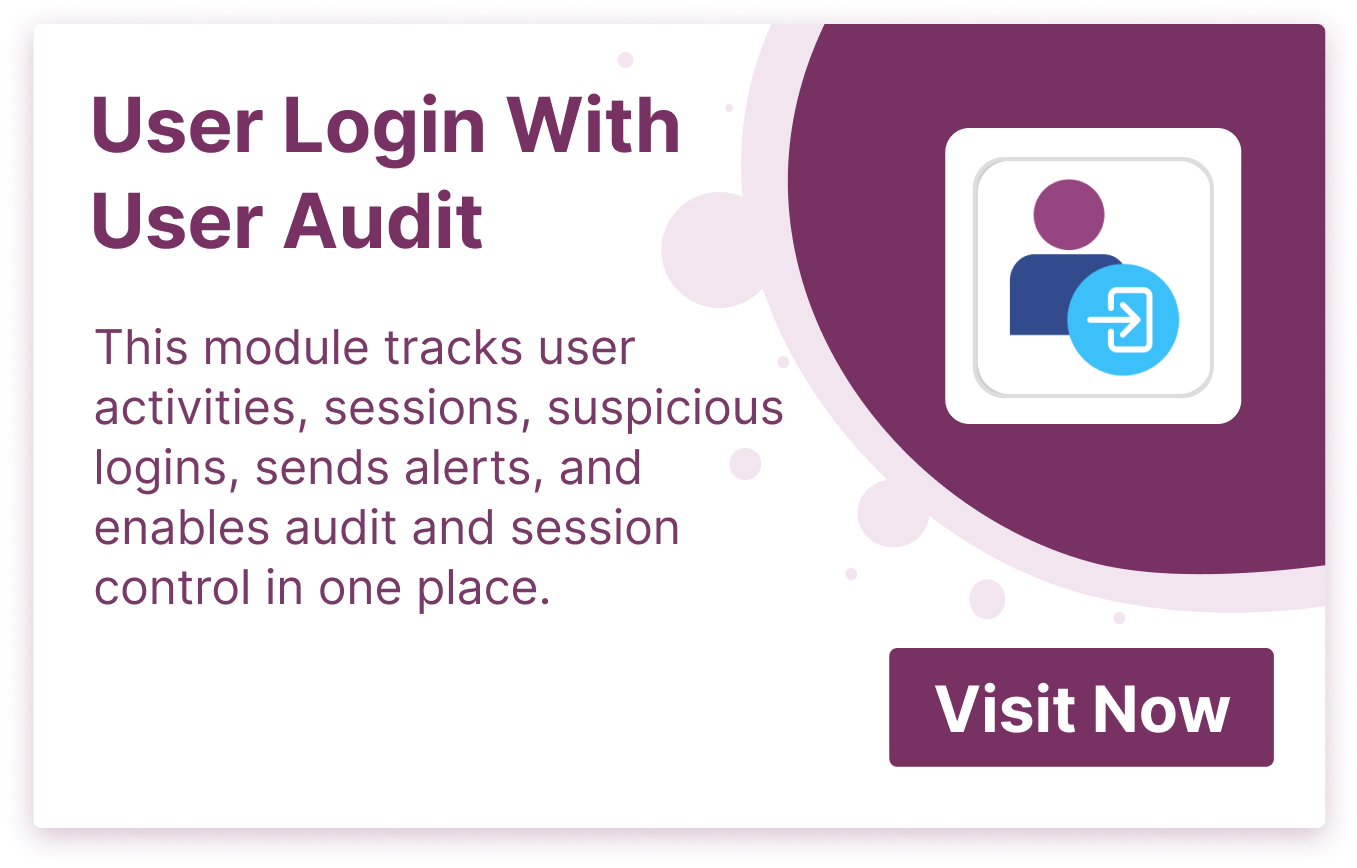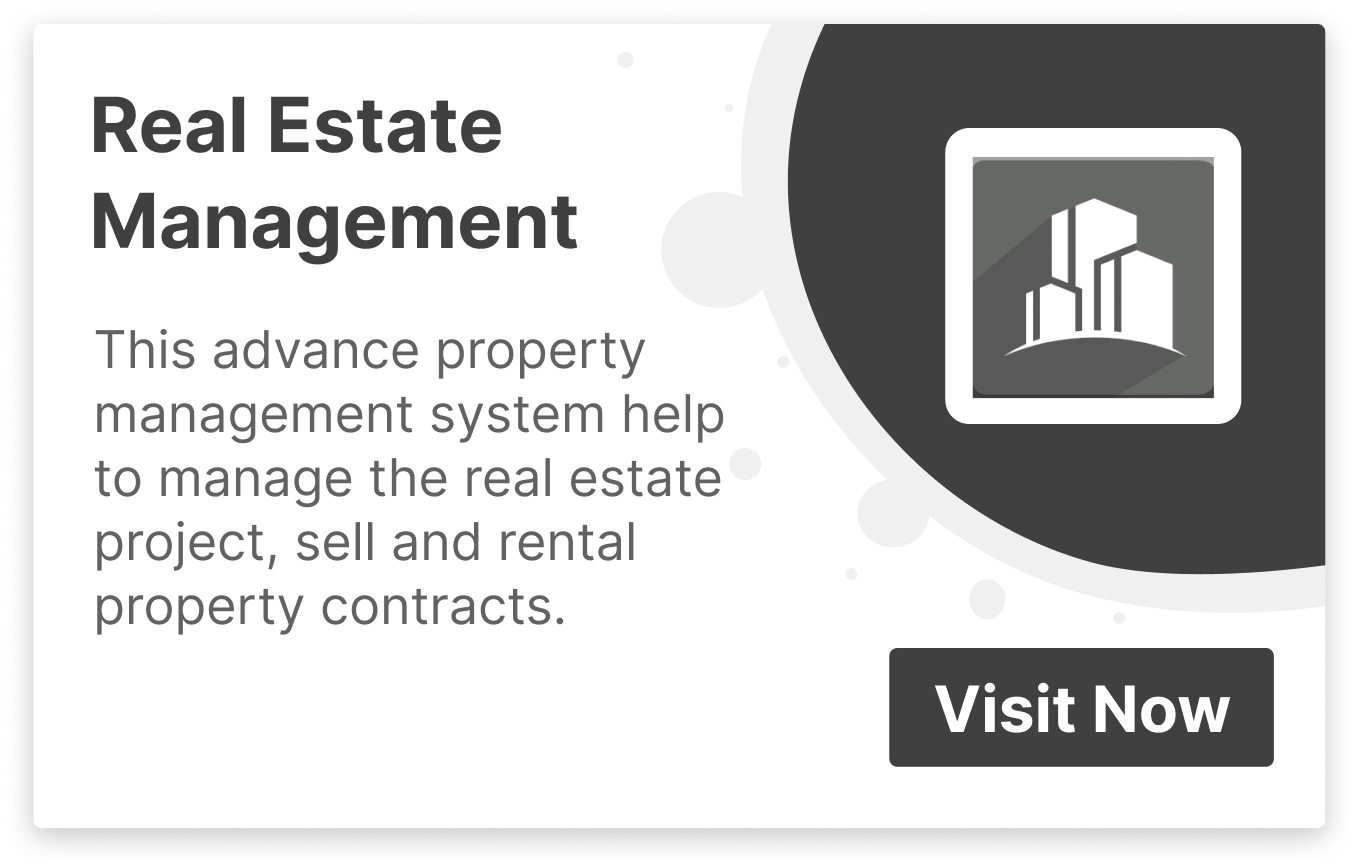- All Products
- Advance Access Management
?unique=1b3d41c)
Advance Access Management
http://www.terabits.xyz/shop/advance-access-management-101 http://www.terabits.xyz/web/image/product.template/101/image_1920?unique=1b3d41cThe "Soft Restrict" feature offers a unique way to access restricted records within associated models, allowing users to read these records even when they may not have directly visible. This feature improve data accessibility and insight, providing a valuable tool for users to work with restricted data in associated models, even when it's not directly visible to them.
Terms and Conditions
30-day money-back guarantee
Shipping: 2-3 Business Days

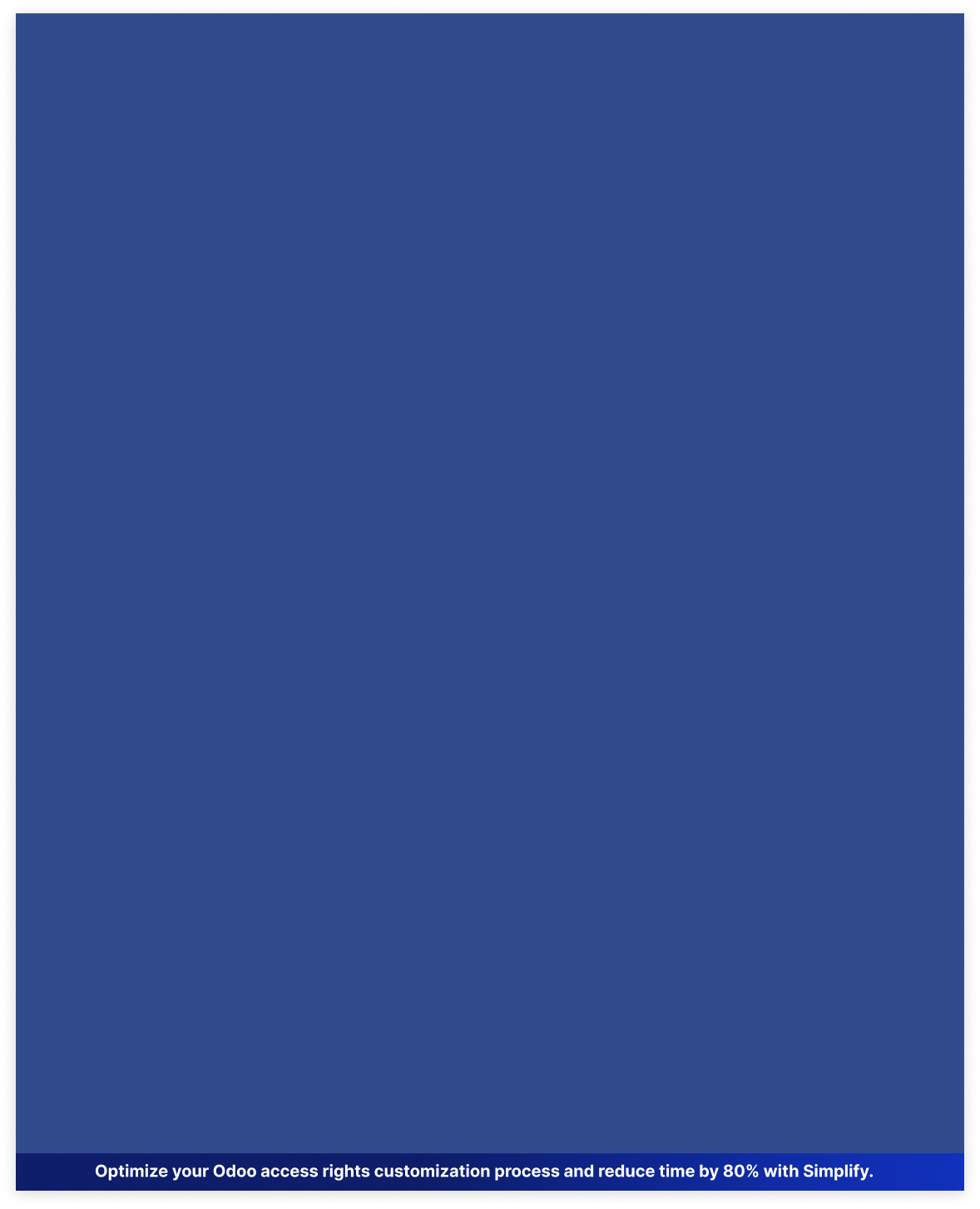

 Last Updated : 1 OCT 2025 (v17.0.7.8.6)
Last Updated : 1 OCT 2025 (v17.0.7.8.6)

The advance access management module helps you control who can see and change things
in your system. You can use conditional field access to filter data in
specific fields, and hide
options like create and edit from the dropdown menu. Soft Restrict lets you limit data access
in one part of the system without
affecting others. Overall, it makes your system safer and
easier to use by giving you more control over who can do what.

Save 80%
customization time
Multi user &
company support
No technical
knowledge required
Multi
lingual support
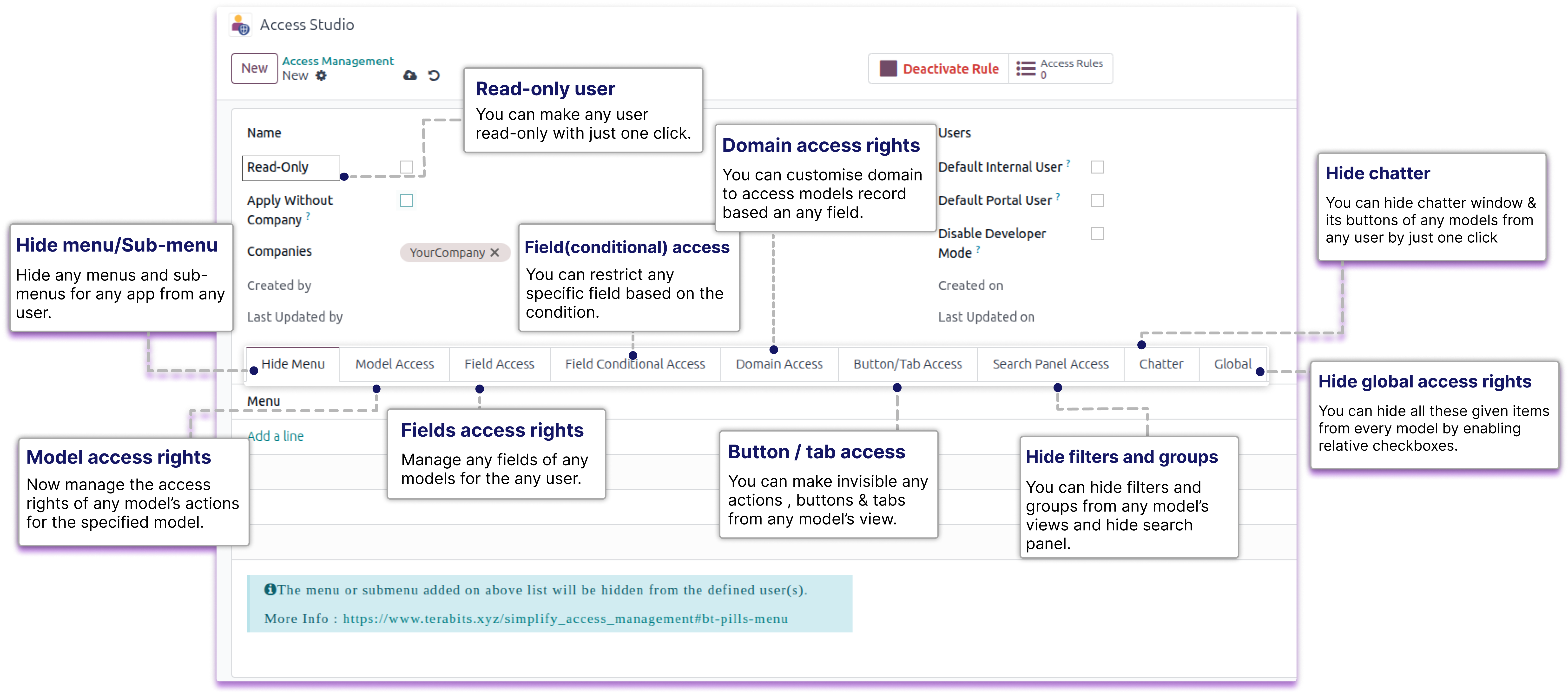
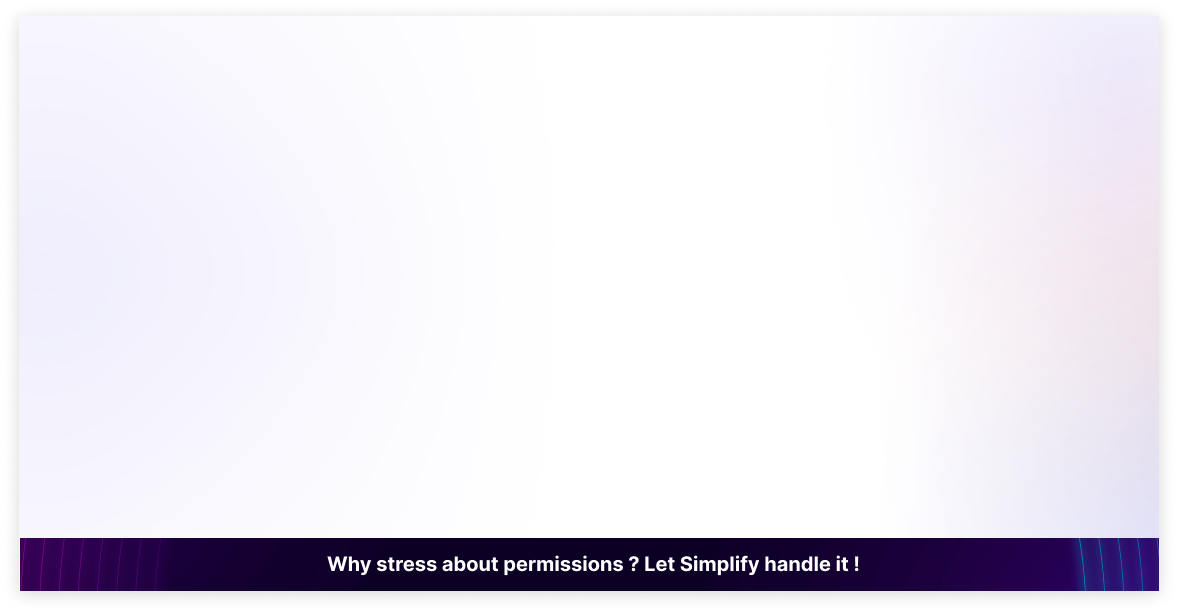
Features
Model access rights
Fields access rights
Domain access rights
Field conditional access
Default internal link
Hide search panel
Global access rights
Default portal user
Create & edit option
Hide custom filters
Hide custom group-by
Restrict external links
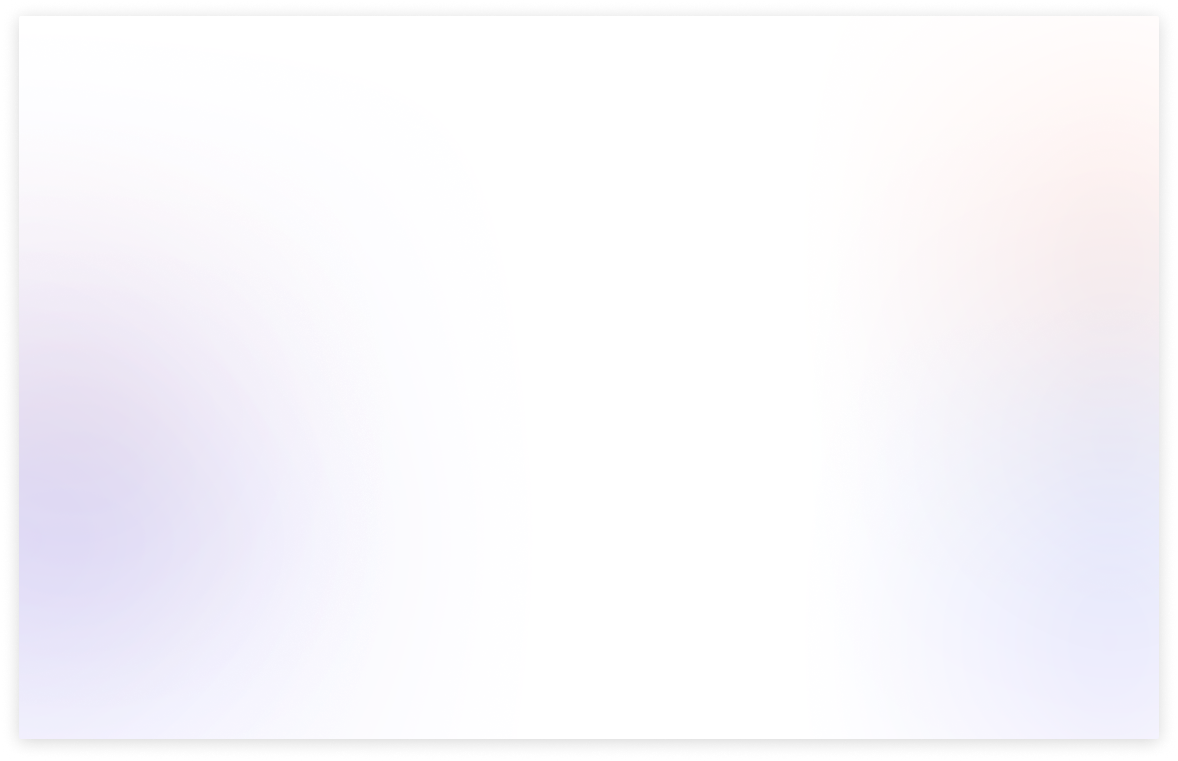
Benefits of advance access management
The module gives user the ability to control who can view or edit different parts of your system.
It lets you filter specific fields based on specific conditions, so users only see the information that matters to them.
You can hide the Create and Edit options in dropdown menus to prevent accidental or unauthorized data changes.
With the Soft Restrict feature, you can limit data access in one area without breaking functionality in related parts of the system.
You can hide the whole search panel so no one can filter the records.
Because of this, your system becomes safer and more robust, while still remaining easy to use.
Need Any Help ?
Request demo
COPY LINK : https://www.terabits.xyz/r/kyH
Userguide
COPY LINK : https://www.terabits.xyz/r/SNS
Support | Contact
COPY LINK : info@terabits.xyz

Model Access Rights
You can restrict
CREATE, EDIT, DELETE, VIEWS, ARCHIVE/UNARCHIVE, AND OTHER
PERMISSIONS
view-wise directly from the model access tab.
Field Access Rights
You can restrict the
CREATE, CREATE & EDIT BUTTONS AND EXTERNAL LINKS
from the dropdown of any field, so users can only select from the predefined
options without adding or modifying records.
Field Conditional Access Rights
You can also
FILTERS OR RESTRICT THE DROPDOWN OPTION OF ANY FIELD
by using conditions through attributes or domain rules, giving you more
control over what users can see or select.
Domain Access Rights
With the
SOFT RESTRICT
feature, you can apply access rules to a specific
module without affecting related models, and you can even target
SPECIFIC RELATIONAL FIELDS
for more precise control.
Search Panel Access Right
You can
HIDE SEARCH PANEL
for any model, so users won't be able to apply
CUSTOM FILTERS AND CUSTOM GROUP BY OPTIONS
or search through the
records, helping you control how data is accessed and viewed.
Global access rights
You can also
HIDE SEARCH PANEL, CUSTOM FILTER, CUSTOM GROUP,
DELETE OPTION
across the entire database by applying the rule globally.
Check the userguide Now!
https://www.terabits.xyz/r/SNS
Request Demo Now!
https://www.terabits.xyz/r/kyH
Module Setup
- The main advantage of these features is that when the admin user wants to do changes to access rights of other child users. but for that, they should need the technical knowledge to do these changes. So, here it has been simplified. Any normal user who doesn't have any technical knowledge is just needed to understand this module's feature and then just need to make one rule and its configuration. No coding/XML changes will be required.
Model Access Rights
- You can customize specified models access for any user.
- You can restrict model's all views, report print, actions, etc.
- You can hide create, edit, delete buttons from any models view.
- You can hide archive/unarchive buttons from any models.
- You can restrict export & import record from in any model.
- You just select a model and then check its features/view to restrict.
Field Access Rights
- You can customize specified model/app's field access for any user.
- You can make the field read-only.
- You can make the field invisible.
- You can restrict any fields from the selected model.
- You can hide external links of any field where user can create or search records of related models.
Field Conditional Access Rights
- You can restrict any specific field based on the condition.
- You can apply domain rules or attributes to control what values appear in a field.
- You can choose the attribute type - invisible, read-only, or required for any specific field.
- You can also restrict or filters the dropdown option of any field by using conditions.
- Ensure users only see or select relevant and permitted options in dropdown of the fields.
Domain Access Rights
- You can apply access rules to a specific module without affecting related models.
- This helps isolate access control for models reused across multiple apps.
- This allows filtering of records within those fields based on user groups,and custom logic.
- You can even target specific relational fields for more precise control.
Search Panel Access Rights
- You can hide the search panel for any model to limit user interaction with data.
- This prevents users from applying custom filters or custom group by options.
- Users will also be restricted from using the search bar to look through records.
- It helps in maintaining data visibility control and enforces a consistent view.
Global Access Rights
- You can hide the search panel across the entire database.
- You can disable custom filter and custom group by options globally.
- You can hide the delete option for all models at once.
- Helps maintain uniform control and restrict unwanted user actions.
Interal User & Portal User
- You can use the default internal user and portal User checkboxes.
- When these are checked, the rule will apply automatically to new users of that type.
- It helps you save time by not setting rules manually for each new user.
Need Help ?
You can instantly find the answer you need here when
you're looking for a quick solution.
The "Soft Restrict" feature is valuable when you need to grant specific access rights to read restricted data from connected models or domains. This functionality allows users to access and view data beyond their primary domain while maintaining control and security measures. It strikes a balance between data isolation and flexibility, making it easier for users to retrieve relevant information when necessary.
- Consider a scenario where we've implemented a specific rule within the contact model, restricting access to contacts located in the city of Tracy. This rule ensures that within the contact model, users can only view and interact with contacts associated with Tracy's city.
- Now, with the introduction of the 'Soft Restrict' feature in our domain management system, users can continue to access and view Tracy's contacts within the contact model. However, the 'Soft Restrict' feature provides an added layer of flexibility by allowing users to read and reference existing contacts in connected modules, such as sales orders, even if those contacts are not specifically Tracy's contacts.
- In essence, the 'Soft Restrict' feature extends the user's ability to retrieve and utilize data from related modules while keeping the primary focus on Tracy's contacts within the contact model. This strikes a balance between strict data isolation and the need for cross-referencing or accessing broader data sets when necessary.
Yes, you can customize the rules according to your specific requirements. You have the flexibility to define which conditions or affiliations grant access to restricted data, ensuring it aligns with your organization's needs.
The "Soft Restrict" feature can enhance the user experience by allowing authorized users to access the data they need, reducing frustration and streamlining their workflow. It ensures that restrictions are transparent and justified.
Begin by integrating the "Soft Restrict" feature seamlessly into your existing access management application. Ensure that it is a part of the domain access tab, making it easily accessible to administrators.Enable admins to specify access rules and restrictions for selected data domains, such as permitted users.
Yes, we do provide free support for 90 days for any queries or any bug/issue fixing.
In case of if any bug raised in the listed features of this module, We are committed to providing support free of cost. You will need to provide me server ssh access or database access in order to solve the issue.
Changelog(s)
Each update adds powerful new tools to help you better
see and understand your data, like a pro.
Need any help for this module?
Contact us info@terabits.xyz for your queries

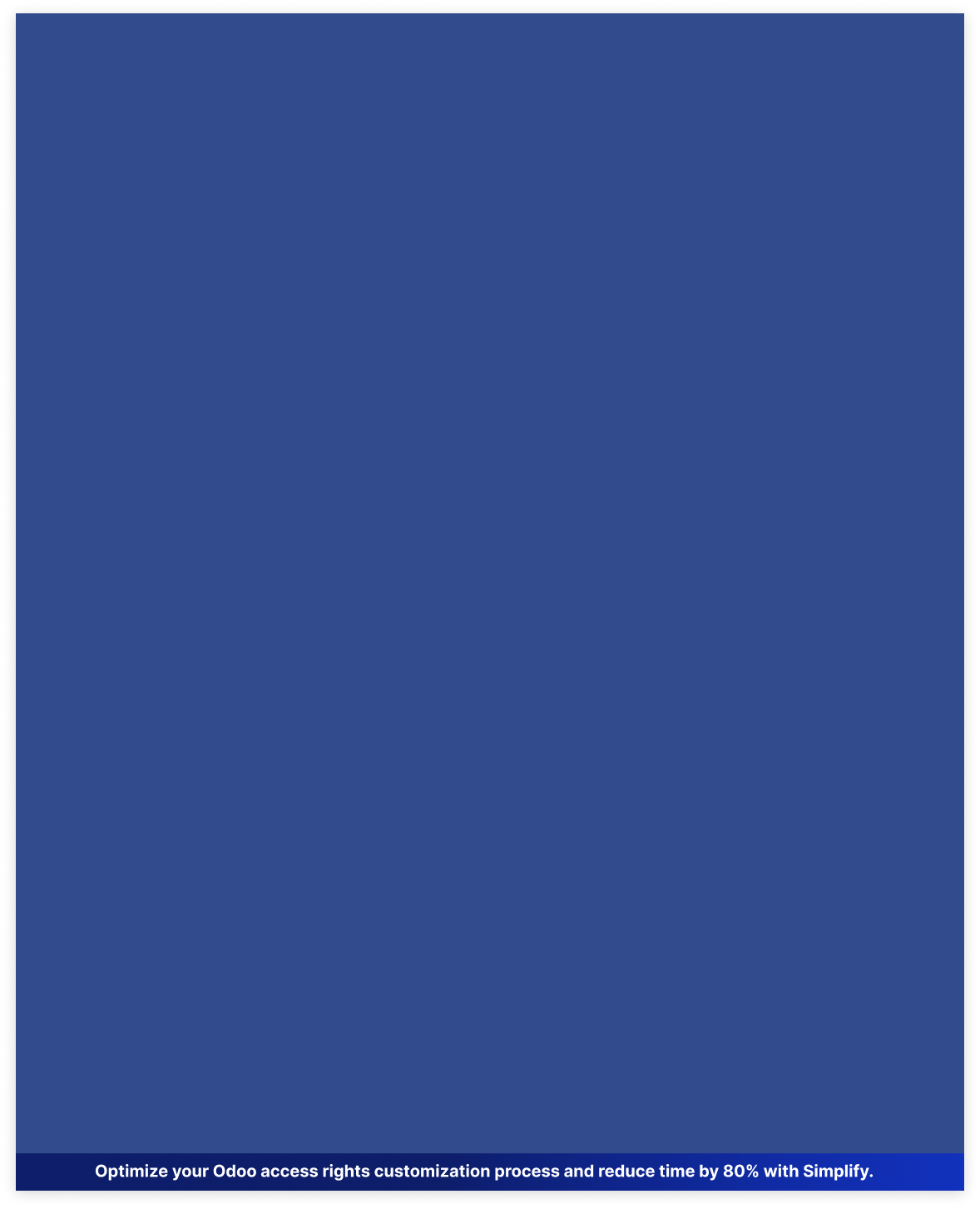

 Last Updated : 30 JUN 2025 (v17.0.7.6.6)
Last Updated : 30 JUN 2025 (v17.0.7.6.6)

The advance access management module helps you control who can see and change things
in your system. You can use conditional field access to filter data in
specific fields, and hide
options like create and edit from the dropdown menu. Soft Restrict lets you limit data access
in one part of the system without
affecting others. Overall, it makes your system safer and
easier to use by giving you more control over who can do what.

Save 80%
customization time
Multi user &
company support
No technical
knowledge required
Multi
lingual support
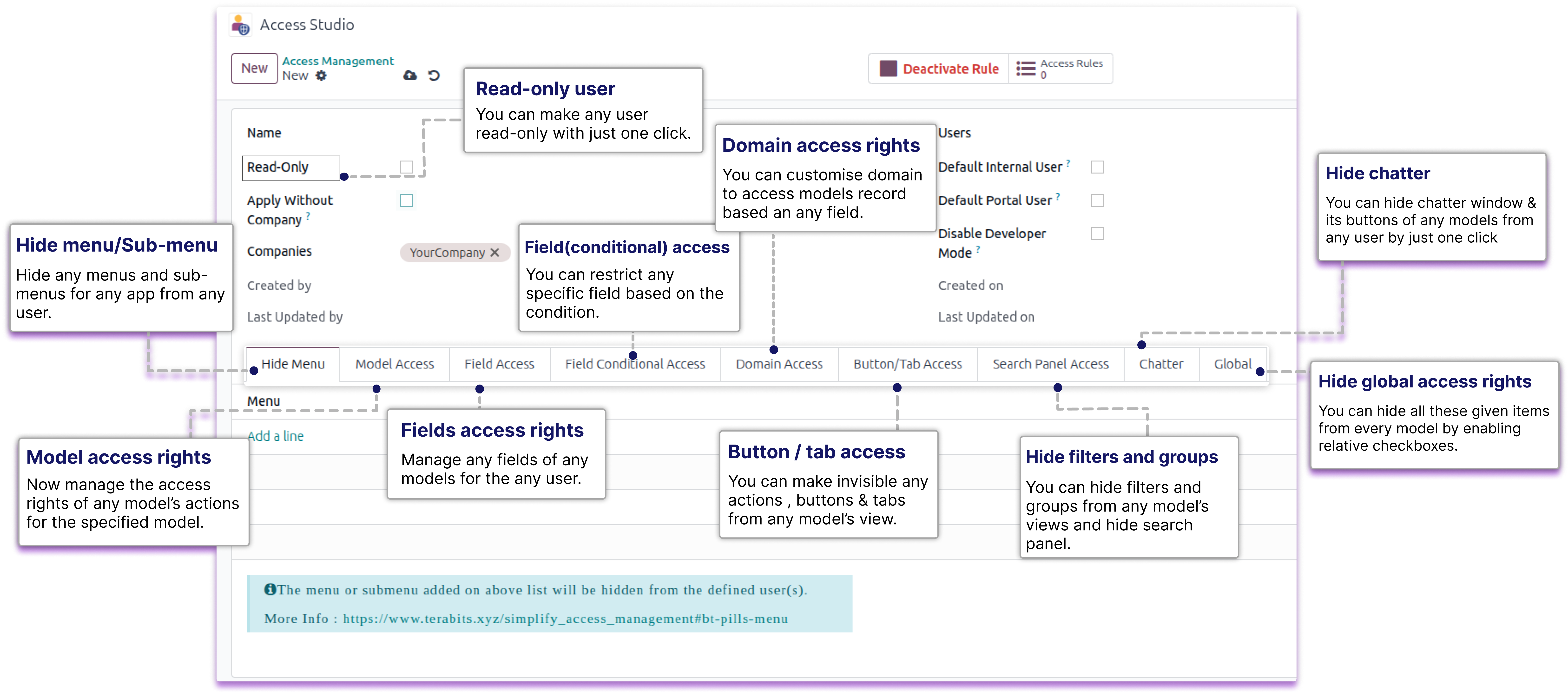

Features
Model access rights
Fields access rights
Domain access rights
Field conditional access
Default internal link
Hide search panel
Global access rights
Default portal user
Create & edit option
Hide custom filters
Hide custom group-by
Restrict external links
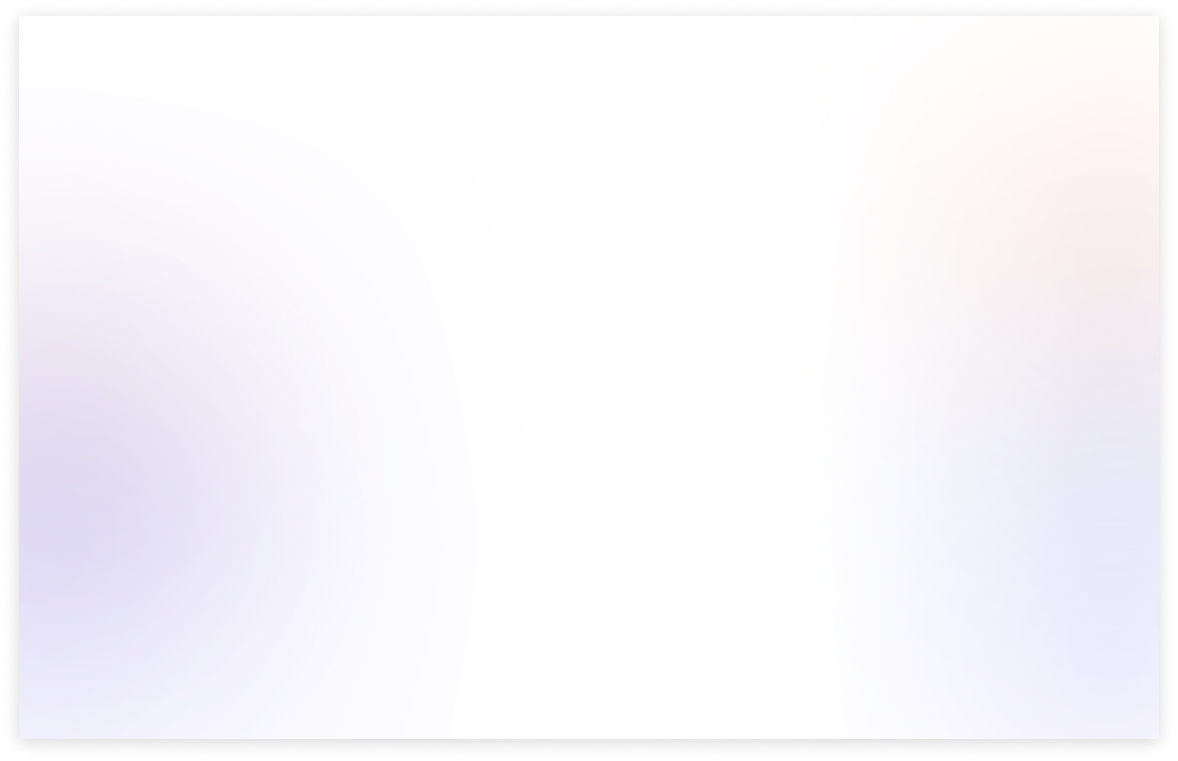
Benefits of advance access management
The module gives user the ability to control who can view or edit different parts of your system.
It lets you filter specific fields based on specific conditions, so users only see the information that matters to them.
You can hide the Create and Edit options in dropdown menus to prevent accidental or unauthorized data changes.
With the Soft Restrict feature, you can limit data access in one area without breaking functionality in related parts of the system.
You can hide the whole search panel so no one can filter the records.
Because of this, your system becomes safer and more robust, while still remaining easy to use.
Need Any Help ?
Request demo
COPY LINK : https://www.terabits.xyz/r/kyH
Userguide
COPY LINK : https://www.terabits.xyz/r/SNS
Support | Contact
COPY LINK : info@terabits.xyz
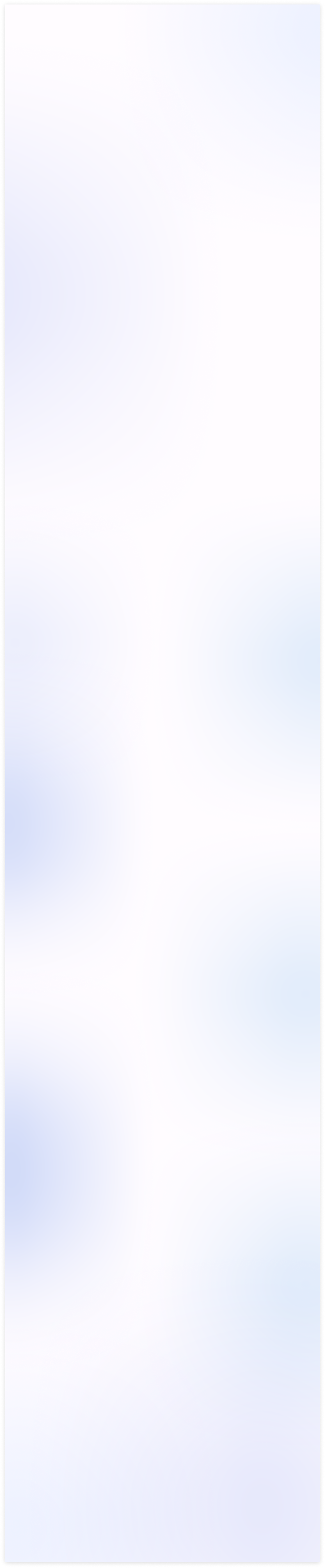
Model Access Rights
You can restrict
CREATE, EDIT, DELETE, VIEWS, ARCHIVE/UNARCHIVE, AND OTHER
PERMISSIONS
view-wise directly from the model access tab.
Field Access Rights
You can restrict the
CREATE, CREATE & EDIT BUTTONS AND EXTERNAL LINKS
from the dropdown of any field, so users can only select from the predefined
options without adding or modifying records.
Field Conditional Access Rights
You can also
FILTERS OR RESTRICT THE DROPDOWN OPTION OF ANY FIELD
by using conditions through attributes or domain rules, giving you more
control over what users can see or select.
Domain Access Rights
With the
SOFT RESTRICT
feature, you can apply access rules to a specific
module without affecting related models, and you can even target
SPECIFIC RELATIONAL FIELDS
for more precise control.
Search Panel Access Right
You can
HIDE SEARCH PANEL
for any model, so users won't be able to apply
CUSTOM FILTERS AND CUSTOM GROUP BY OPTIONS
or search through the
records, helping you control how data is accessed and viewed.
Global access rights
You can also
HIDE SEARCH PANEL, CUSTOM FILTER, CUSTOM GROUP,
DELETE OPTION
across the entire database by applying the rule globally.
Check the userguide Now!
https://www.terabits.xyz/r/SNS
Check the Demo Now!
https://www.terabits.xyz/r/kyH
Module Setup
- The main advantage of these features is that when the admin user wants to do changes to access rights of other child users. but for that, they should need the technical knowledge to do these changes. So, here it has been simplified. Any normal user who doesn't have any technical knowledge is just needed to understand this module's feature and then just need to make one rule and its configuration. No coding/XML changes will be required.
Model Access Rights
- You can customize specified models access for any user.
- You can restrict model's all views, report print, actions, etc.
- You can hide create, edit, delete buttons from any models view.
- You can hide archive/unarchive buttons from any models.
- You can restrict export & import record from in any model.
- You just select a model and then check its features/view to restrict.
Field Access Rights
- You can customize specified model/app's field access for any user.
- You can make the field read-only.
- You can make the field invisible.
- You can restrict any fields from the selected model.
- You can hide external links of any field where user can create or search records of related models.
Field Conditional Access Rights
- You can restrict any specific field based on the condition.
- You can apply domain rules or attributes to control what values appear in a field.
- You can choose the attribute type - invisible, read-only, or required for any specific field.
- You can also restrict or filters the dropdown option of any field by using conditions.
- Ensure users only see or select relevant and permitted options in dropdown of the fields.
Domain Access Rights
- You can apply access rules to a specific module without affecting related models.
- This helps isolate access control for models reused across multiple apps.
- This allows filtering of records within those fields based on user groups,and custom logic.
- You can even target specific relational fields for more precise control.
Search Panel Access Rights
- You can hide the search panel for any model to limit user interaction with data.
- This prevents users from applying custom filters or custom group by options.
- Users will also be restricted from using the search bar to look through records.
- It helps in maintaining data visibility control and enforces a consistent view.
Global Access Rights
- You can hide the search panel across the entire database.
- You can disable custom filter and custom group by options globally.
- You can hide the delete option for all models at once.
- Helps maintain uniform control and restrict unwanted user actions.
Interal User & Portal User
- You can use the default internal user and portal User checkboxes.
- When these are checked, the rule will apply automatically to new users of that type.
- It helps you save time by not setting rules manually for each new user.
Need Help ?
You can instantly find the answer you need here when
you're looking for a quick solution.
The "Soft Restrict" feature is valuable when you need to grant specific access rights to read restricted data from connected models or domains. This functionality allows users to access and view data beyond their primary domain while maintaining control and security measures. It strikes a balance between data isolation and flexibility, making it easier for users to retrieve relevant information when necessary.
- Consider a scenario where we've implemented a specific rule within the contact model, restricting access to contacts located in the city of Tracy. This rule ensures that within the contact model, users can only view and interact with contacts associated with Tracy's city.
- Now, with the introduction of the 'Soft Restrict' feature in our domain management system, users can continue to access and view Tracy's contacts within the contact model. However, the 'Soft Restrict' feature provides an added layer of flexibility by allowing users to read and reference existing contacts in connected modules, such as sales orders, even if those contacts are not specifically Tracy's contacts.
- In essence, the 'Soft Restrict' feature extends the user's ability to retrieve and utilize data from related modules while keeping the primary focus on Tracy's contacts within the contact model. This strikes a balance between strict data isolation and the need for cross-referencing or accessing broader data sets when necessary.
Yes, you can customize the rules according to your specific requirements. You have the flexibility to define which conditions or affiliations grant access to restricted data, ensuring it aligns with your organization's needs.
The "Soft Restrict" feature can enhance the user experience by allowing authorized users to access the data they need, reducing frustration and streamlining their workflow. It ensures that restrictions are transparent and justified.
Begin by integrating the "Soft Restrict" feature seamlessly into your existing access management application. Ensure that it is a part of the domain access tab, making it easily accessible to administrators.Enable admins to specify access rules and restrictions for selected data domains, such as permitted users.
Yes, we do provide free support for 90 days for any queries or any bug/issue fixing.
In case of if any bug raised in the listed features of this module, We are committed to providing support free of cost. You will need to provide me server ssh access or database access in order to solve the issue.
Changelog(s)
Each update adds powerful new tools to help you better
see and understand your data, like a pro.
Need any help for this module?
Contact us info@terabits.xyz for your queries

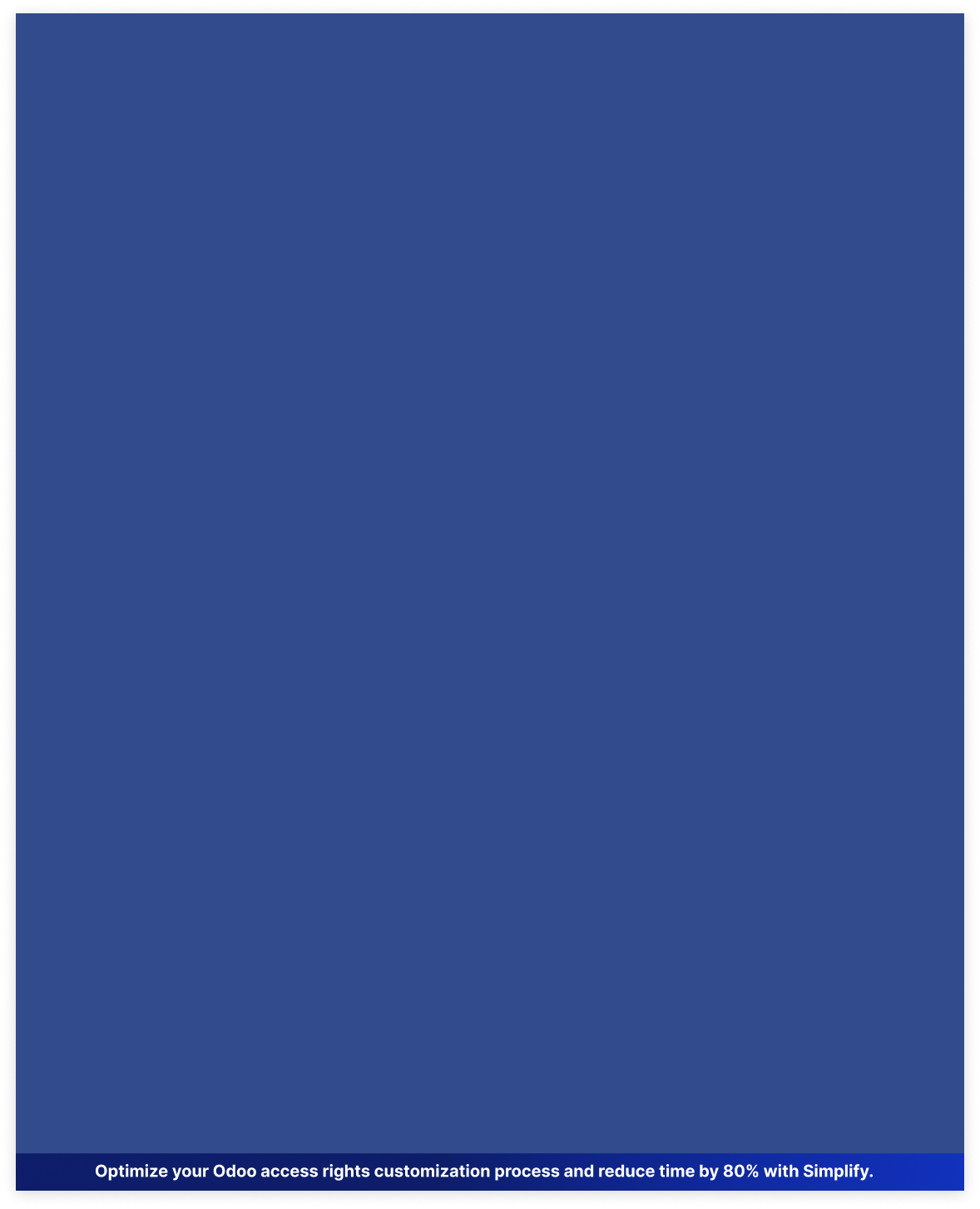

 Last Updated : 30 JUN 2025 (v17.0.7.6.6)
Last Updated : 30 JUN 2025 (v17.0.7.6.6)

The advance access management module helps you control who can see and change things
in your system. You can use conditional field access to filter data in
specific fields, and hide
options like create and edit from the dropdown menu. Soft Restrict lets you limit data access
in one part of the system without
affecting others. Overall, it makes your system safer and
easier to use by giving you more control over who can do what.

Save 80%
customization time
Multi user &
company support
No technical
knowledge required
Multi
lingual support
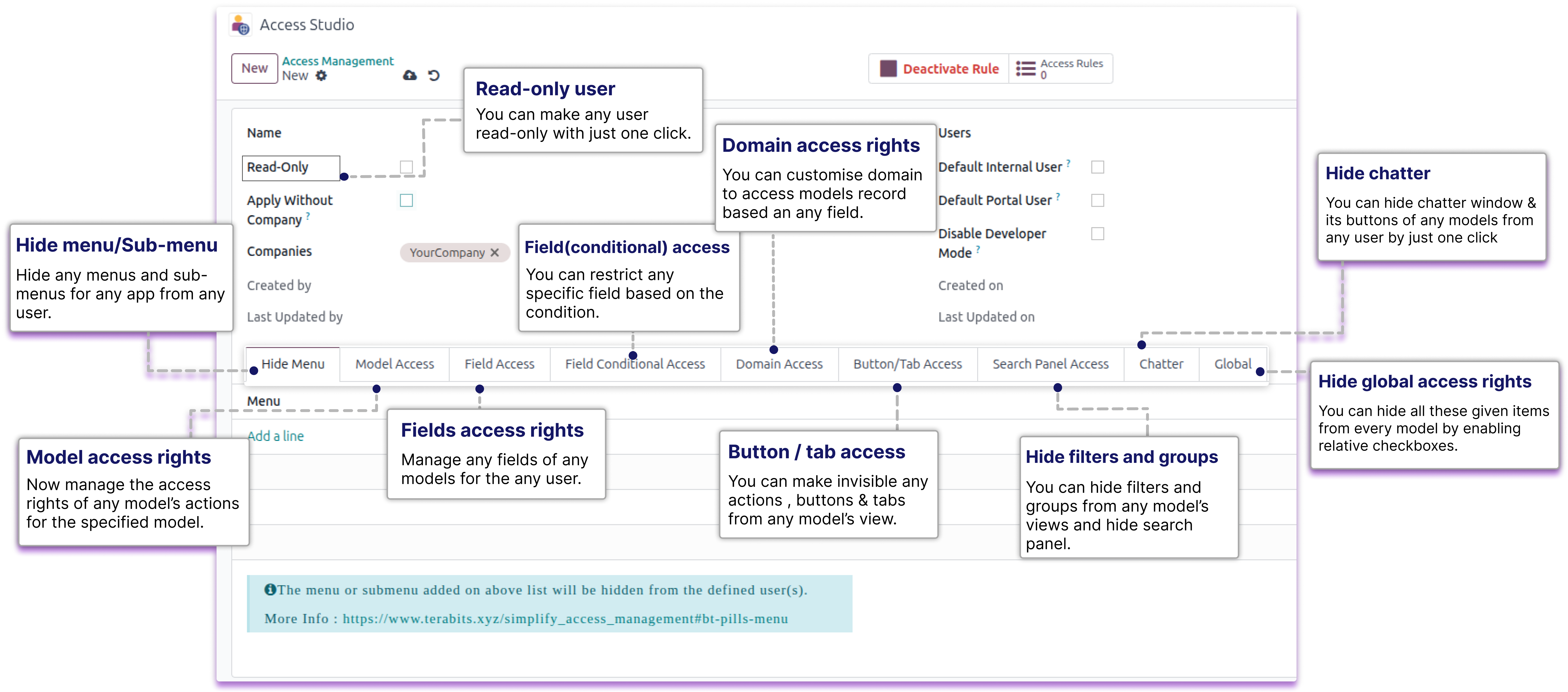
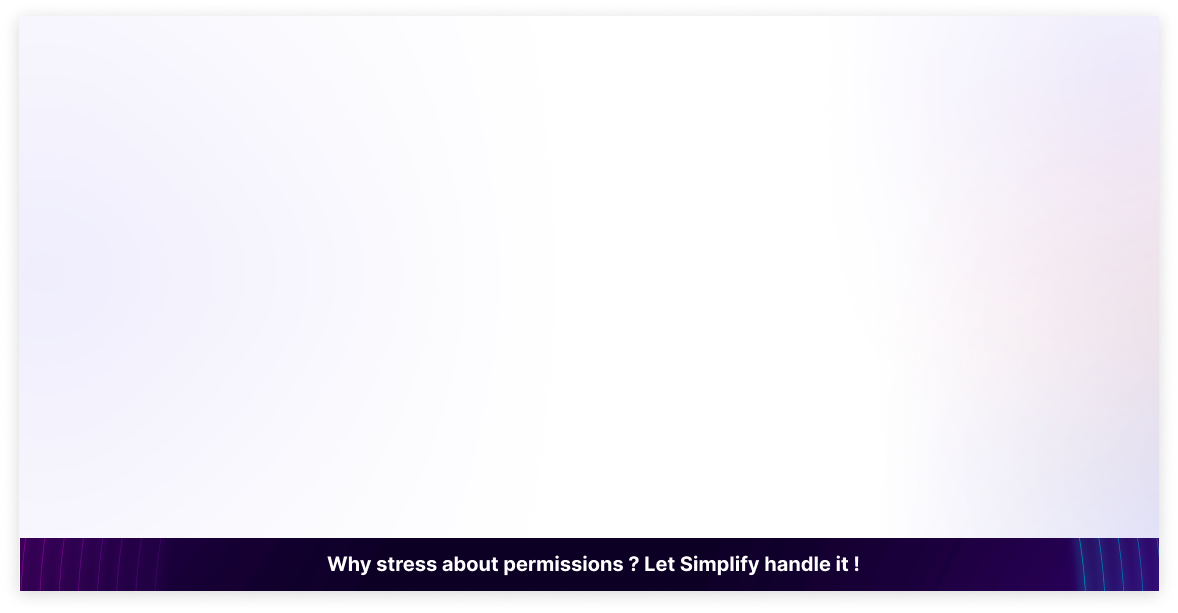
Features
Model access rights
Fields access rights
Domain access rights
Field conditional access
Default internal link
Hide search panel
Global access rights
Default portal user
Create & edit option
Hide custom filters
Hide custom group-by
Restrict external links
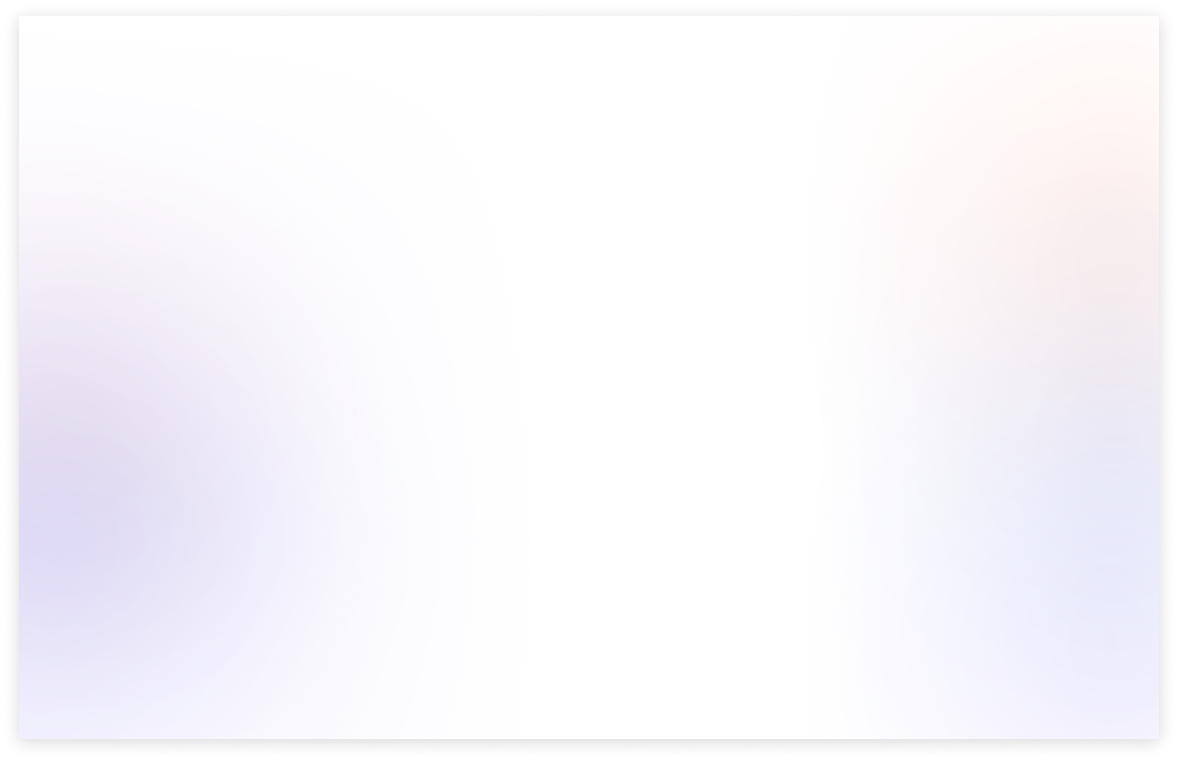
Benefits of advance access management
The module gives user the ability to control who can view or edit different parts of your system.
It lets you filter specific fields based on specific conditions, so users only see the information that matters to them.
You can hide the Create and Edit options in dropdown menus to prevent accidental or unauthorized data changes.
With the Soft Restrict feature, you can limit data access in one area without breaking functionality in related parts of the system.
You can hide the whole search panel so no one can filter the records.
Because of this, your system becomes safer and more robust, while still remaining easy to use.
Need Any Help ?
Request demo
COPY LINK : https://www.terabits.xyz/r/kyH
Userguide
COPY LINK : https://www.terabits.xyz/r/SNS
Support | Contact
COPY LINK : info@terabits.xyz
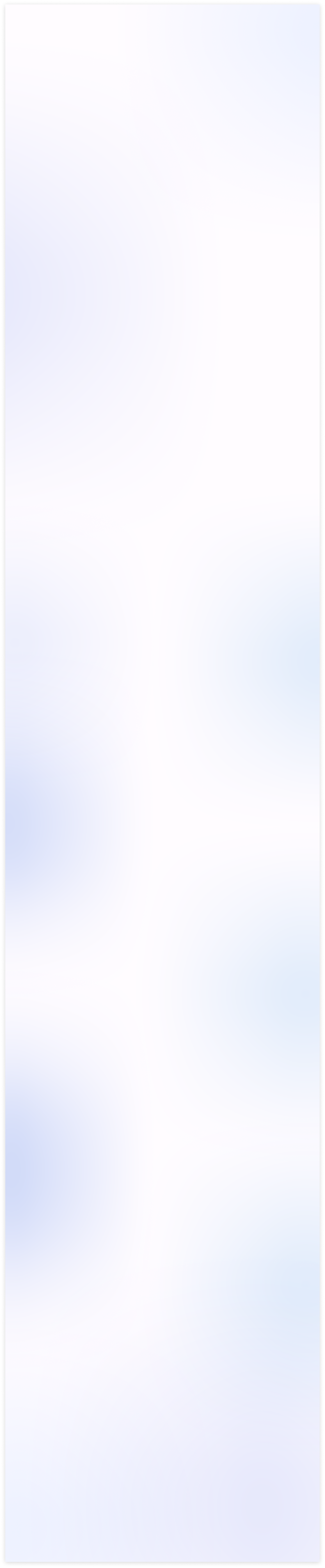
Model Access Rights
You can restrict
CREATE, EDIT, DELETE, VIEWS, ARCHIVE/UNARCHIVE, AND OTHER
PERMISSIONS
view-wise directly from the model access tab.
Field Access Rights
You can restrict the
CREATE, CREATE & EDIT BUTTONS AND EXTERNAL LINKS
from the dropdown of any field, so users can only select from the predefined
options without adding or modifying records.
Field Conditional Access Rights
You can also
FILTERS OR RESTRICT THE DROPDOWN OPTION OF ANY FIELD
by using conditions through attributes or domain rules, giving you more
control over what users can see or select.
Domain Access Rights
With the
SOFT RESTRICT
feature, you can apply access rules to a specific
module without affecting related models, and you can even target
SPECIFIC RELATIONAL FIELDS
for more precise control.
Search Panel Access Right
You can
HIDE SEARCH PANEL
for any model, so users won't be able to apply
CUSTOM FILTERS AND CUSTOM GROUP BY OPTIONS
or search through the
records, helping you control how data is accessed and viewed.
Global access rights
You can also
HIDE SEARCH PANEL, CUSTOM FILTER, CUSTOM GROUP,
DELETE OPTION
across the entire database by applying the rule globally.
Check the userguide Now!
https://www.terabits.xyz/r/SNS
Check the Demo Now!
https://www.terabits.xyz/r/kyH
Module Setup
- The main advantage of these features is that when the admin user wants to do changes to access rights of other child users. but for that, they should need the technical knowledge to do these changes. So, here it has been simplified. Any normal user who doesn't have any technical knowledge is just needed to understand this module's feature and then just need to make one rule and its configuration. No coding/XML changes will be required.
Model Access Rights
- You can customize specified models access for any user.
- You can restrict model's all views, report print, actions, etc.
- You can hide create, edit, delete buttons from any models view.
- You can hide archive/unarchive buttons from any models.
- You can restrict export & import record from in any model.
- You just select a model and then check its features/view to restrict.
Field Access Rights
- You can customize specified model/app's field access for any user.
- You can make the field read-only.
- You can make the field invisible.
- You can restrict any fields from the selected model.
- You can hide external links of any field where user can create or search records of related models.
Field Conditional Access Rights
- You can restrict any specific field based on the condition.
- You can apply domain rules or attributes to control what values appear in a field.
- You can choose the attribute type - invisible, read-only, or required for any specific field.
- You can also restrict or filters the dropdown option of any field by using conditions.
- Ensure users only see or select relevant and permitted options in dropdown of the fields.
Domain Access Rights
- You can apply access rules to a specific module without affecting related models.
- This helps isolate access control for models reused across multiple apps.
- This allows filtering of records within those fields based on user groups,and custom logic.
- You can even target specific relational fields for more precise control.
Search Panel Access Rights
- You can hide the search panel for any model to limit user interaction with data.
- This prevents users from applying custom filters or custom group by options.
- Users will also be restricted from using the search bar to look through records.
- It helps in maintaining data visibility control and enforces a consistent view.
Global Access Rights
- You can hide the search panel across the entire database.
- You can disable custom filter and custom group by options globally.
- You can hide the delete option for all models at once.
- Helps maintain uniform control and restrict unwanted user actions.
Interal User & Portal User
- You can use the default internal user and portal User checkboxes.
- When these are checked, the rule will apply automatically to new users of that type.
- It helps you save time by not setting rules manually for each new user.
Need Help ?
You can instantly find the answer you need here when
you're looking for a quick solution.
The "Soft Restrict" feature is valuable when you need to grant specific access rights to read restricted data from connected models or domains. This functionality allows users to access and view data beyond their primary domain while maintaining control and security measures. It strikes a balance between data isolation and flexibility, making it easier for users to retrieve relevant information when necessary.
- Consider a scenario where we've implemented a specific rule within the contact model, restricting access to contacts located in the city of Tracy. This rule ensures that within the contact model, users can only view and interact with contacts associated with Tracy's city.
- Now, with the introduction of the 'Soft Restrict' feature in our domain management system, users can continue to access and view Tracy's contacts within the contact model. However, the 'Soft Restrict' feature provides an added layer of flexibility by allowing users to read and reference existing contacts in connected modules, such as sales orders, even if those contacts are not specifically Tracy's contacts.
- In essence, the 'Soft Restrict' feature extends the user's ability to retrieve and utilize data from related modules while keeping the primary focus on Tracy's contacts within the contact model. This strikes a balance between strict data isolation and the need for cross-referencing or accessing broader data sets when necessary.
Yes, you can customize the rules according to your specific requirements. You have the flexibility to define which conditions or affiliations grant access to restricted data, ensuring it aligns with your organization's needs.
The "Soft Restrict" feature can enhance the user experience by allowing authorized users to access the data they need, reducing frustration and streamlining their workflow. It ensures that restrictions are transparent and justified.
Begin by integrating the "Soft Restrict" feature seamlessly into your existing access management application. Ensure that it is a part of the domain access tab, making it easily accessible to administrators.Enable admins to specify access rules and restrictions for selected data domains, such as permitted users.
Yes, we do provide free support for 90 days for any queries or any bug/issue fixing.
In case of if any bug raised in the listed features of this module, We are committed to providing support free of cost. You will need to provide me server ssh access or database access in order to solve the issue.
Changelog(s)
Each update adds powerful new tools to help you better
see and understand your data, like a pro.
Need any help for this module?
Contact us info@terabits.xyz for your queries


Advance access management
The advanced access management module helps you control who can see and change things
in your system.
You can use conditional field access to filter data in specific fields, and hide
options like create
and edit from the dropdown menu. Soft Restrict lets you limit data access
in one part of the system
without affecting others. Overall, it makes your system safer and
easier to use by giving you more
control over who can do what.
Default access rules
Enable the default internal or portal users checkbox to restrict new
users from already created access rules.
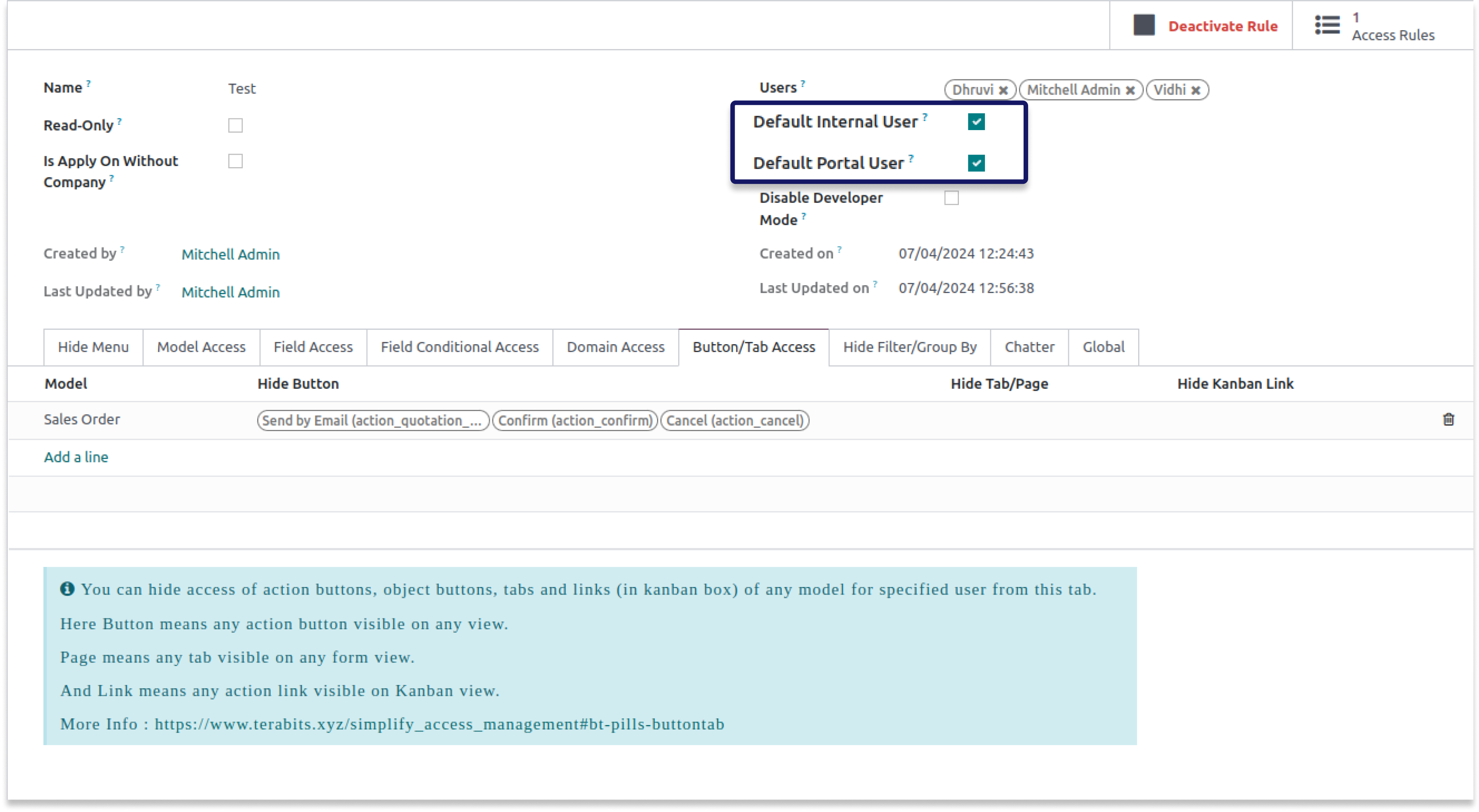

Before applying soft restrictions
-
This is a strict limitation placed on rules in domain access before utilizing the soft restrict
feature.
It implies that if one module depends on or is related to another model, you
will not be able to perform actions in the former module.
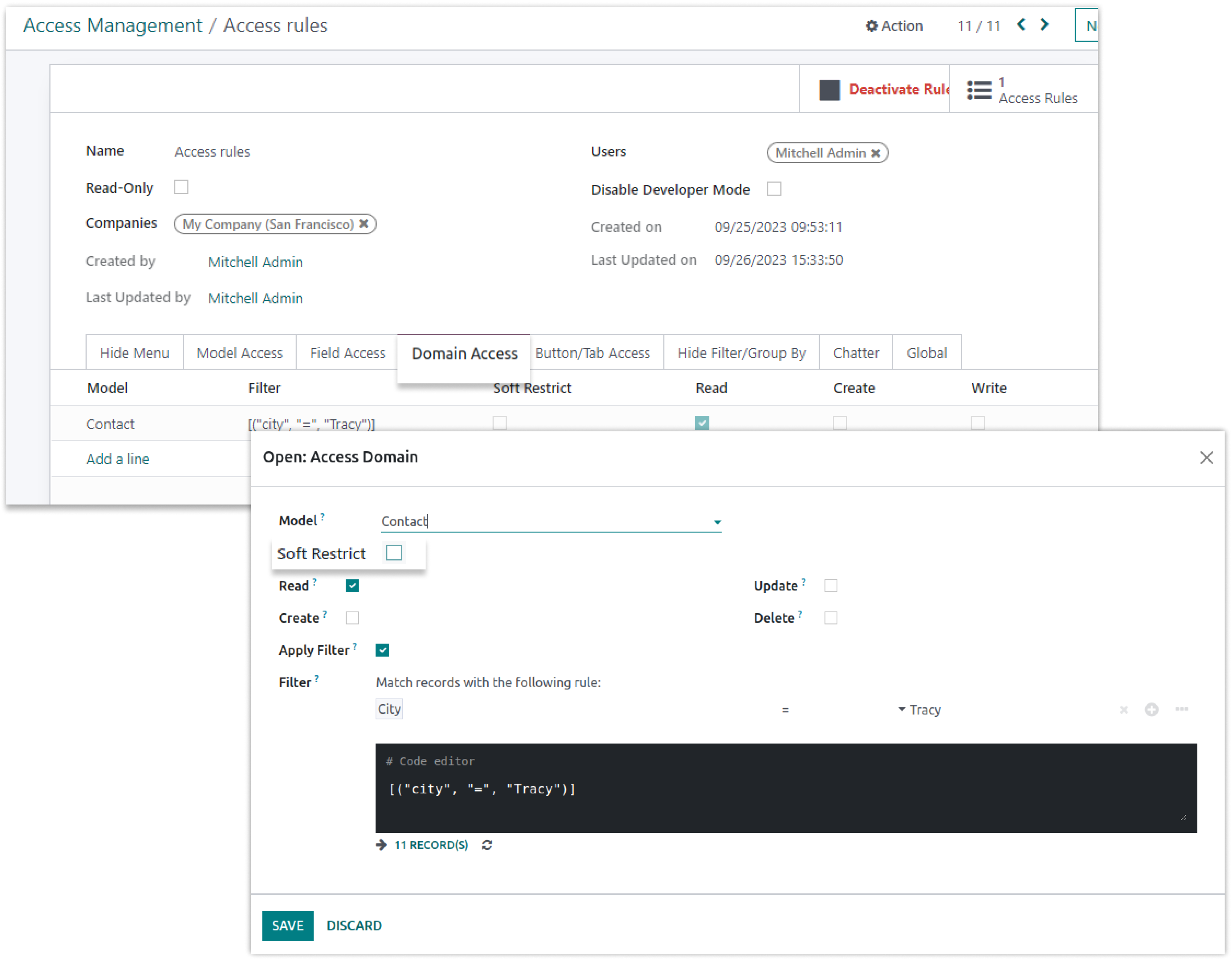
-
As seen above, we established this rule in the contact model so that we can only read contacts
from the city of Tracy. As a result, we can only view those contacts in the contact model.
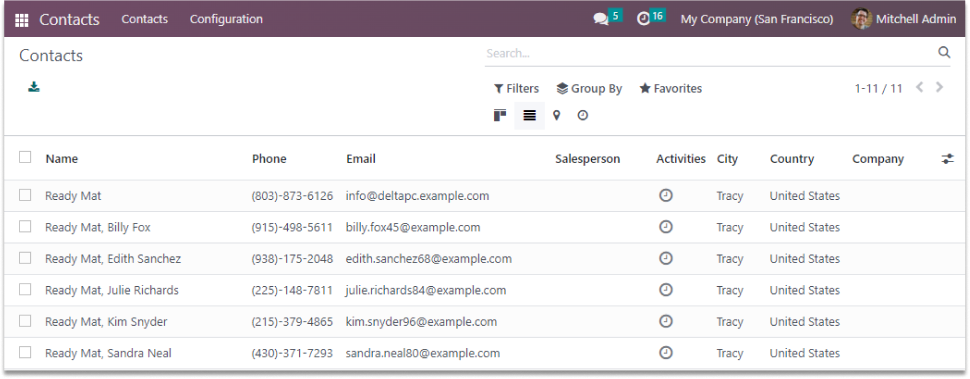
-
As a result, we can only view those contacts in the contact model. Therefore, due to a contact
restriction, you will be unable to view another contact from the connected
model.As shown below, it will generate an access error.
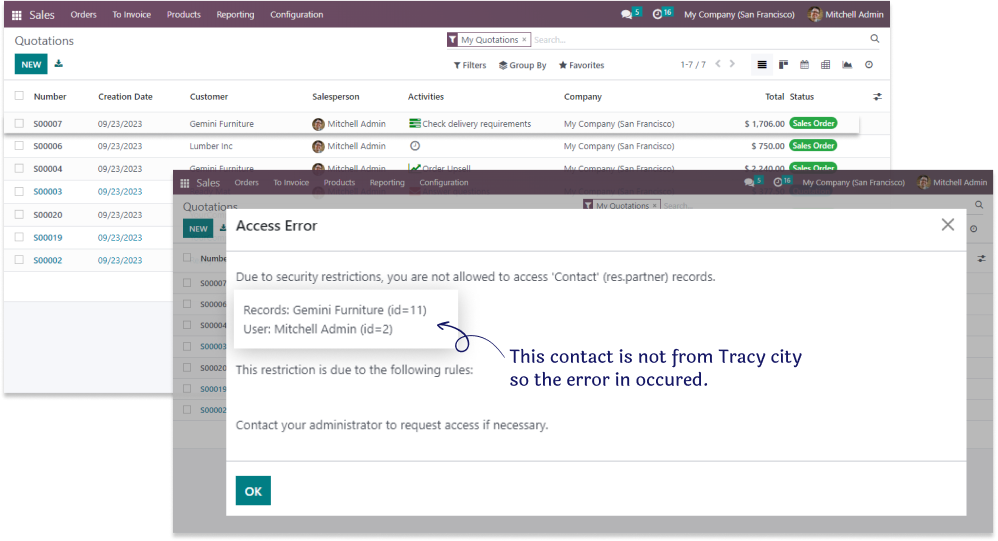
-
In the above screenshot, the record is displaying a restriction error due to a rule in the contact
model. In order to read restricted contact, apply the Soft Restrict feature.
After applying soft restrictions
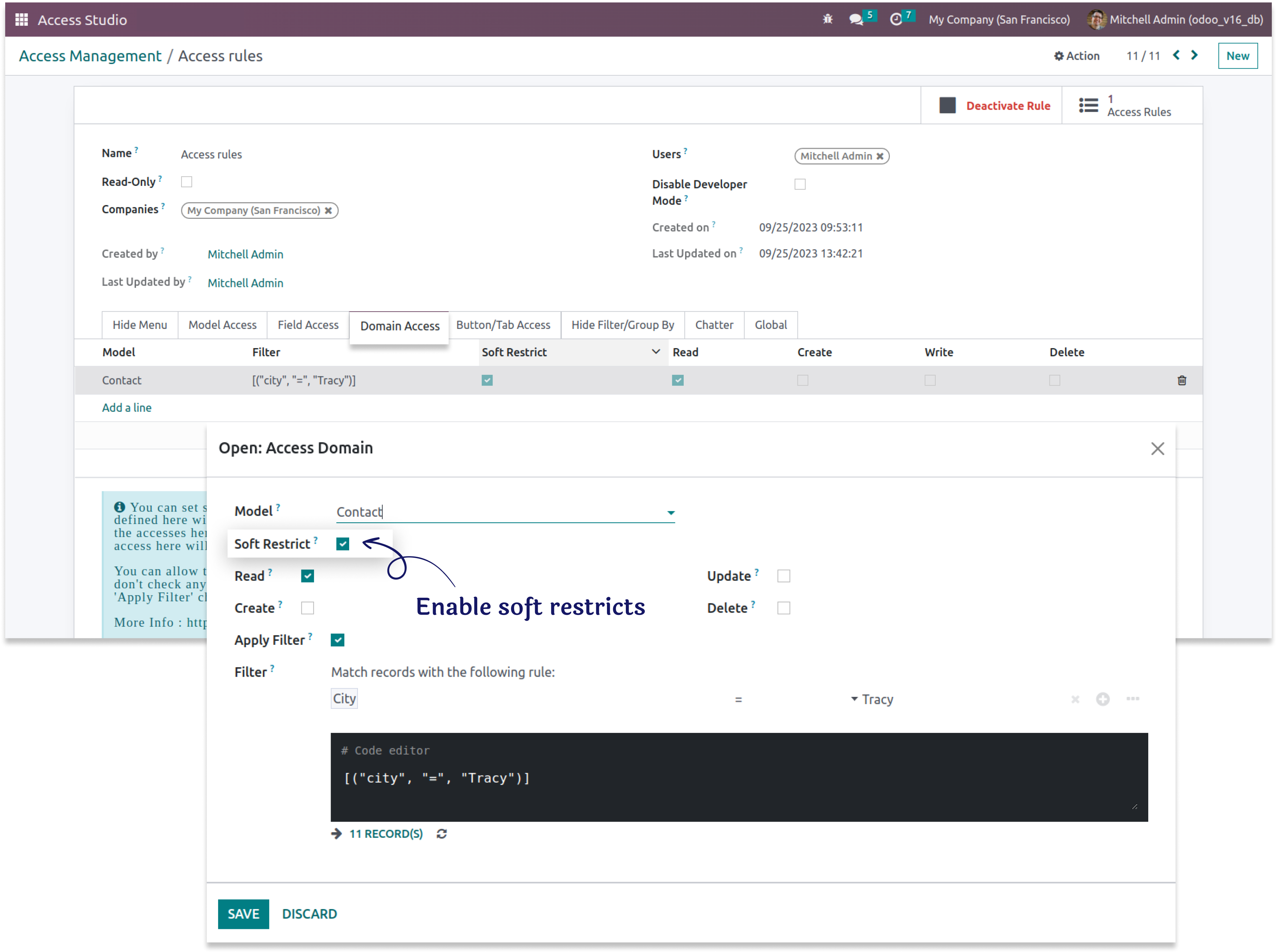
- When you use the soft restriction with the domain we use, you can still only view contacts of Tracy as shown below.
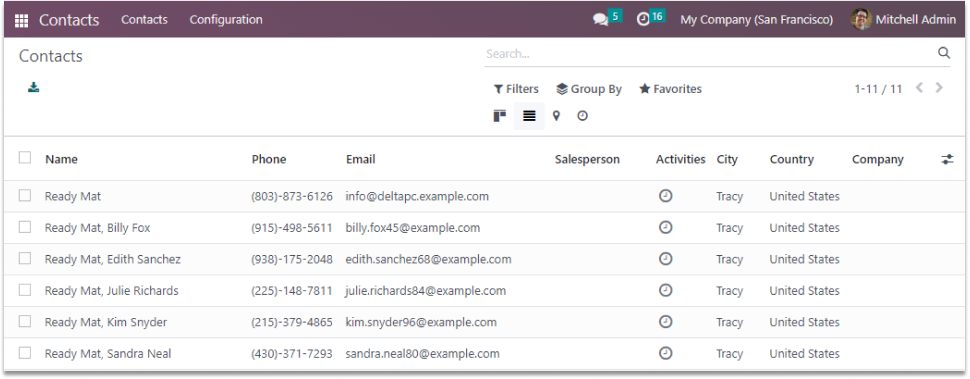
-
Now you can also read existing contacts who are not contacts of Tracy in the connected module,
like
sales orders as shown below.
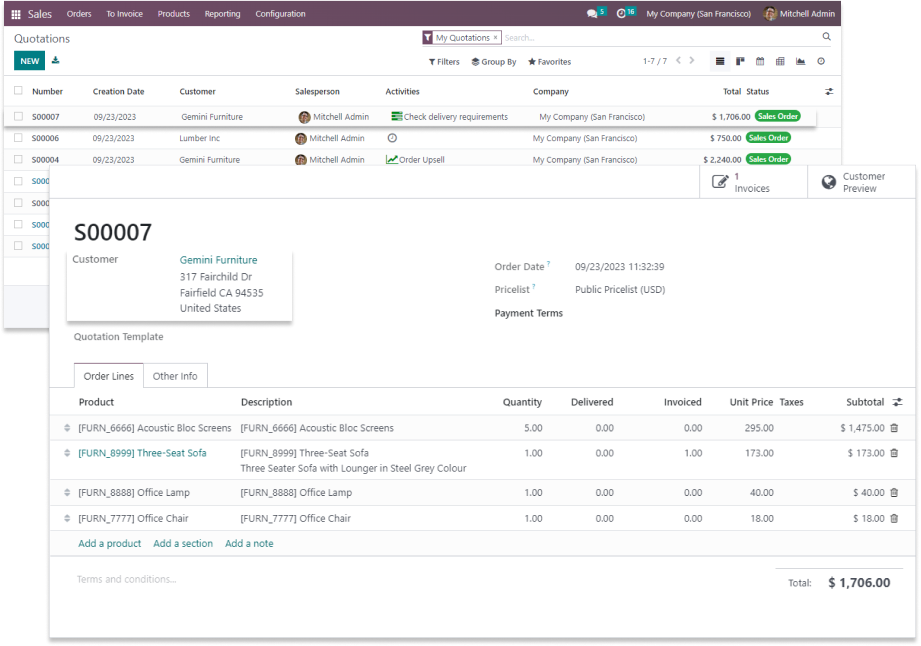
-
As seen in the screenshot, after applying soft restrictions to someone who is not from Tracy but from fairfield
city, we can read the records in the connected module, such as sales orders.
Hide custom filter
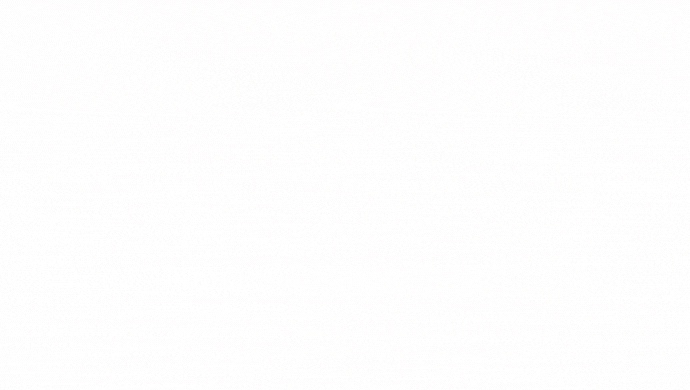
Hide custom group
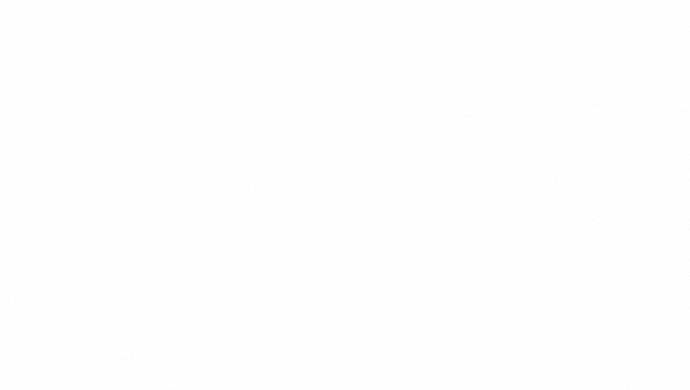
-
To hide the custom filter or custom group from the users, enable the custom filter or custom group field
in the hide filter & group by tab.

Before applying field access
- The create and create & edit buttons are in the drop-down. You can hide them by the field access tab.
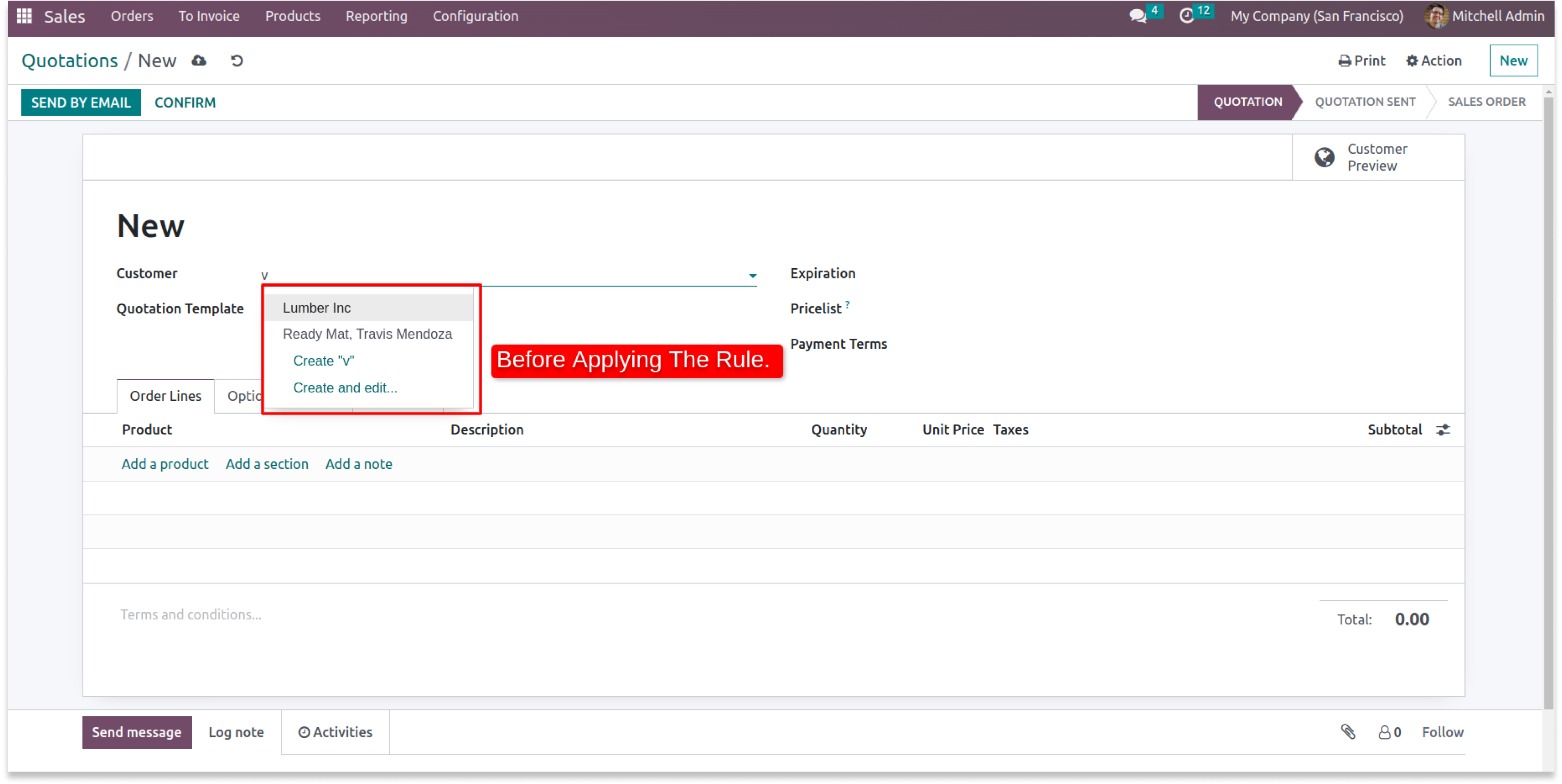
- Enable the buttons you want to hide from the defined users.
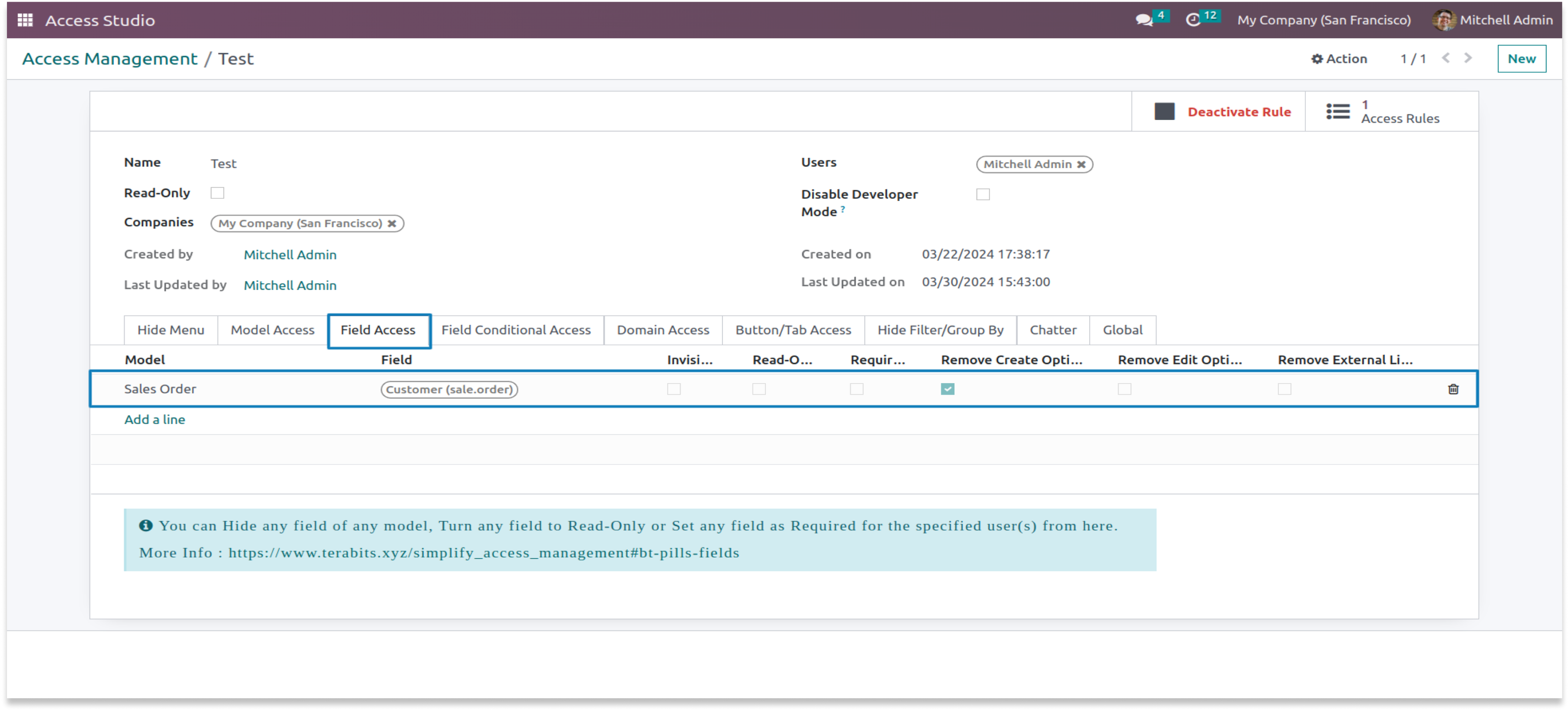
After applying field access
-
You can see in the below screenshot that selected buttons are hidden. Please note that if you hide
the create button, the create and edit buttons will be hidden too.
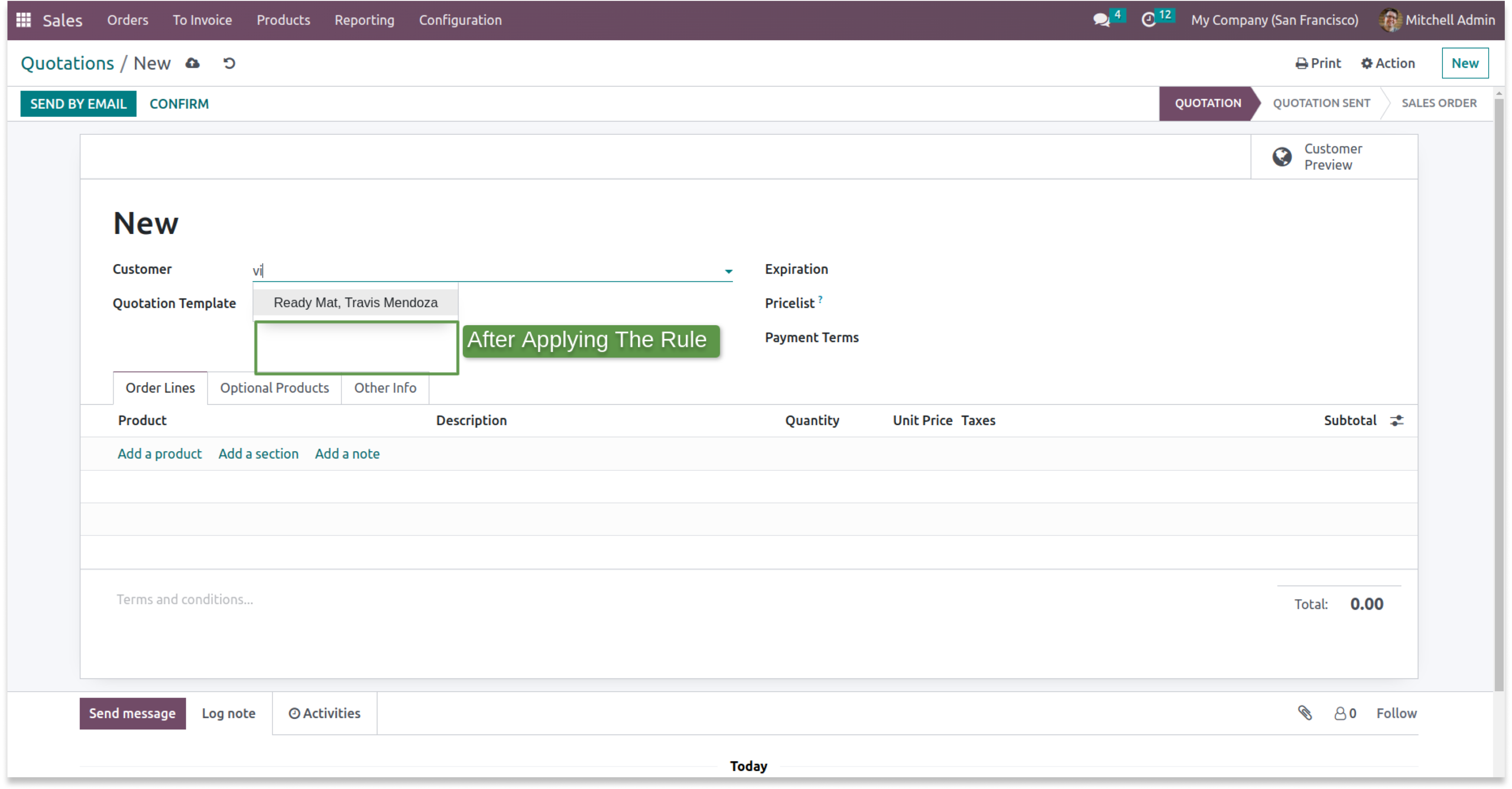
Before applying internal link
- You can find an internal link in the field access tab.
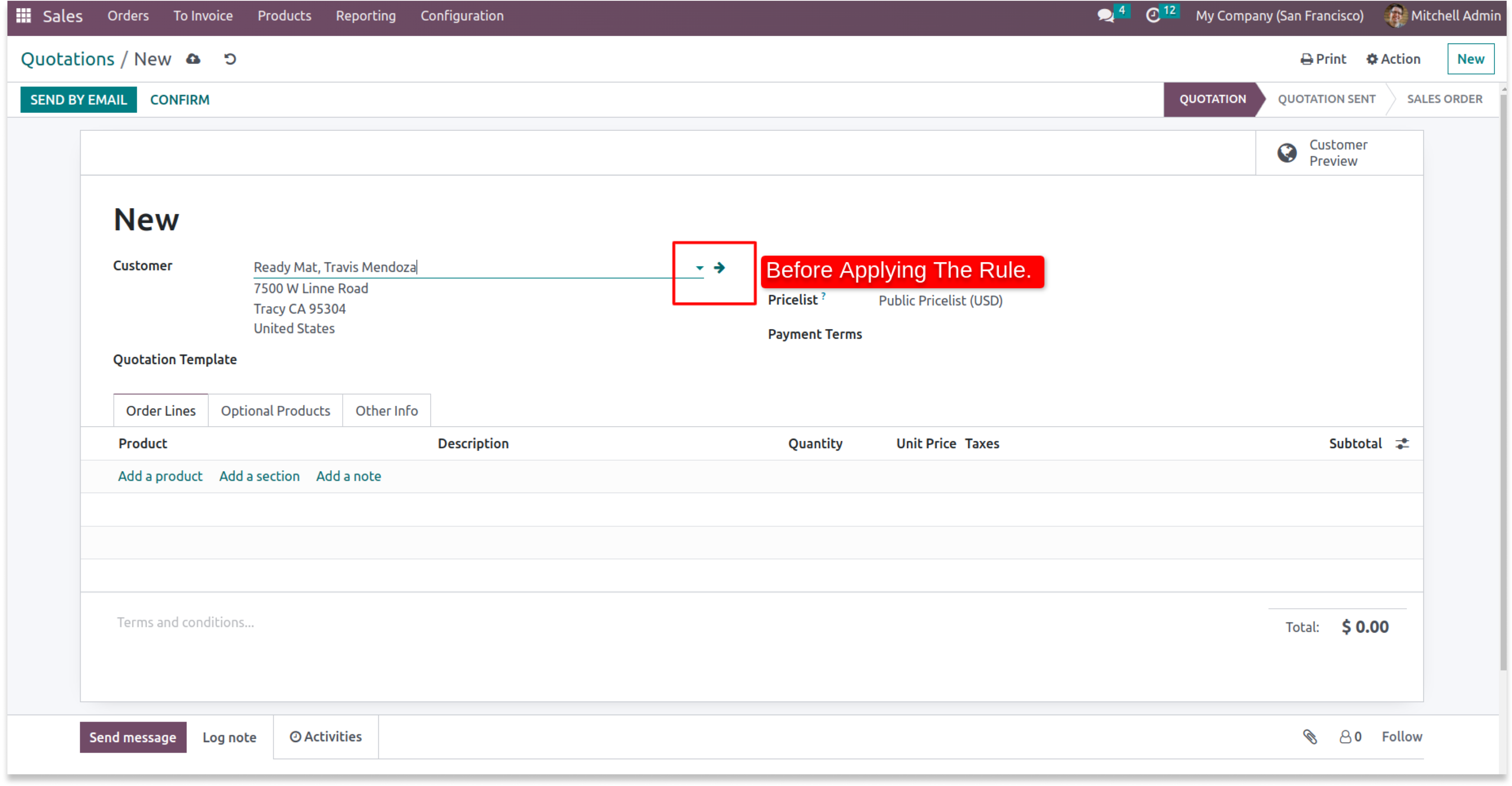
- Enable the internal link checkbox.
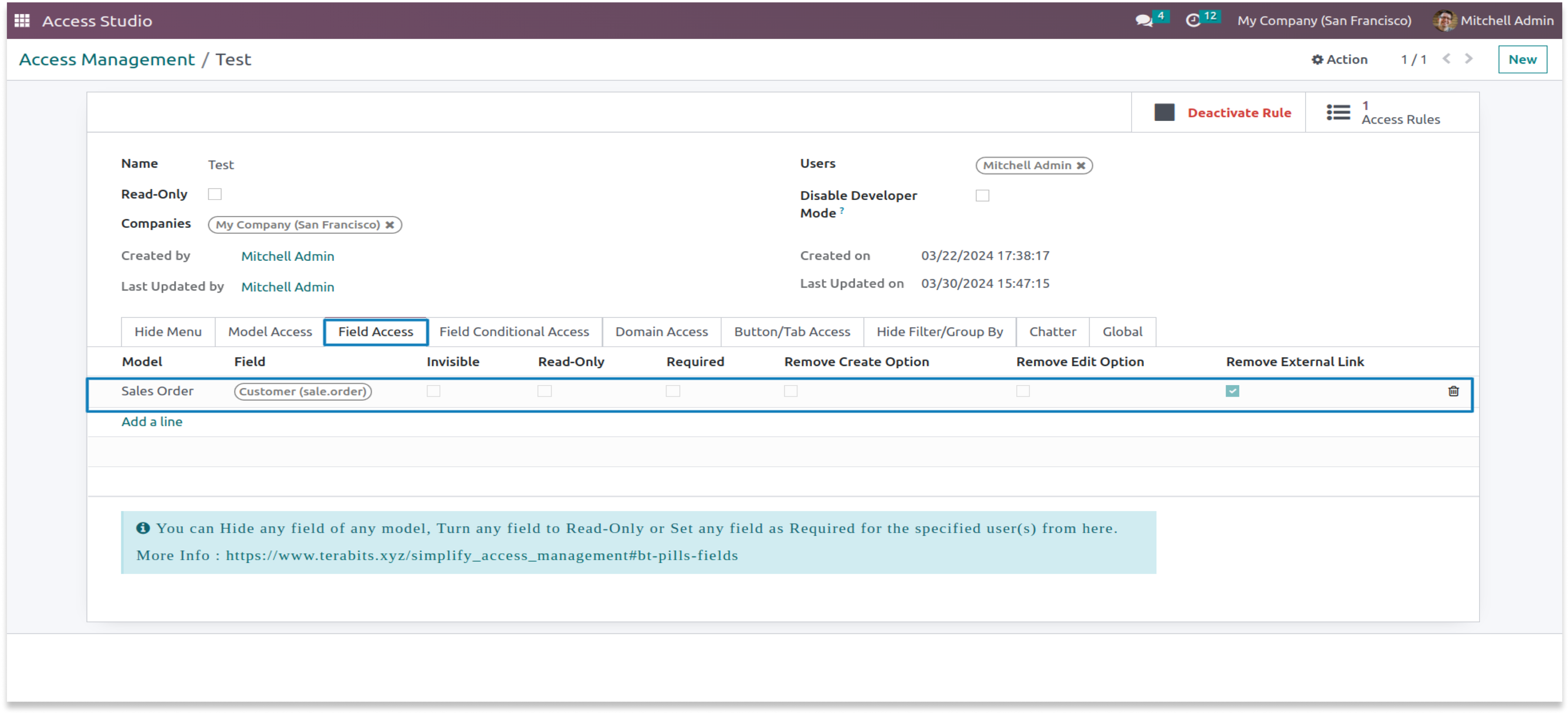
After applying internal link
-
You can see in the below screenshot the link is hidden. Now you can not open the selected
record form view.
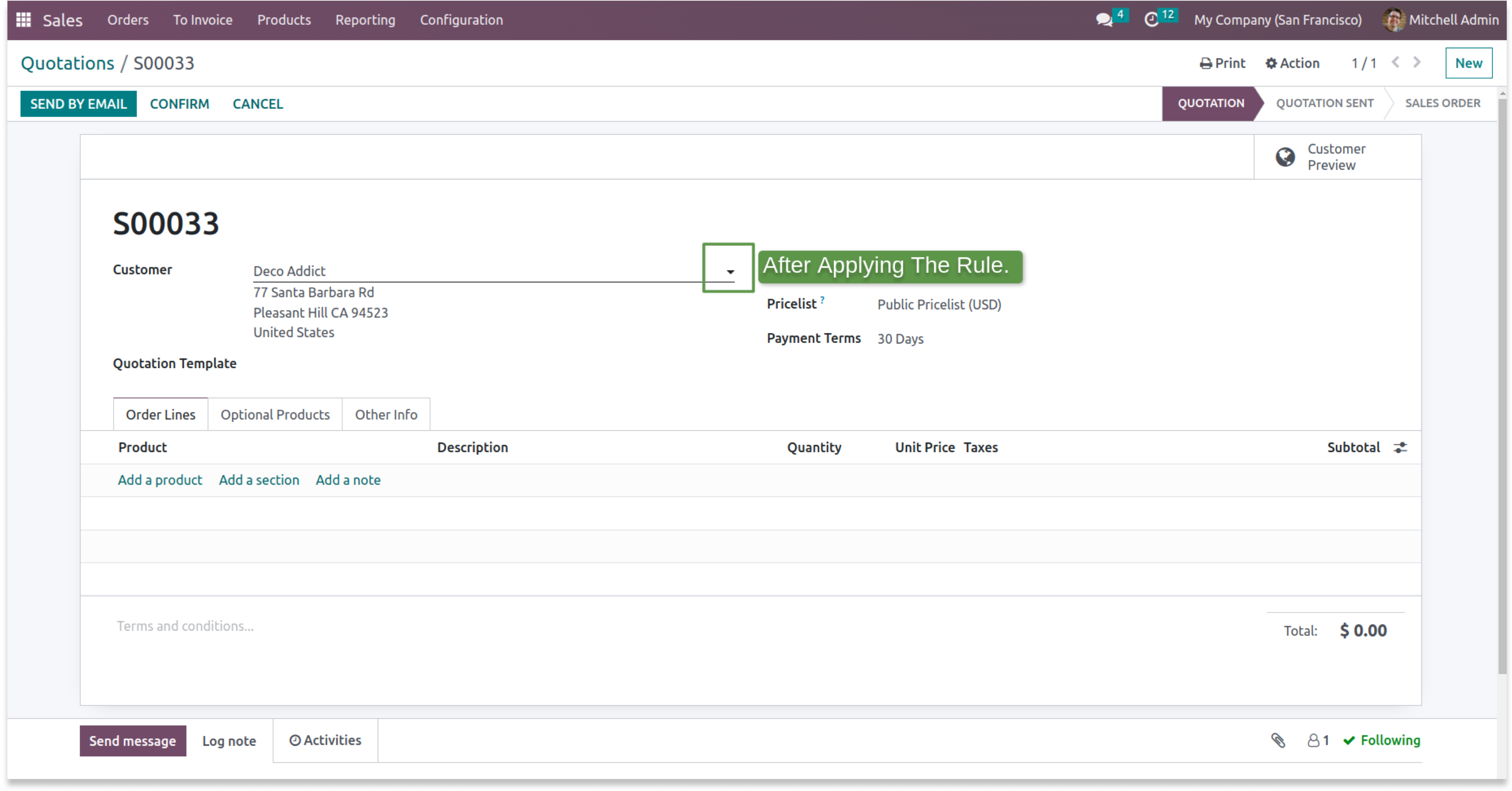

Before applying conditional field access
- In the confirm state payment terms field is editable before applying attrs.
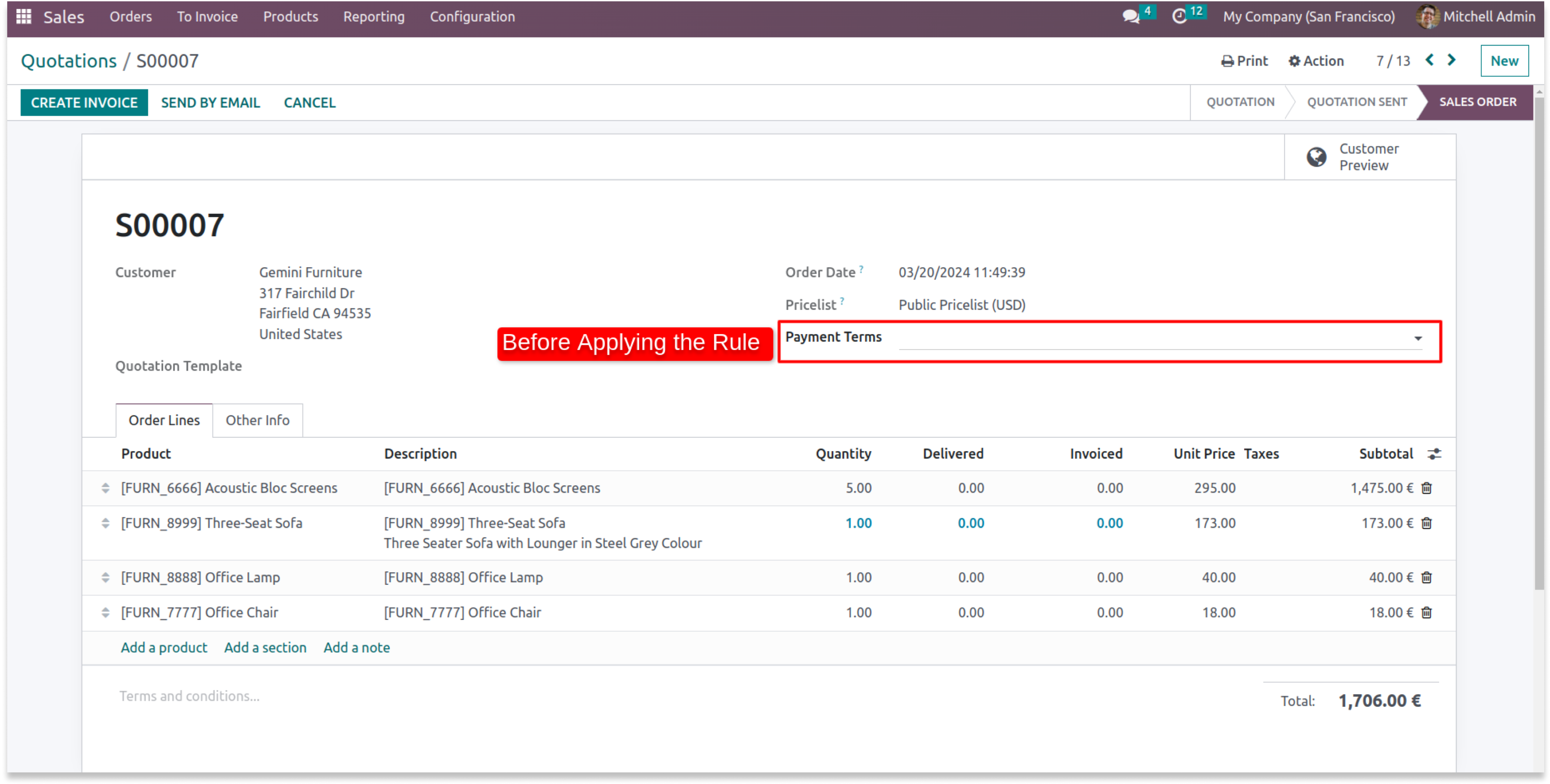
- You can see the dropdown of payment terms before applying the domain.
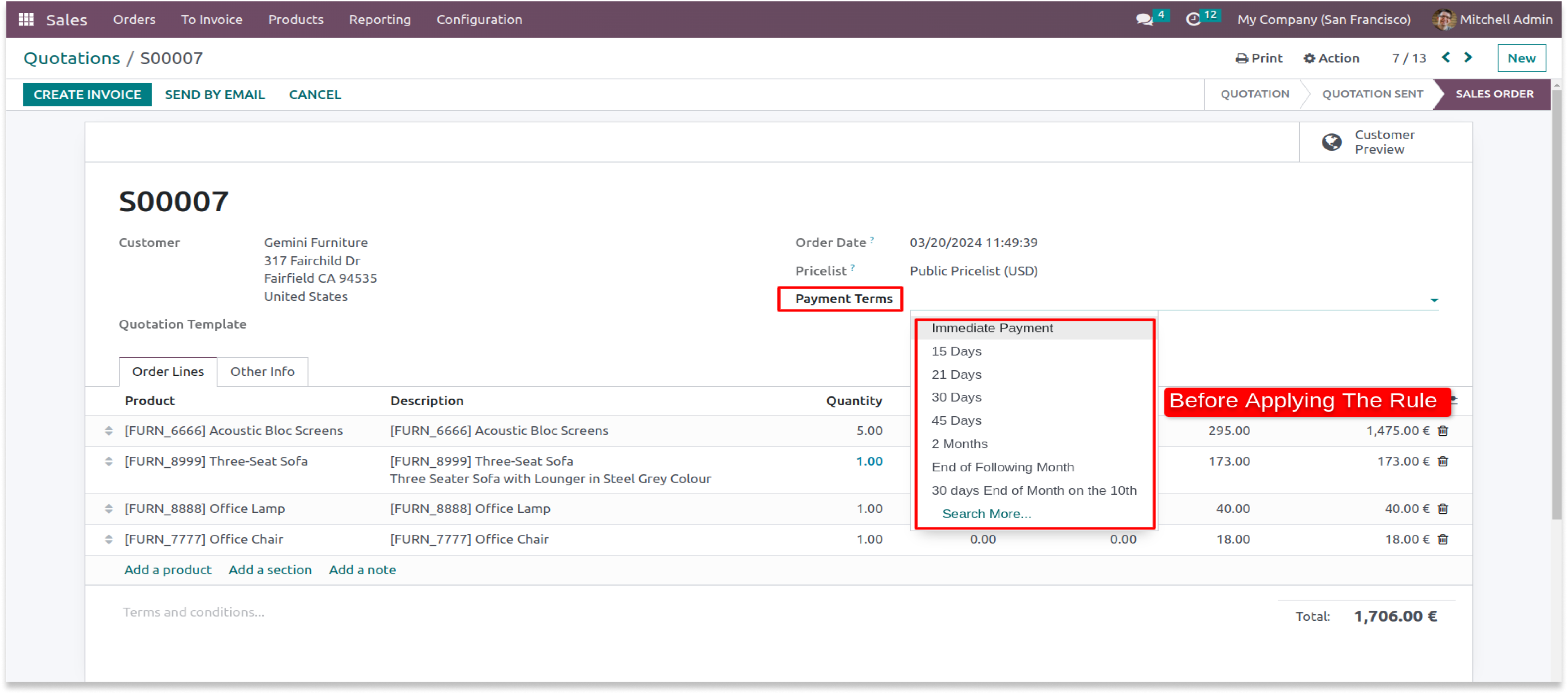
-
Apply The Field conditional Access. The rule is to convert the editable field into a read-only
where the salesperson is Mark demo in attrs tab. You can also filter this field by using the domain tab.
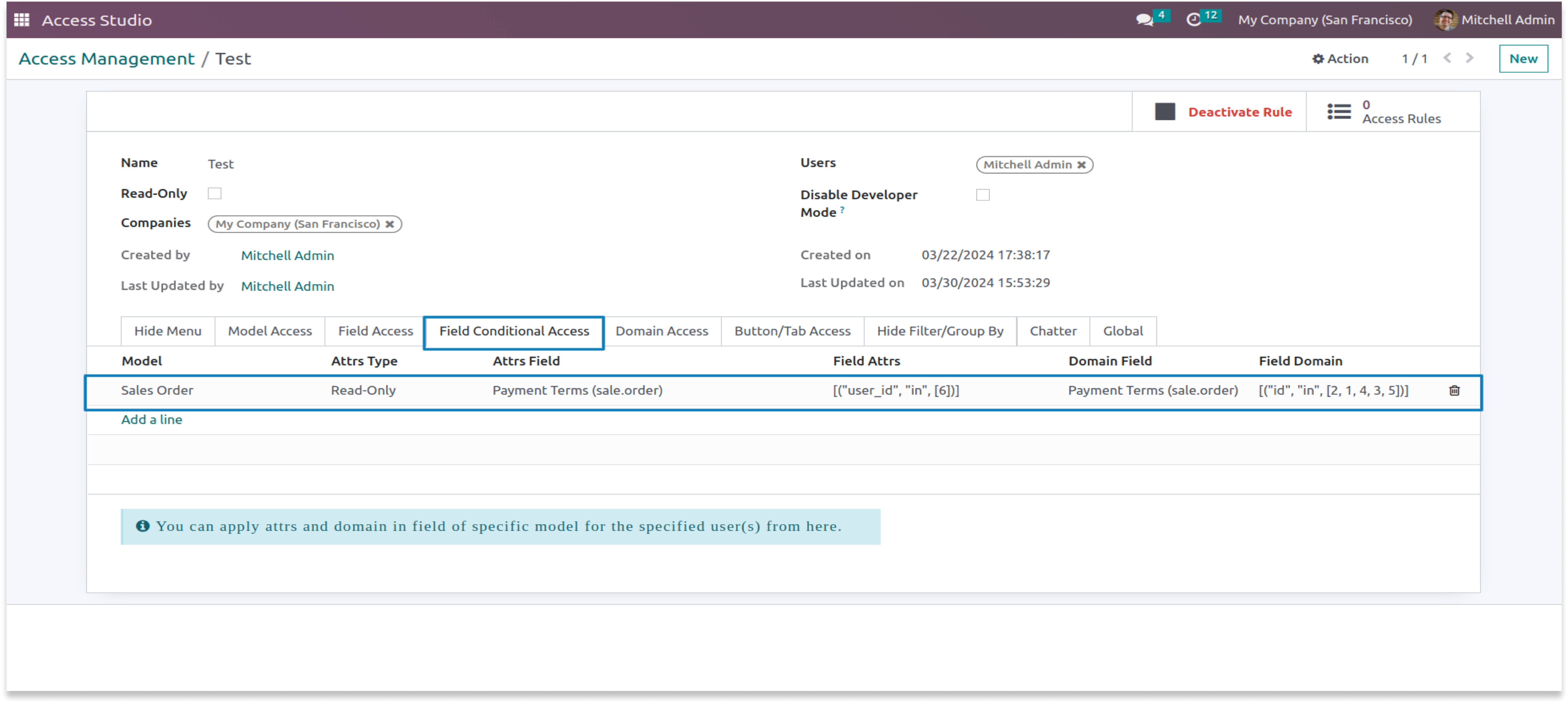
After applying conditional field access
- After applying the rule you can see the payment term field is read-only.
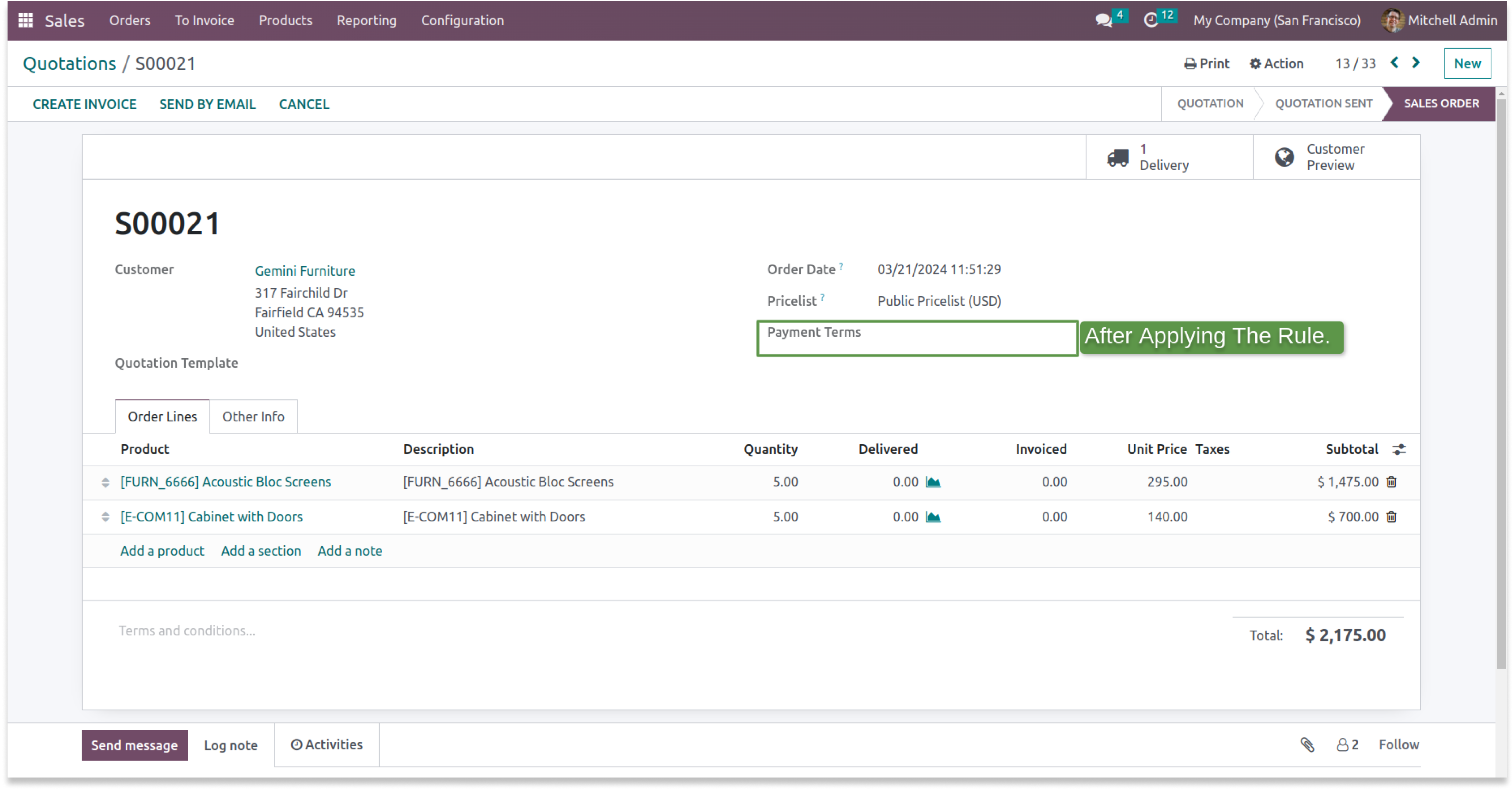
- You can see that after applying the domain you can filter the dropdown of the payment terms.
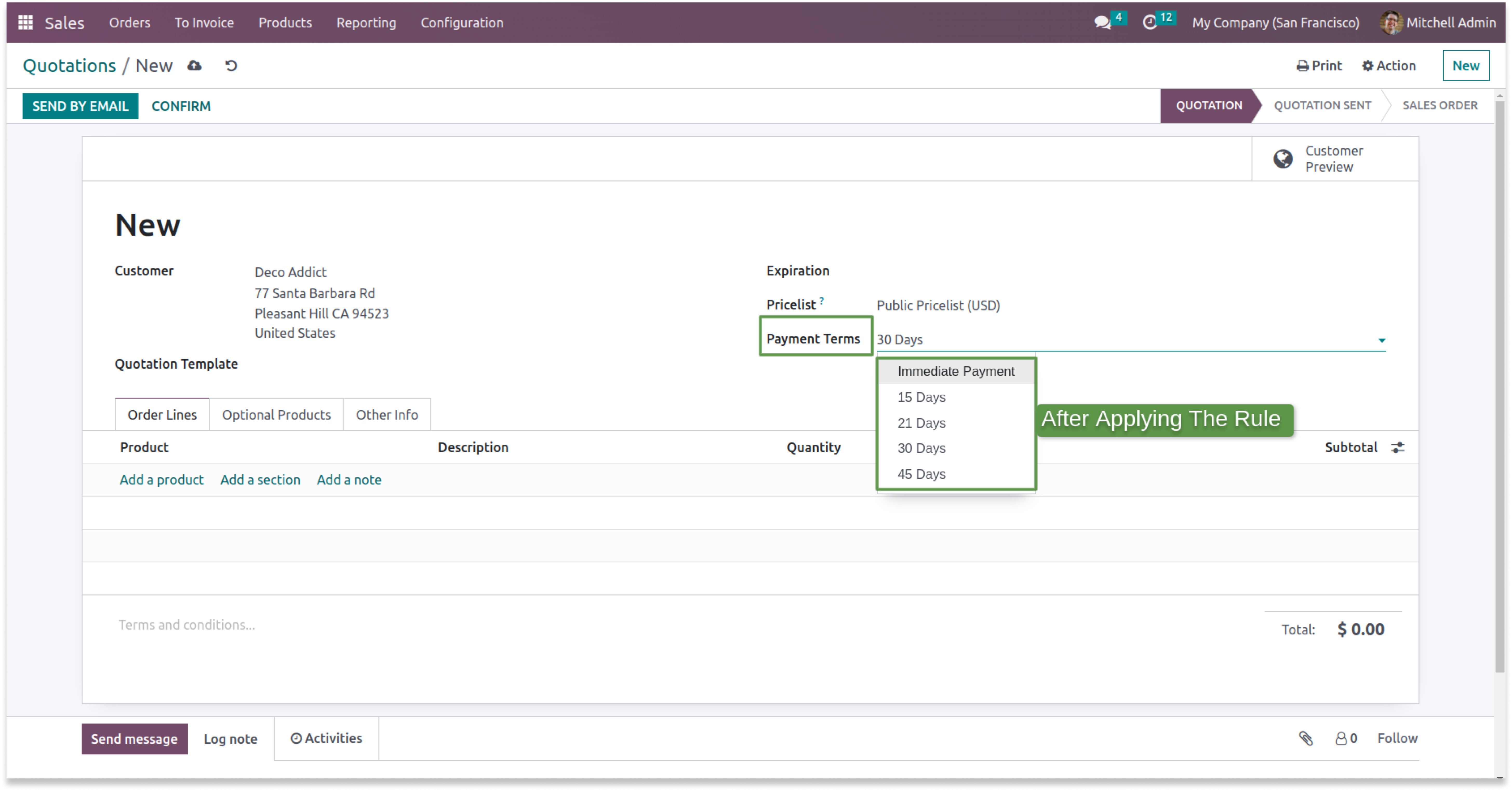
Check the userguide Now!
https://www.terabits.xyz/r/SNS
Check the Demo Now!
https://www.terabits.xyz/r/kyH
The "Soft Restrict" feature is valuable when you need to grant specific access rights to read restricted data from connected models or domains. This functionality allows users to access and view data beyond their primary domain while maintaining control and security measures. It strikes a balance between data isolation and flexibility, making it easier for users to retrieve relevant information when necessary.
- Consider a scenario where we've implemented a specific rule within the contact model, restricting access to contacts located in the city of Tracy. This rule ensures that within the contact model, users can only view and interact with contacts associated with Tracy's city.
- Now, with the introduction of the 'Soft Restrict' feature in our domain management system, users can continue to access and view Tracy's contacts within the contact model. However, the 'Soft Restrict' feature provides an added layer of flexibility by allowing users to read and reference existing contacts in connected modules, such as sales orders, even if those contacts are not specifically Tracy's contacts.
- In essence, the 'Soft Restrict' feature extends the user's ability to retrieve and utilize data from related modules while keeping the primary focus on Tracy's contacts within the contact model. This strikes a balance between strict data isolation and the need for cross-referencing or accessing broader data sets when necessary
Yes, you can customize the rules according to your specific requirements. You have the flexibility to define which conditions or affiliations grant access to restricted data, ensuring it aligns with your organization's needs.
The "Soft Restrict" feature can enhance the user experience by allowing authorized users to access the data they need, reducing frustration and streamlining their workflow. It ensures that restrictions are transparent and justified.
Begin by integrating the "Soft Restrict" feature seamlessly into your existing access management application. Ensure that it is a part of the domain access tab, making it easily accessible to administrators.Enable admins to specify access rules and restrictions for selected data domains, such as permitted users.
Yes, we do provide free support for 90 days for any queries or any bug/issue fixing.
In case of if any bug raised in the listed features of this module, We are committed to providing support free of cost. You will need to provide me server ssh access or database access in order to solve the issue.
Changelog(s)
v16.0.4.5.6 - OCT 6, 2025
Minor fixes.
v16.0.4.5.5 - AUG 25, 2025
Minor code optimization.
v16.0.4.5.4 - JUL 29, 2025
Minor fixes
v16.0.4.5.3 - JUL 24, 2025
Access rules to hide Document and Knowledge modules.
v16.0.4.4.3 - JUL 11, 2025
Field access rule solution in German language.
v16.0.4.4.2 - JUN 20, 2025
Add option to hide delete Button of favourite filter.
v16.0.4.3.2 - May 24, 2025
Major Performance Improvement.
v16.0.4.2.2 - May 15, 2025
Hide filter related fixes.
v16.0.4.2.1 - May 13, 2025
Mobile view related fixes
v16.0.4.2.0 - March 25, 2025
Add complete search panel hide option.
v16.0.4.1.0 - December 19, 2024
Major security update.
v16.0.3.1.0 - August 29, 2024
Minor bug fixes
v16.0.3.0.0 - July 26, 2024
Soft Restrict relatest improvement
v16.0.2.0.0 - February 21, 2024
Added feature like hiding custom filter and group
v16.0.1.0.0 - September 27, 2023
Initial release for v16
Need any help for this module?
Contact us info@terabits.xyz for your queries
Our related apps



Advance access management
The advanced access management module helps you control who can see and change things
in your system.
You can use conditional field access to filter data in specific fields, and hide
options like create
and edit from the dropdown menu. Soft Restrict lets you limit data access
in one part of the system
without affecting others. Overall, it makes your system safer and
easier to use by giving you more
control over who can do what.
Default access rules
Enable the default internal or portal users checkbox to restrict new
users from already created access rules.
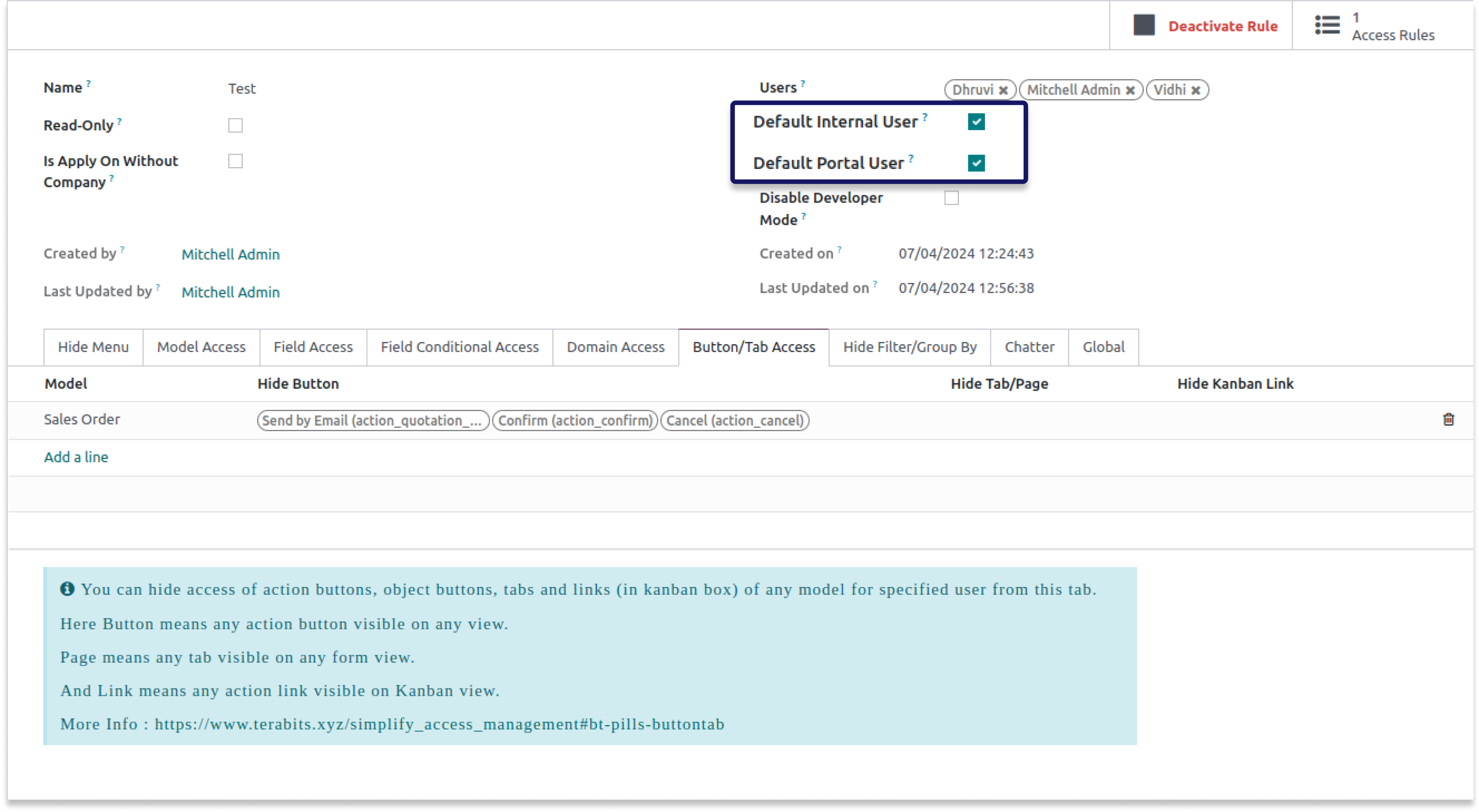
Before applying soft restrictions
-
This is a strict limitation placed on rules in domain access before utilizing the soft restrict
feature. It implies that if one
module depends on or is related to another model, you will not be able to perform actions in the former module.
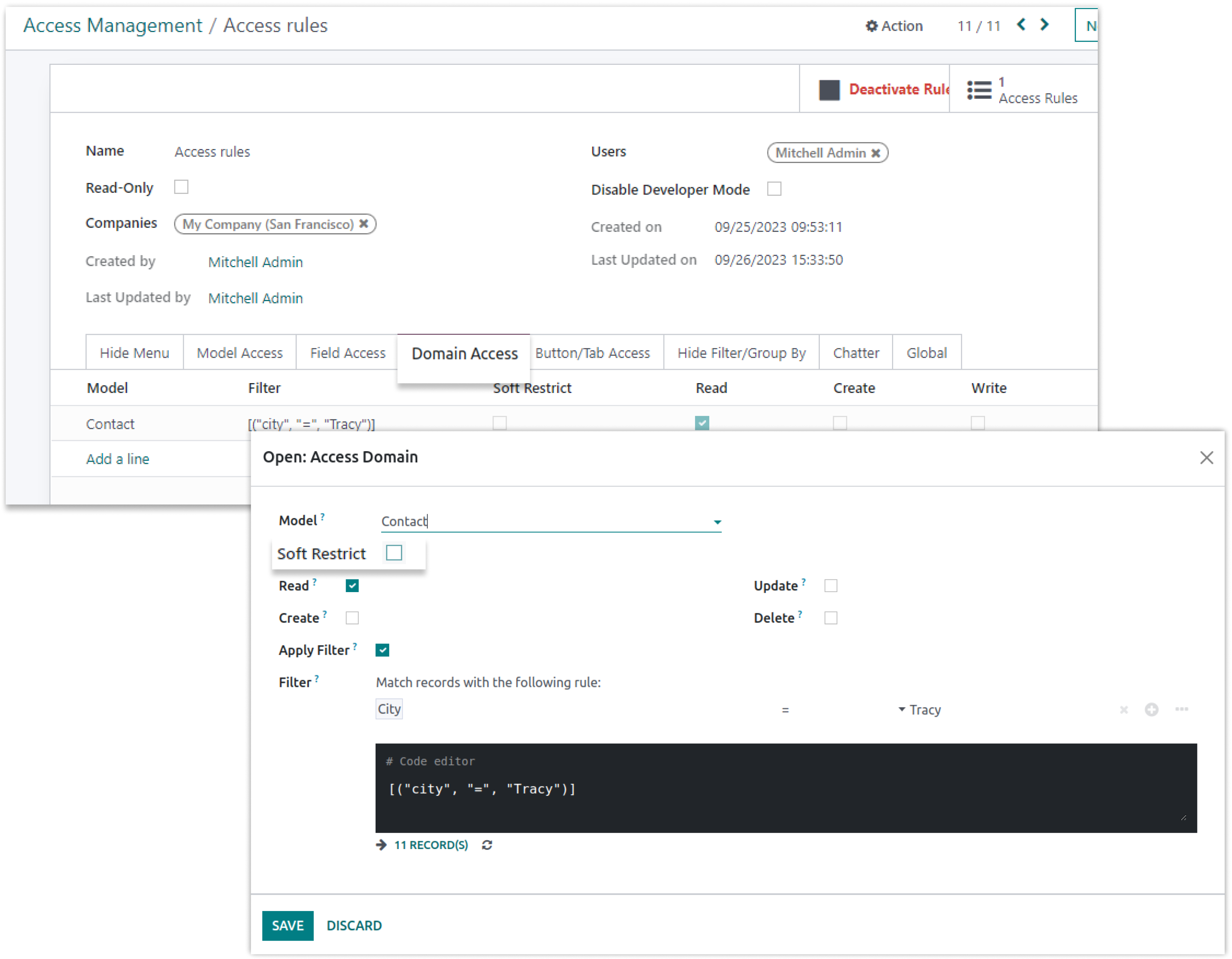
-
As seen above, we established this rule in the contact model so that we can only read contacts from the city of Tracy.
As a result, we can only view those contacts in the contact model.
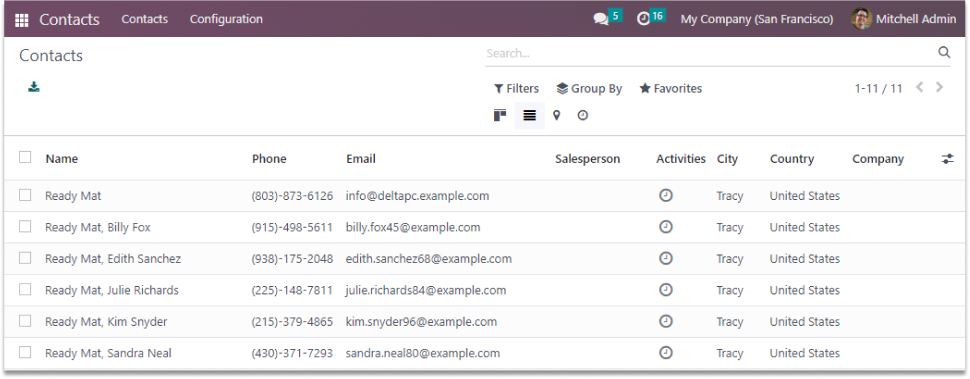
-
As a result, we can only view those contacts in the contact model. Therefore, due to a contact restriction, you will be
unable to view another contact from the connected model.As shown below, it will generate an access error.
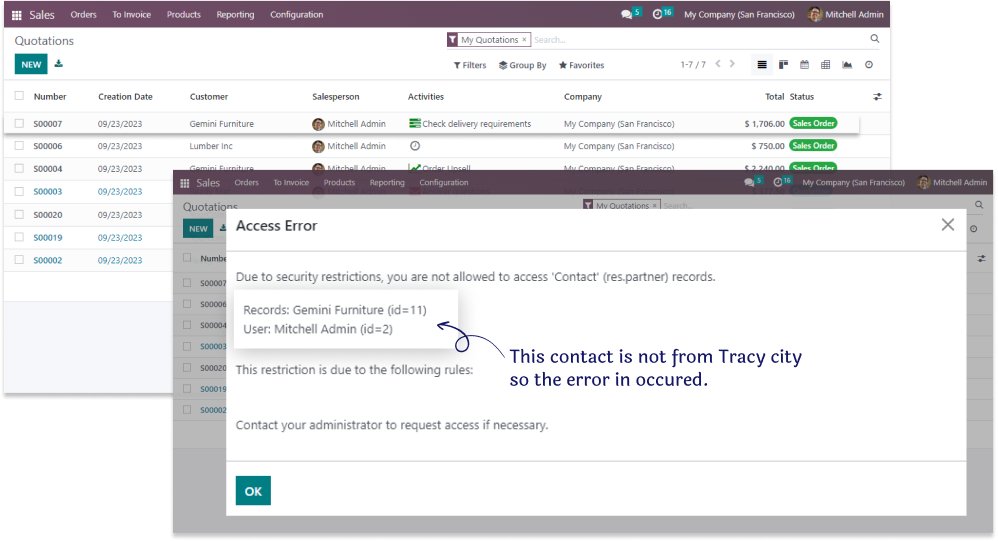
-
In the above screenshot, the record is displaying a restriction error due to a rule in the contact
model. In order to
read restricted contact, apply the Soft Restrict feature.
After applying soft restrictions
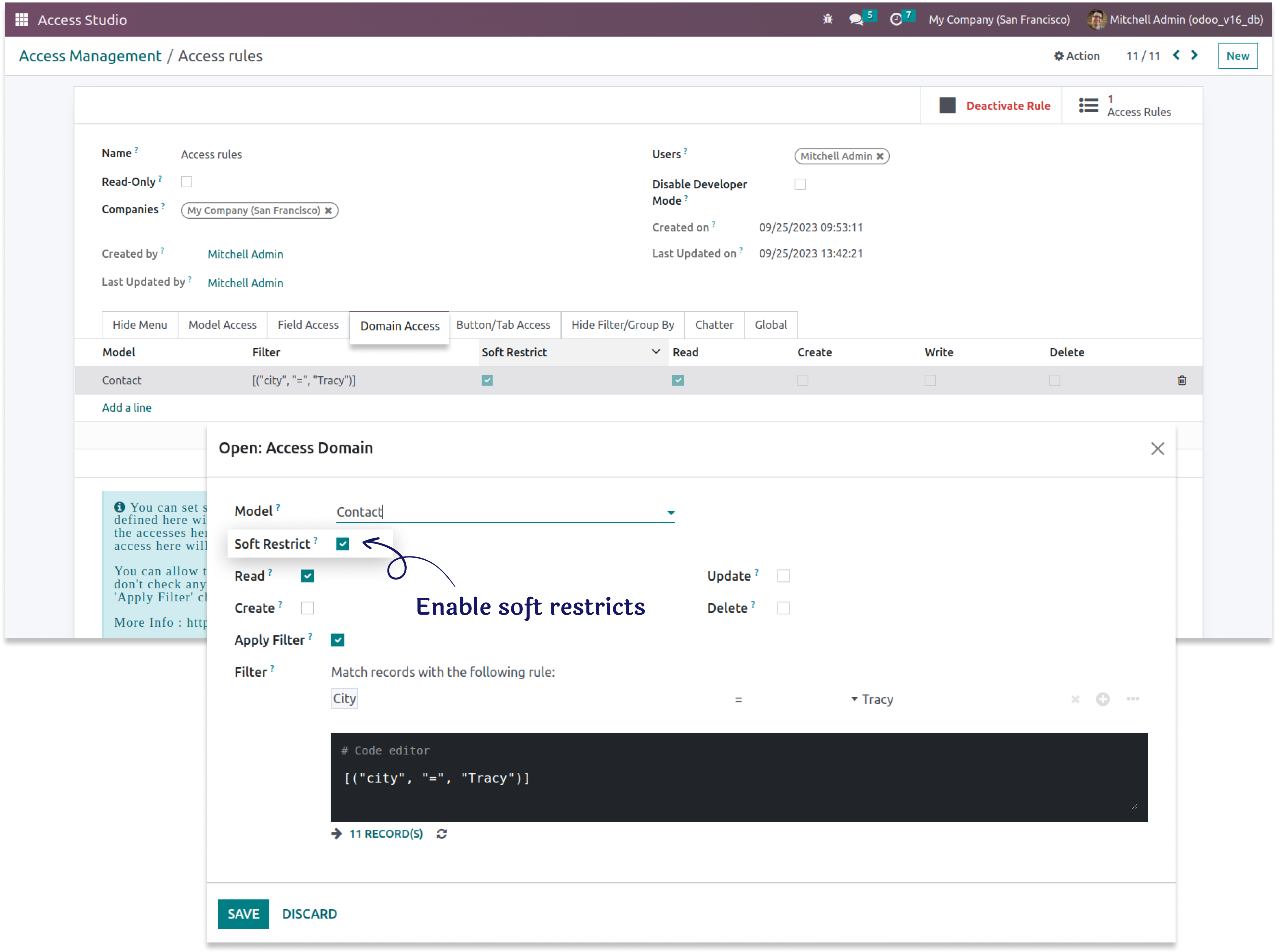
- When you use the soft restriction with the domain we use, you can still only view contacts of Tracy as shown below.
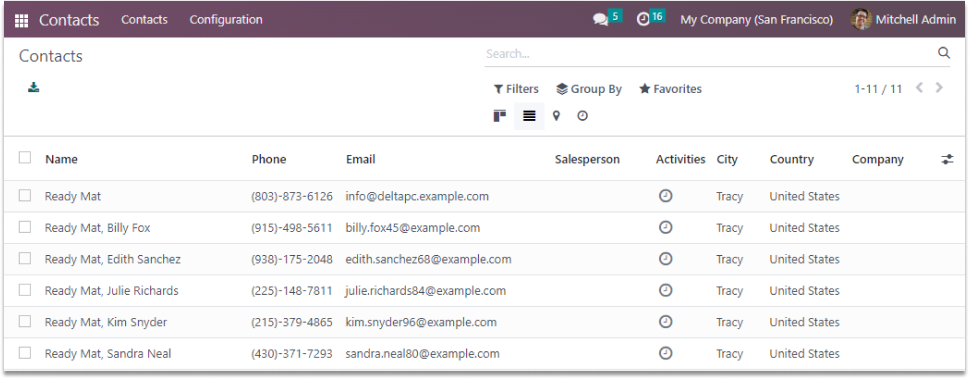
-
Now you can also read existing contacts who are not contacts of Tracy in the connected module,
like
sales orders as shown below.
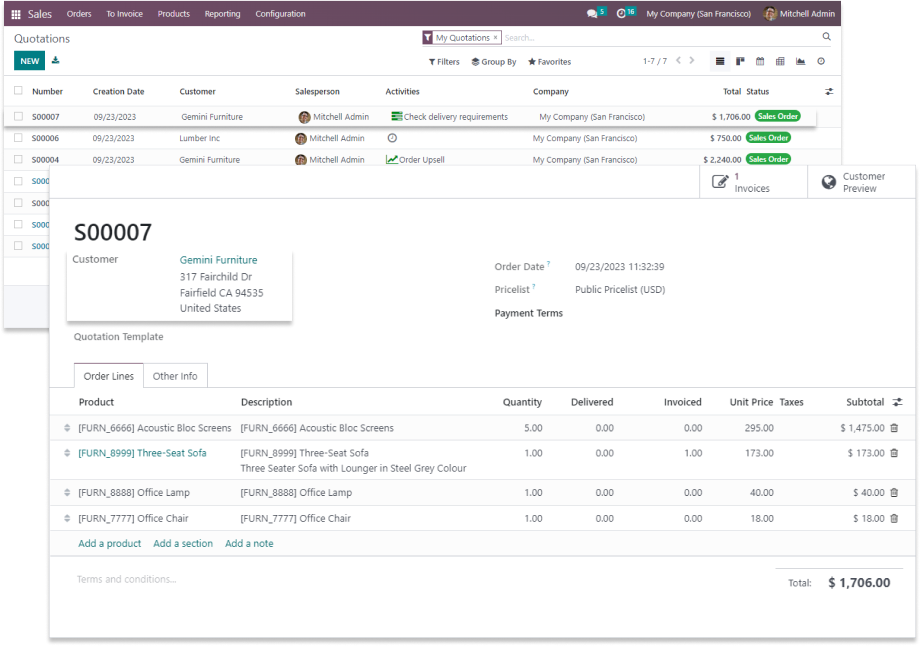
-
As seen in the screenshot, after applying soft restrictions to someone who is not from Tracy but from fairfield
city, we can read the records in the connected module, such as sales orders.
Hide custom filter
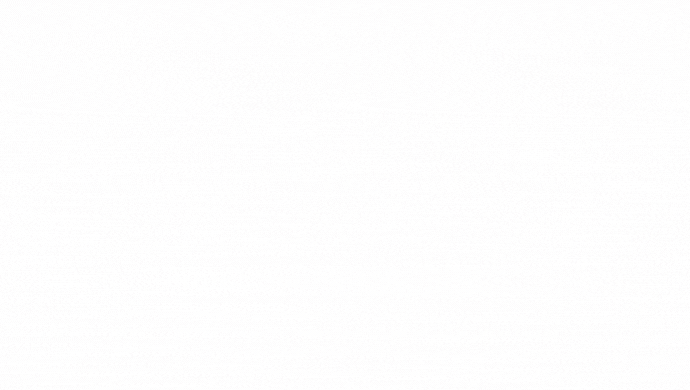
Hide custom group
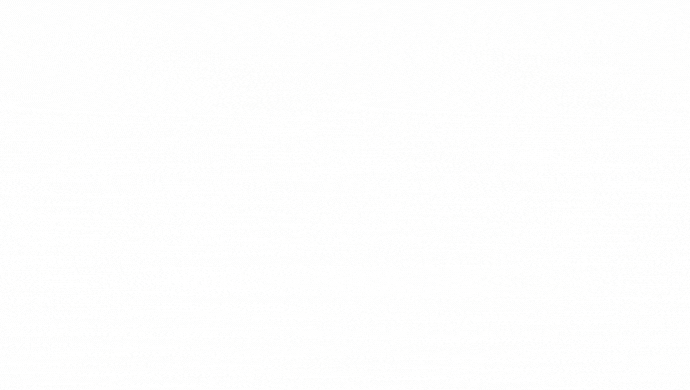
-
To hide the custom filter or custom group from the users, enable the custom filter or custom group field
in the hide filter & group by tab.
Before applying field access
- The create and create & edit buttons are in the drop-down. You can hide them by the field access tab.
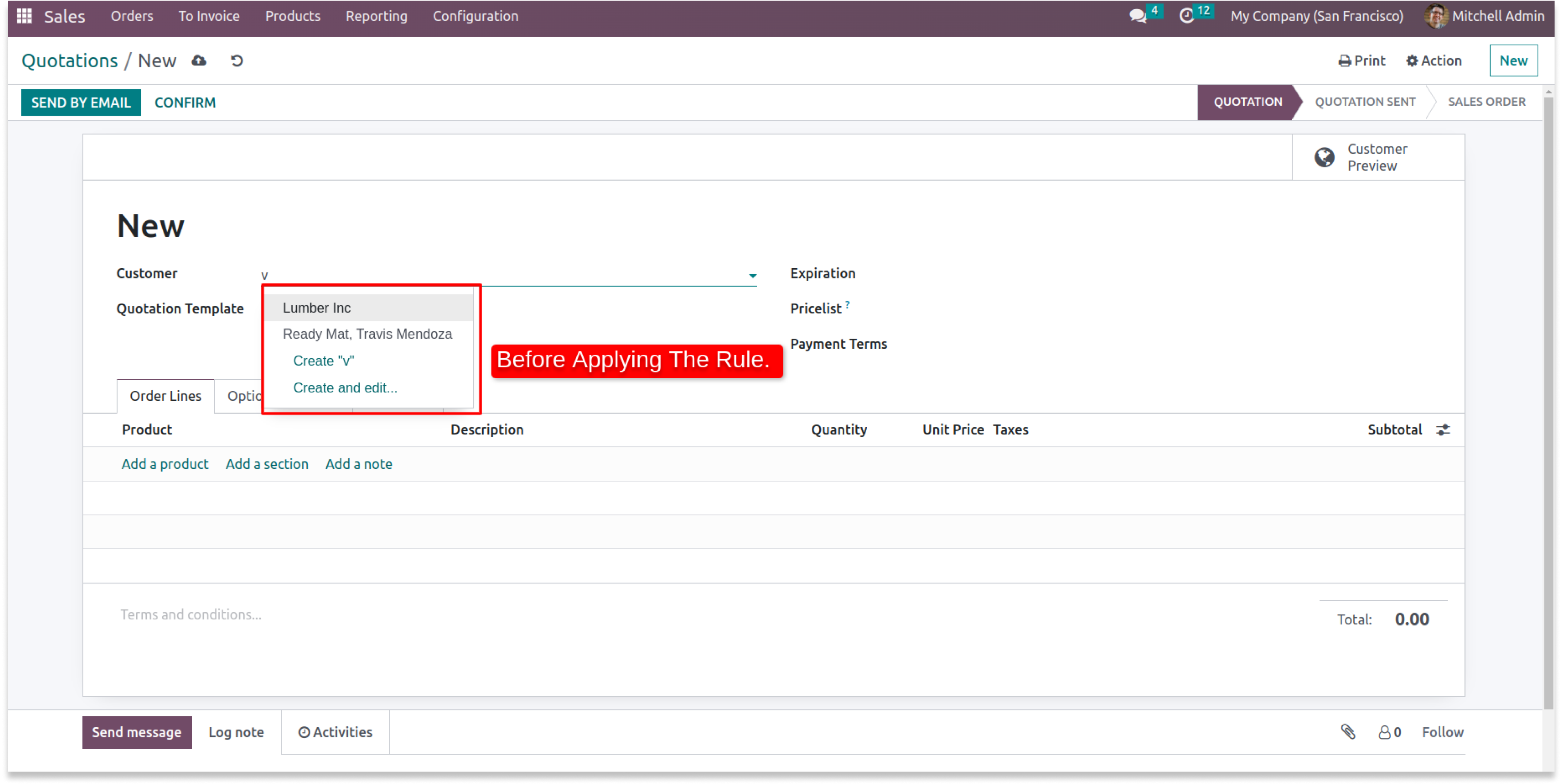
- Enable the buttons you want to hide from the defined users.
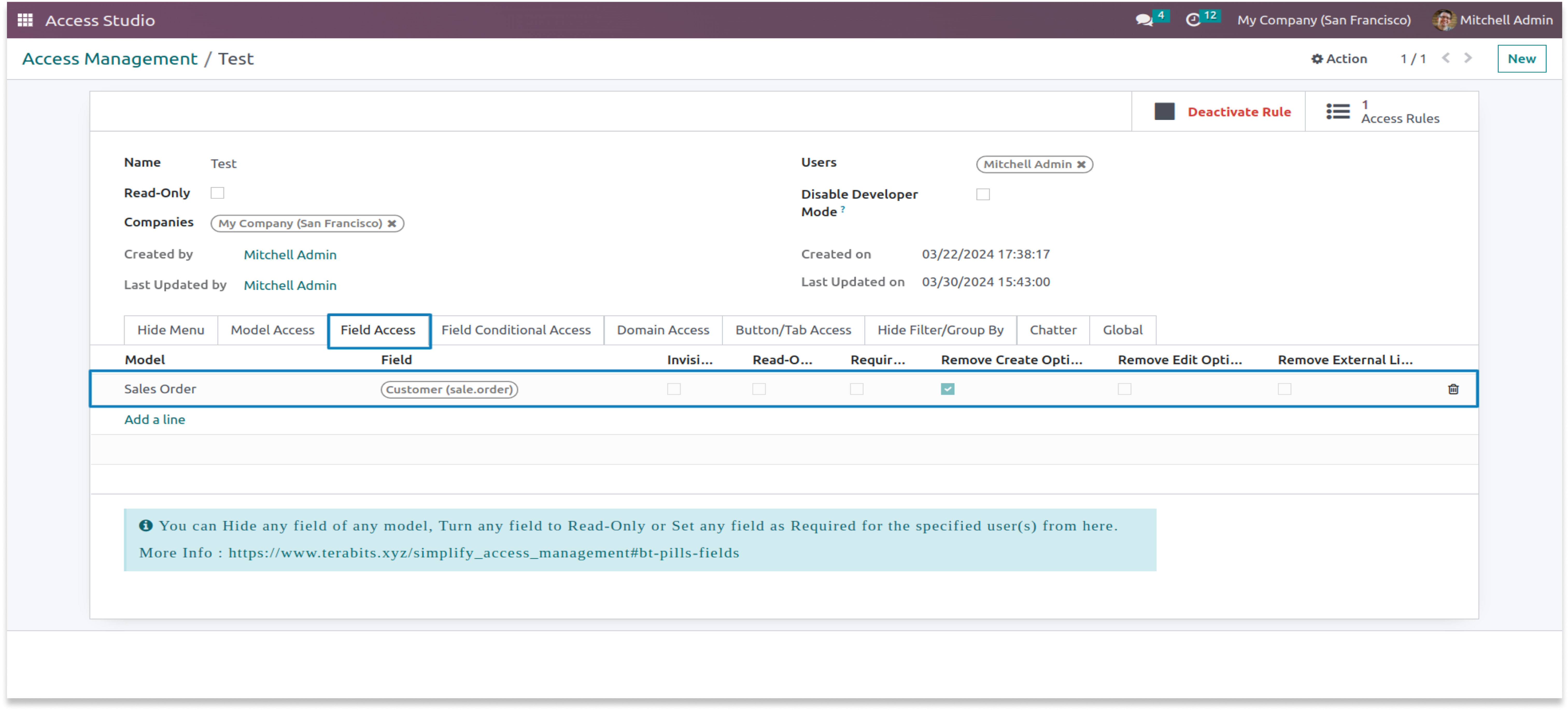
After applying field access
-
You can see in the below screenshot that selected buttons are hidden. Please note that if you hide
the create button, the create and edit buttons will be hidden too.
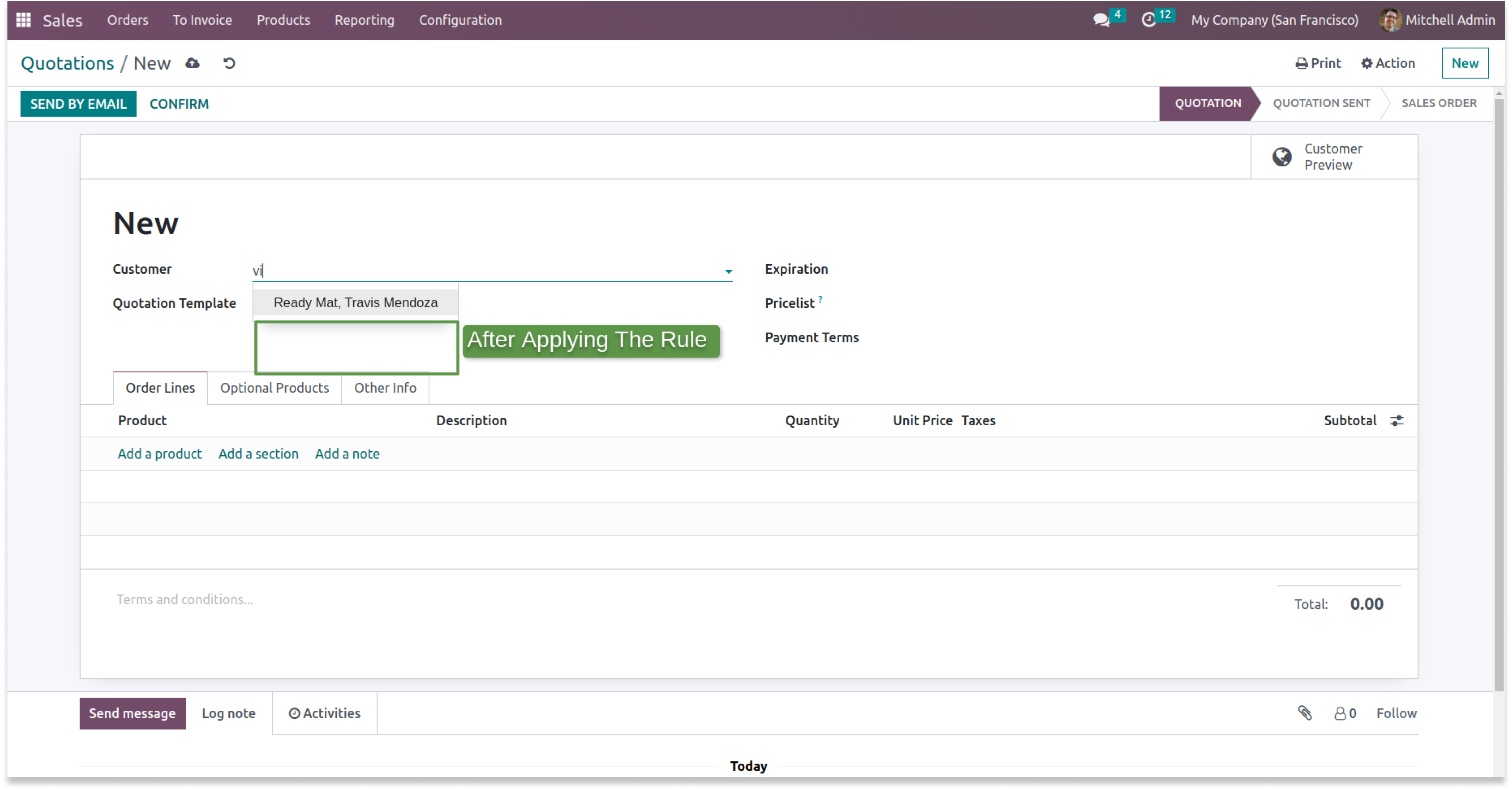
Before applying internal link
- You can find an internal link in the field access tab.
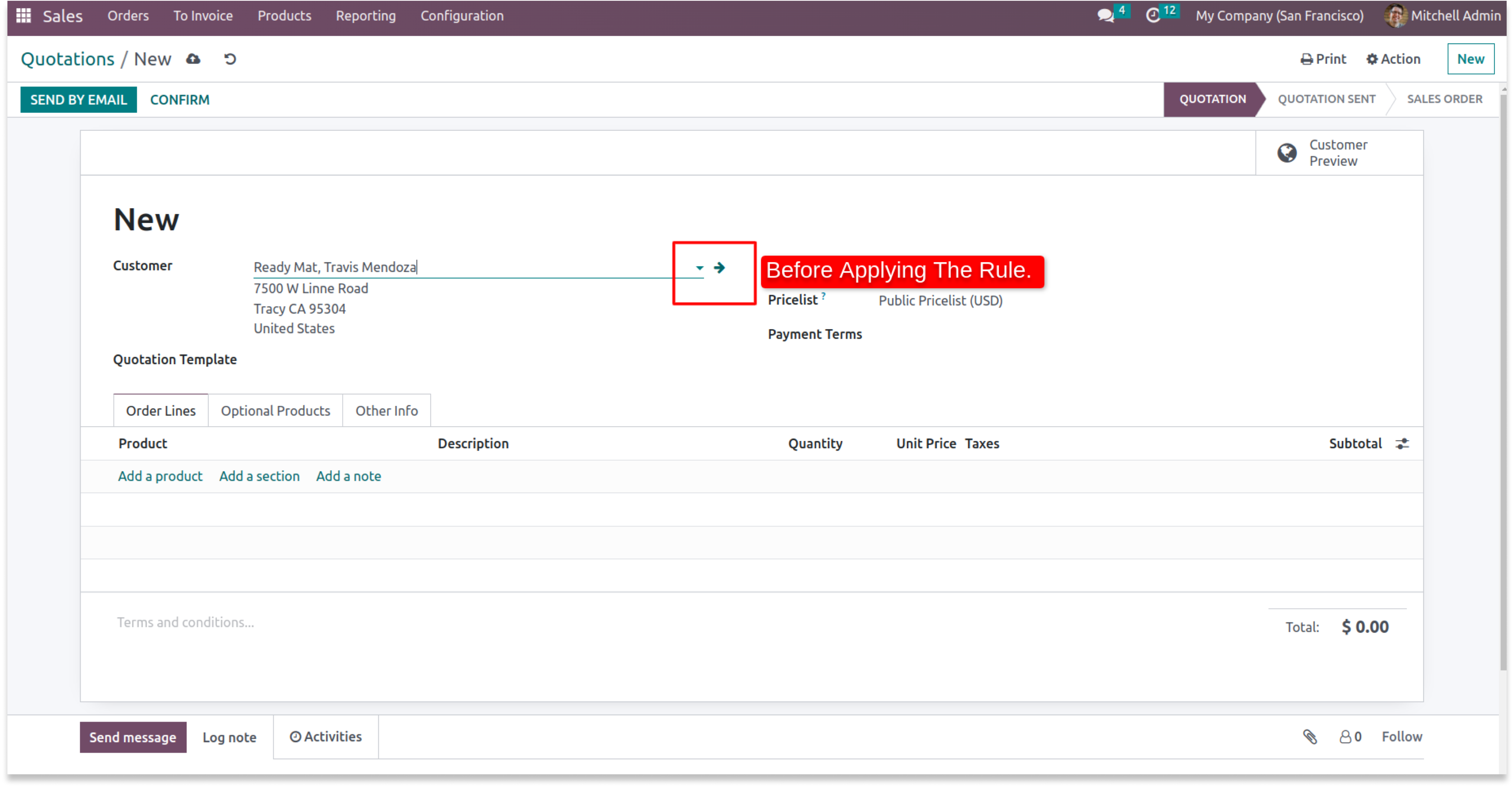
- Enable the internal link checkbox.
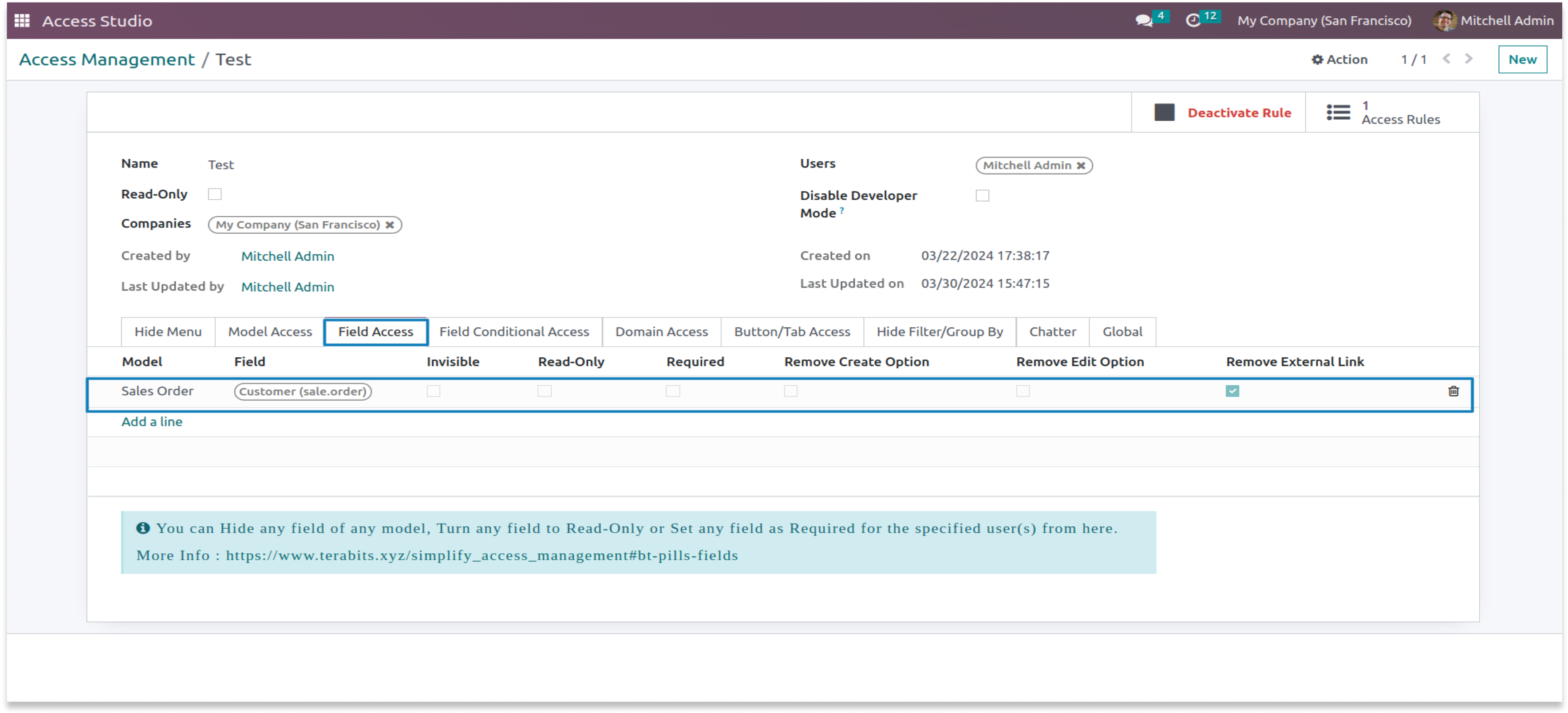
After applying internal link
-
You can see in the below screenshot the link is hidden. Now you can not open the selected
record form view.
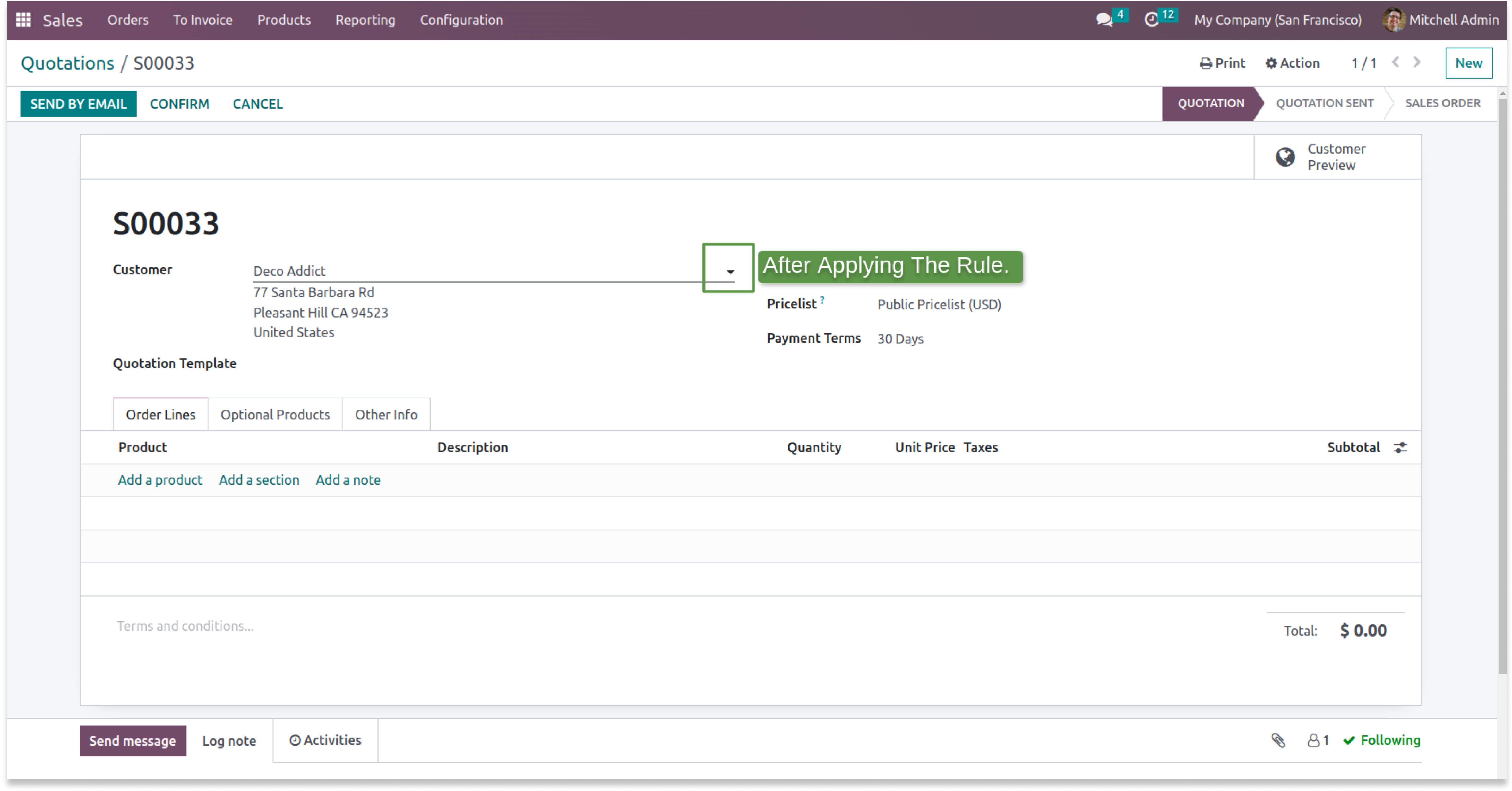
Before applying conditional field access
- In the confirm state payment terms field is editable before applying attrs.
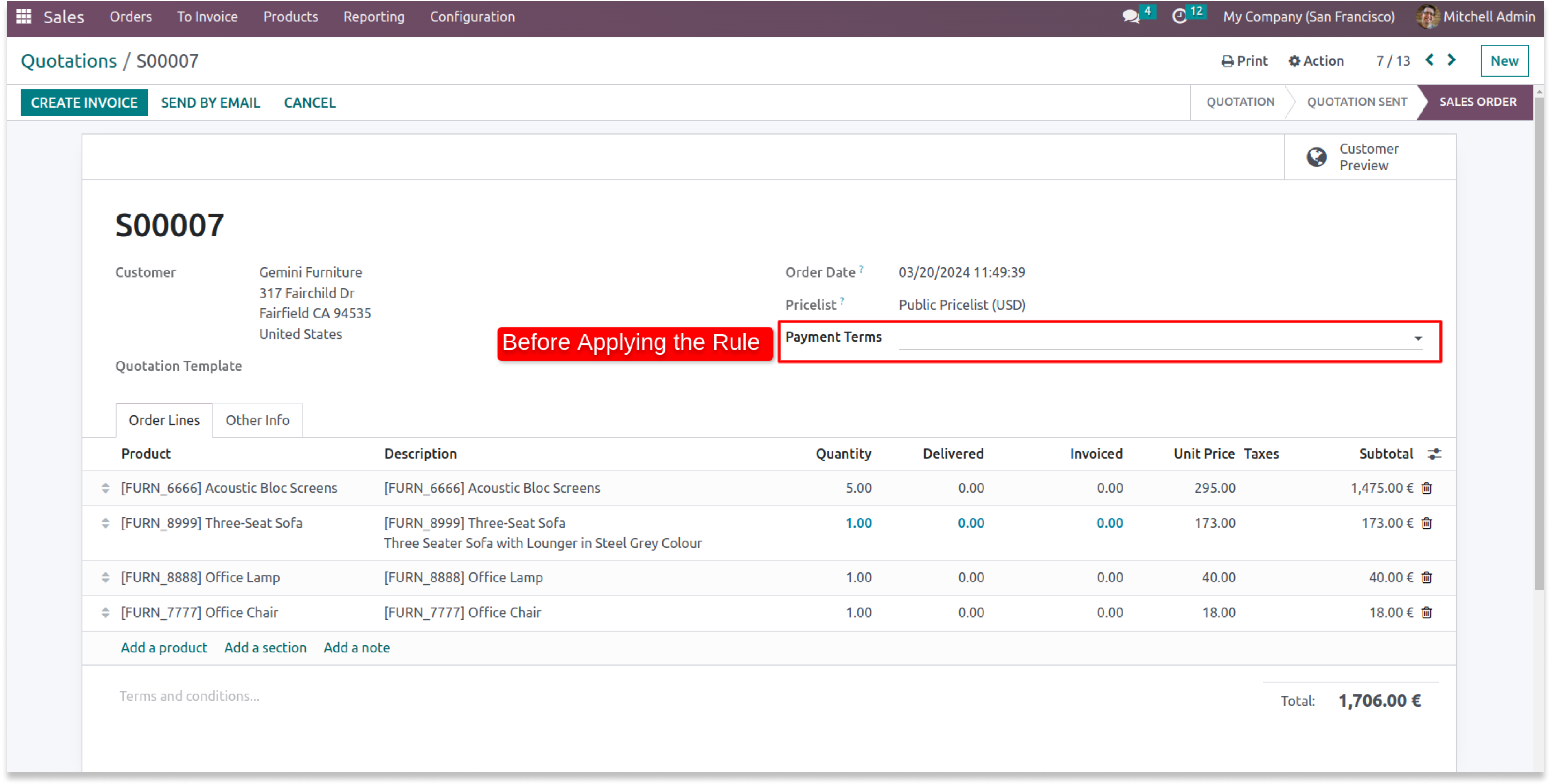
- You can see the dropdown of payment terms before applying the domain.
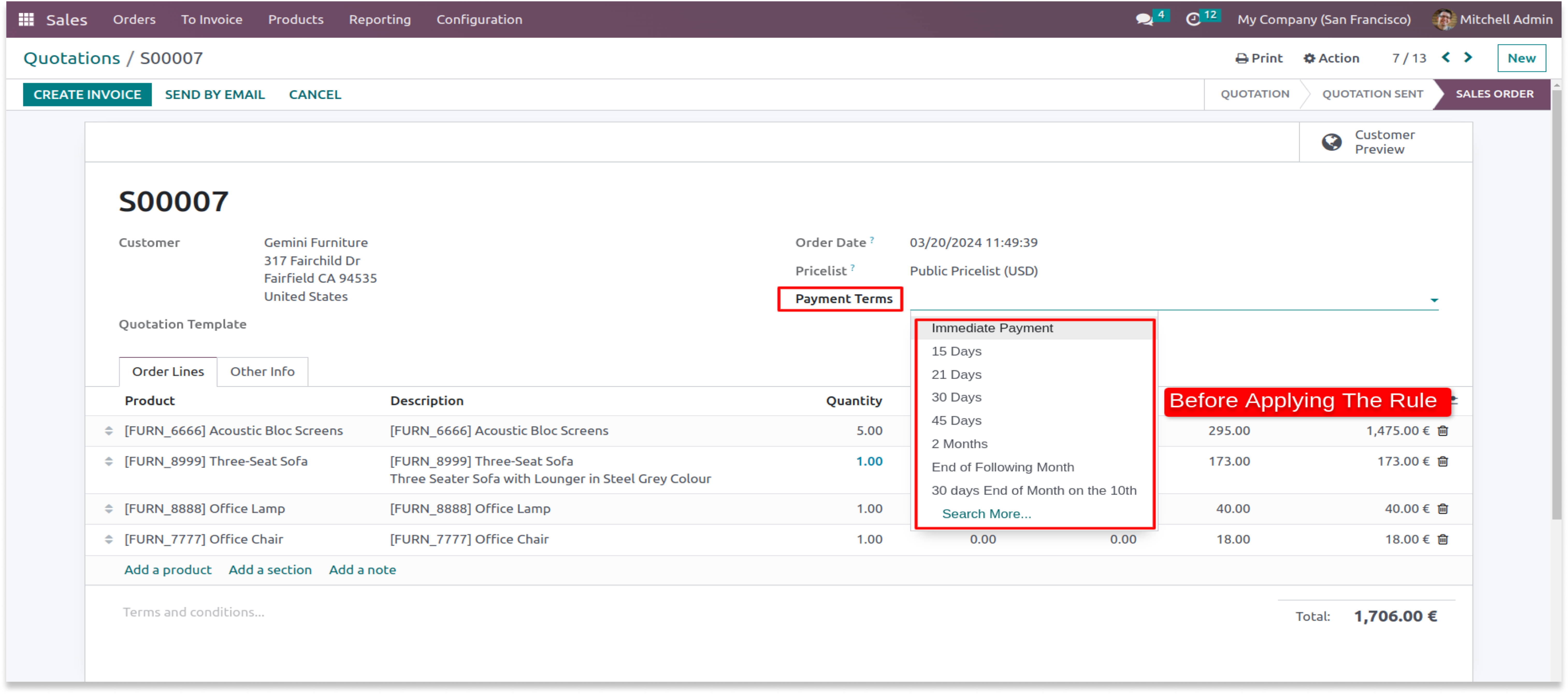
-
Apply The Field conditional Access. The rule is to convert the editable field into a read-only where the salesperson
is Mark demo in attrs tab. You can also filter this field by using the domain tab.
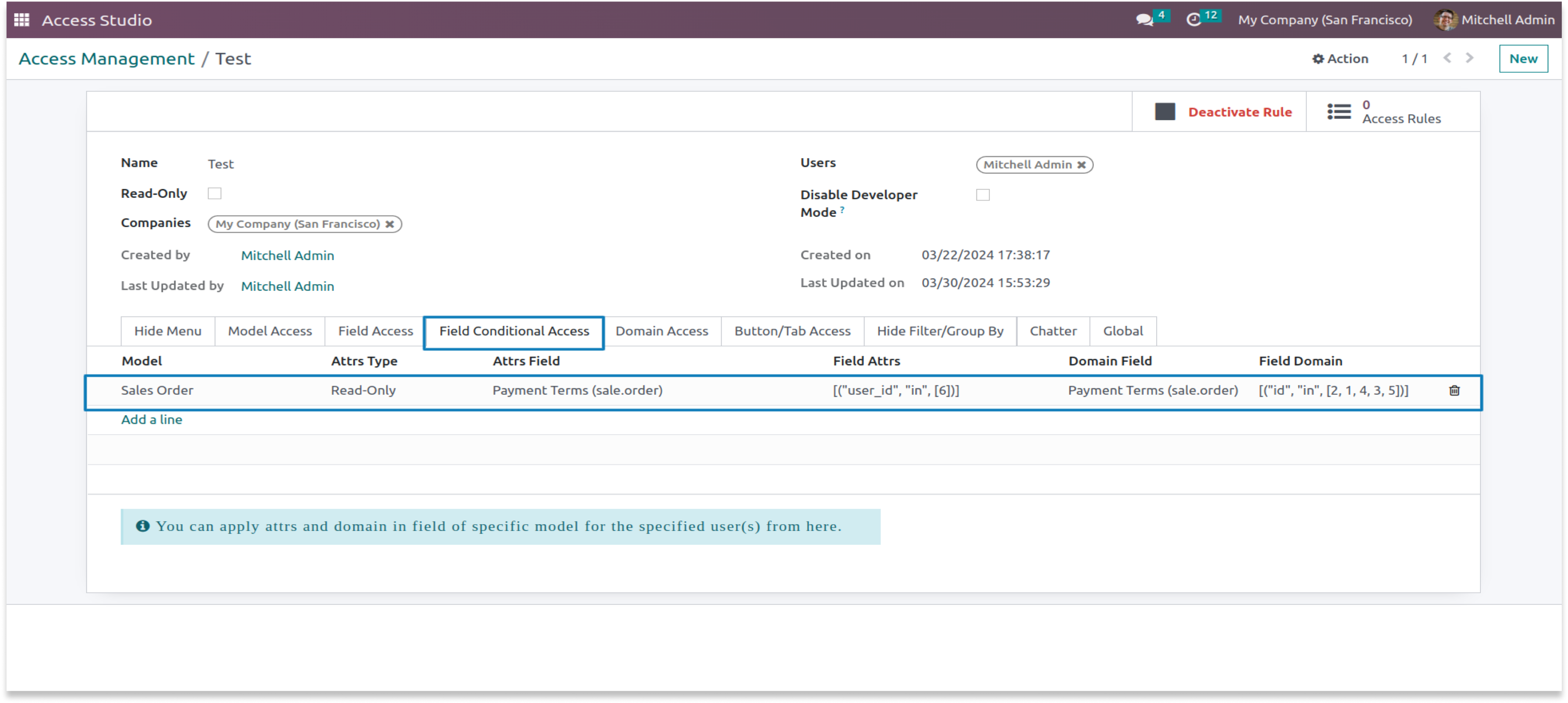
After applying conditional field access
- After applying the rule you can see the payment term field is read-only.
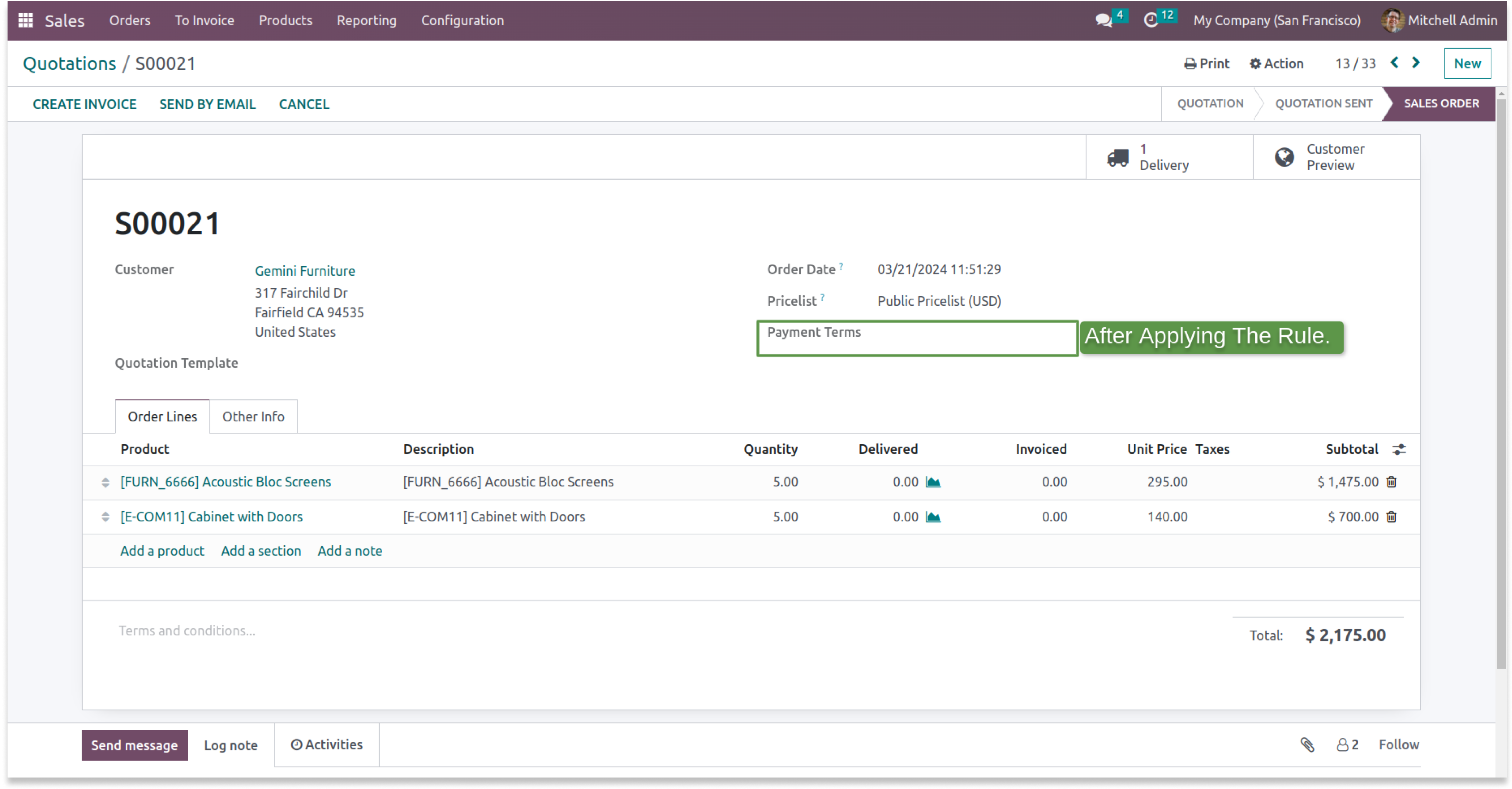
- You can see that after applying the domain you can filter the dropdown of the payment terms.
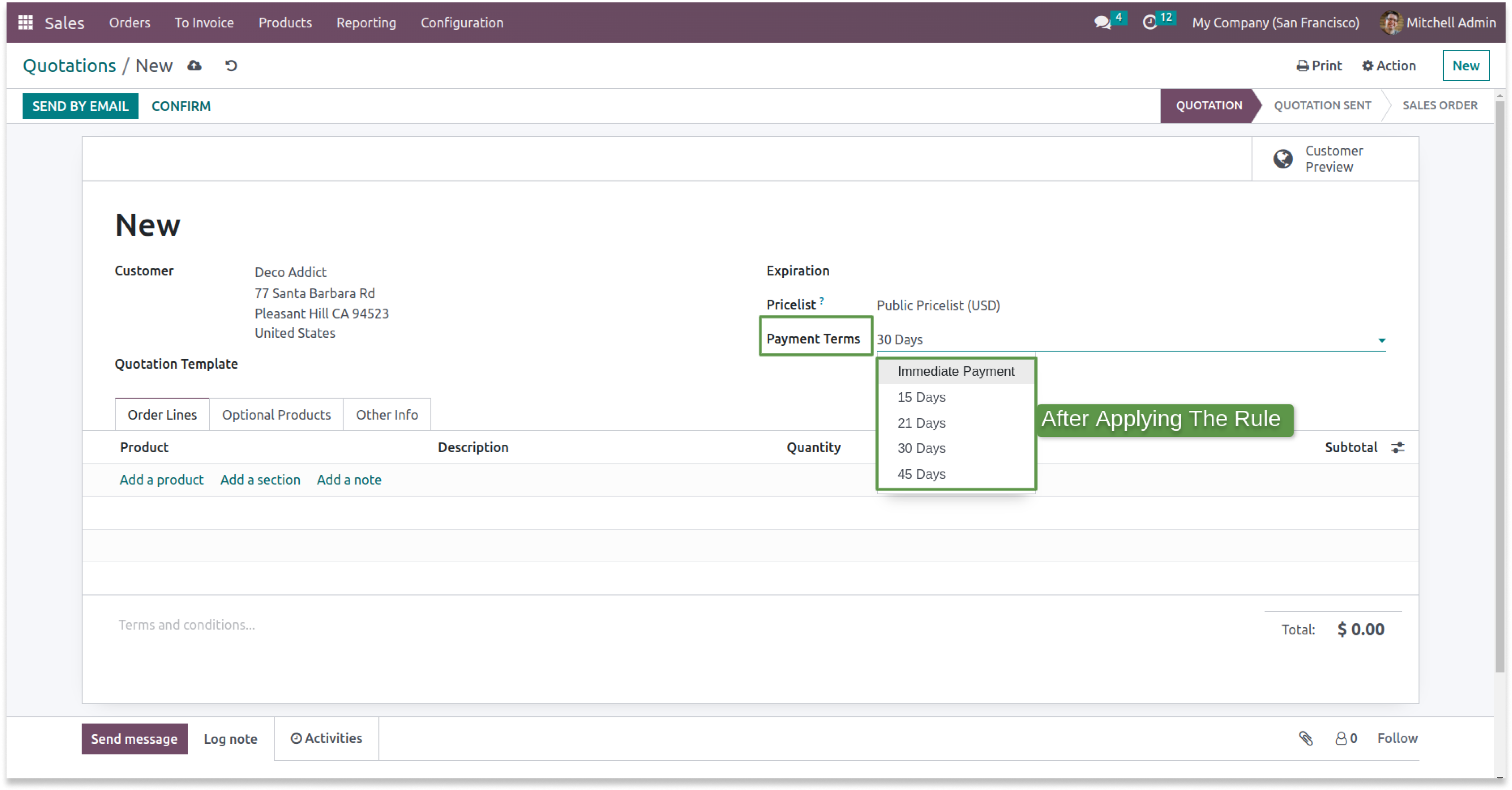
Check the userguide Now!
https://www.terabits.xyz/r/SNS
Check the Demo Now!
https://www.terabits.xyz/r/kyH
The "Soft Restrict" feature is valuable when you need to grant specific access rights to read restricted data from connected models or domains. This functionality allows users to access and view data beyond their primary domain while maintaining control and security measures. It strikes a balance between data isolation and flexibility, making it easier for users to retrieve relevant information when necessary.
- Consider a scenario where we've implemented a specific rule within the contact model, restricting access to contacts located in the city of Tracy. This rule ensures that within the contact model, users can only view and interact with contacts associated with Tracy's city.
- Now, with the introduction of the 'Soft Restrict' feature in our domain management system, users can continue to access and view Tracy's contacts within the contact model. However, the 'Soft Restrict' feature provides an added layer of flexibility by allowing users to read and reference existing contacts in connected modules, such as sales orders, even if those contacts are not specifically Tracy's contacts.
- In essence, the 'Soft Restrict' feature extends the user's ability to retrieve and utilize data from related modules while keeping the primary focus on Tracy's contacts within the contact model. This strikes a balance between strict data isolation and the need for cross-referencing or accessing broader data sets when necessary
Yes, you can customize the rules according to your specific requirements. You have the flexibility to define which conditions or affiliations grant access to restricted data, ensuring it aligns with your organization's needs.
The "Soft Restrict" feature can enhance the user experience by allowing authorized users to access the data they need, reducing frustration and streamlining their workflow. It ensures that restrictions are transparent and justified.
Begin by integrating the "Soft Restrict" feature seamlessly into your existing access management application. Ensure that it is a part of the domain access tab, making it easily accessible to administrators.Enable admins to specify access rules and restrictions for selected data domains, such as permitted users.
Yes, we do provide free support for 90 days for any queries or any bug/issue fixing.
In case of if any bug raised in the listed features of this module, We are committed to providing support free of cost. You will need to provide me server ssh access or database access in order to solve the issue.
Changelog(s)
v15.0.3.3.2 - JUL 24, 2025
Access rules to hide Document and Knowledge modules.
v15.0.3.2.2 - APR 23, 2025
Minor bug fixes.
v15.0.3.2.1 - MAR 27, 2025
Include complete search panal hide.
v15.0.3.1.1 - DEC 19, 2024
Major security update.
v15.0.2.1.0 - FEB 21, 2024
Soft Restrict relatest improvement
v15.0.2.0.0 - FEB 21, 2024
Added feature like hiding custom filter and group
v15.0.1.0.0 - SEP 27, 2023
Initial release for v15
Need any help for this module?
Contact us info@terabits.xyz for your queries
Our related apps

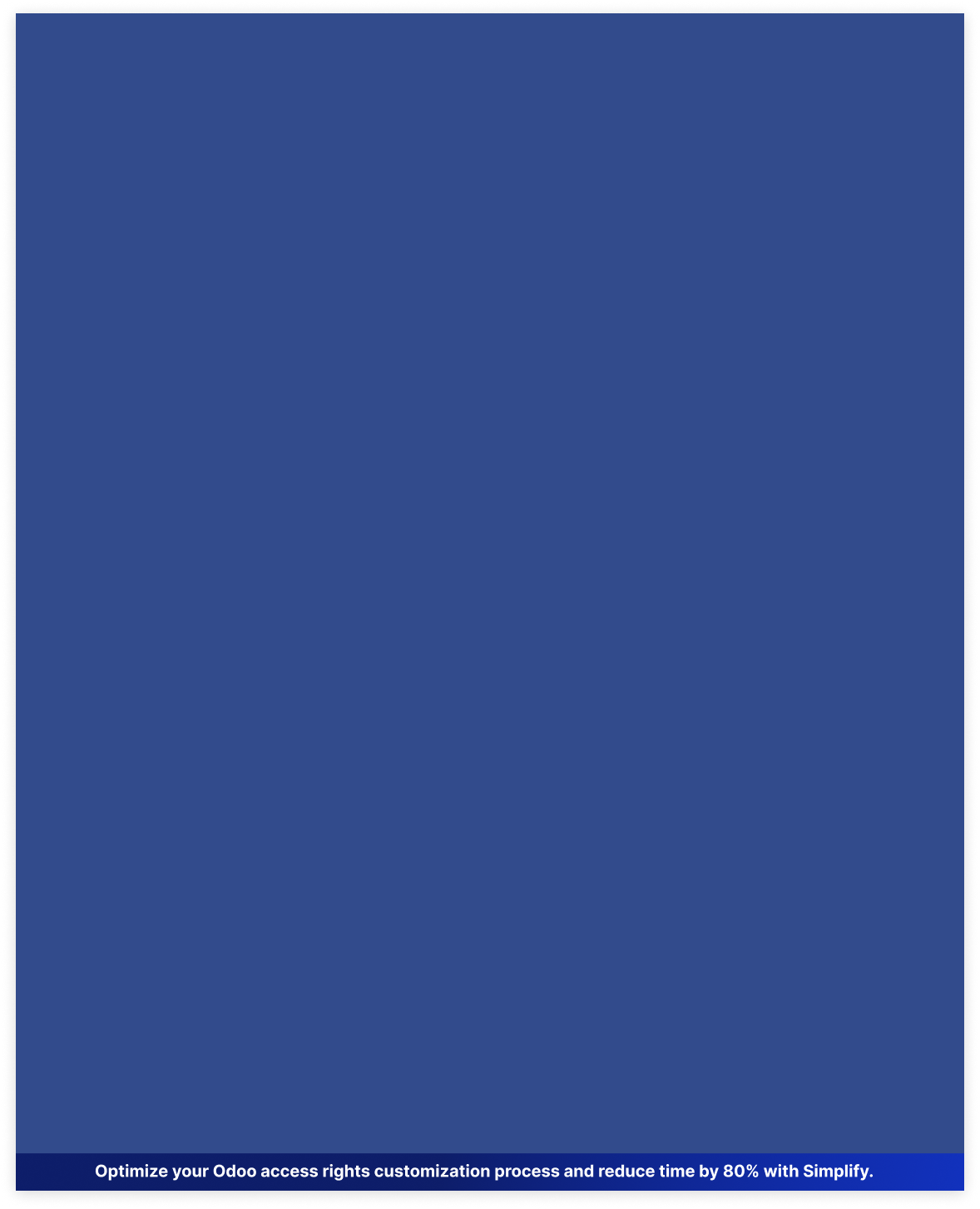

 Last Updated : 30 JUN 2025 (v17.0.7.6.6)
Last Updated : 30 JUN 2025 (v17.0.7.6.6)

The advance access management module helps you control who can see and change things
in your system. You can use conditional field access to filter data in
specific fields, and hide
options like create and edit from the dropdown menu. Soft Restrict lets you limit data access
in one part of the system without
affecting others. Overall, it makes your system safer and
easier to use by giving you more control over who can do what.

Save 80%
customization time
Multi user &
company support
No technical
knowledge required
Multi
lingual support
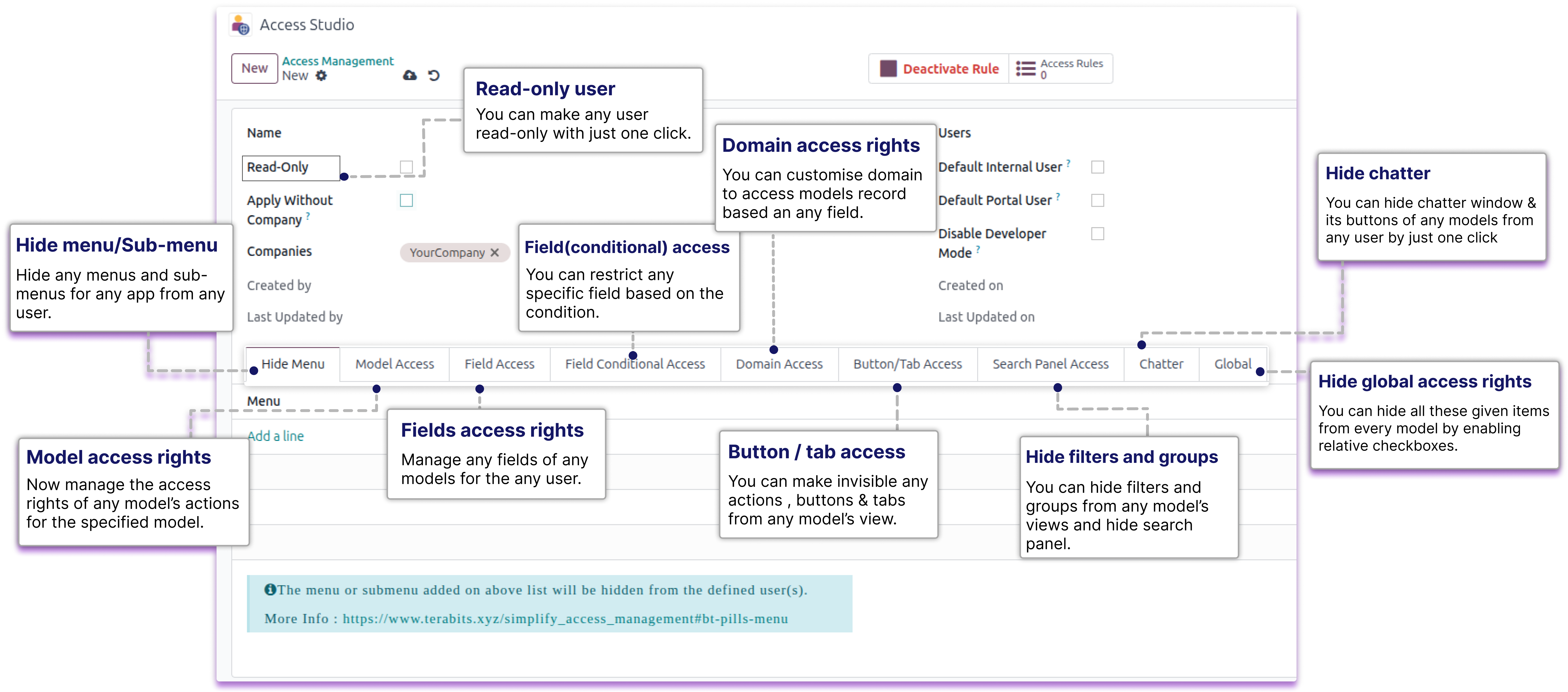
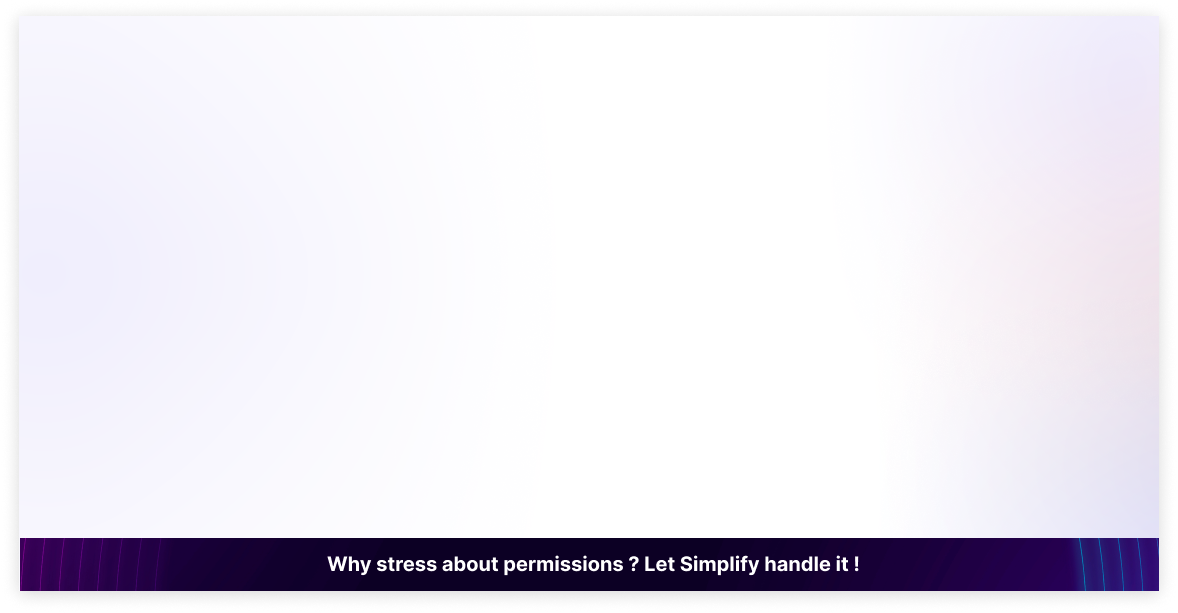
Features
Model access rights
Fields access rights
Domain access rights
Field conditional access
Default internal link
Hide search panel
Global access rights
Default portal user
Create & edit option
Hide custom filters
Hide custom group-by
Restrict external links
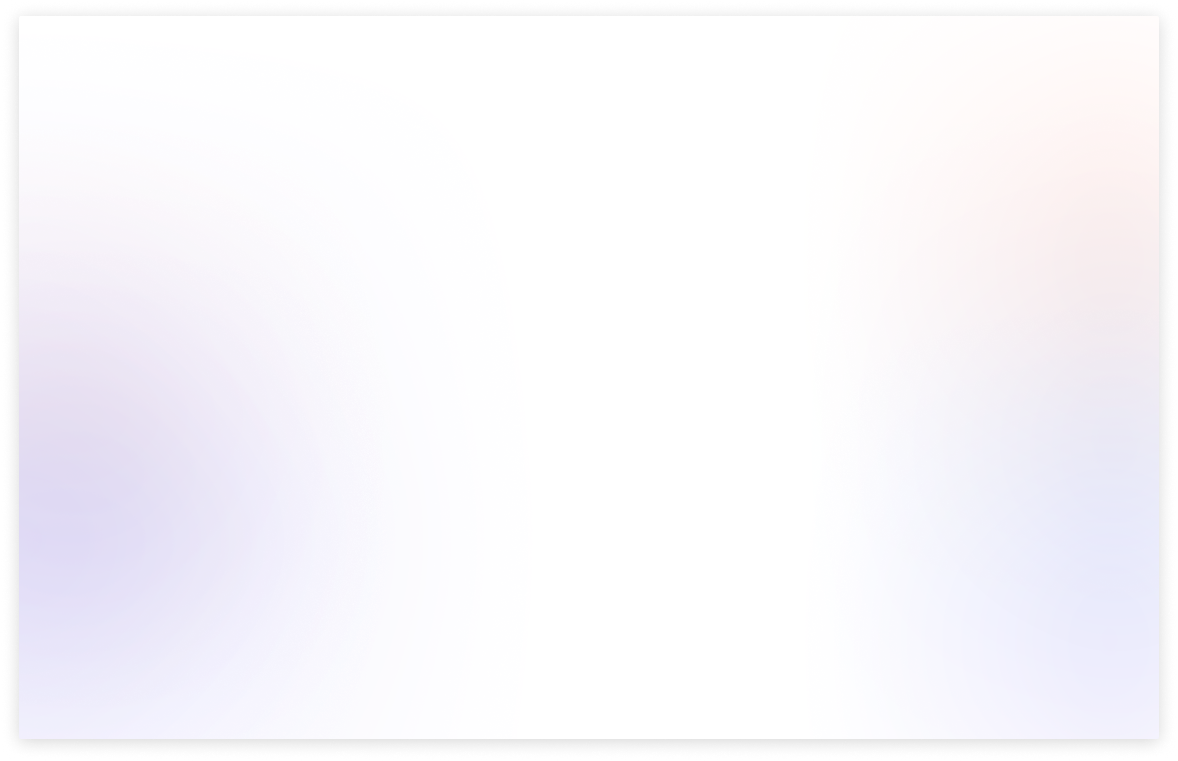
Benefits of advance access management
The module gives user the ability to control who can view or edit different parts of your system.
It lets you filter specific fields based on specific conditions, so users only see the information that matters to them.
You can hide the Create and Edit options in dropdown menus to prevent accidental or unauthorized data changes.
With the Soft Restrict feature, you can limit data access in one area without breaking functionality in related parts of the system.
You can hide the whole search panel so no one can filter the records.
Because of this, your system becomes safer and more robust, while still remaining easy to use.
Need Any Help ?
Request demo
COPY LINK : https://www.terabits.xyz/r/kyH
Userguide
COPY LINK : https://www.terabits.xyz/r/SNS
Support | Contact
COPY LINK : info@terabits.xyz
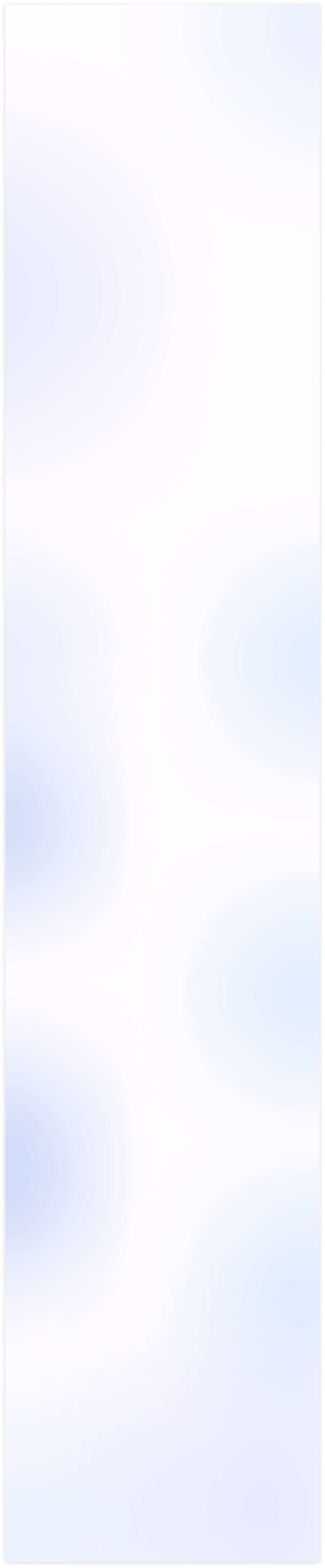
Model Access Rights
You can restrict
CREATE, EDIT, DELETE, VIEWS, ARCHIVE/UNARCHIVE, AND OTHER
PERMISSIONS
view-wise directly from the model access tab.
Field Access Rights
You can restrict the
CREATE, CREATE & EDIT BUTTONS AND EXTERNAL LINKS
from the dropdown of any field, so users can only select from the predefined
options without adding or modifying records.
Field Conditional Access Rights
You can also
FILTERS OR RESTRICT THE DROPDOWN OPTION OF ANY FIELD
by using conditions through attributes or domain rules, giving you more
control over what users can see or select.
Domain Access Rights
With the
SOFT RESTRICT
feature, you can apply access rules to a specific
module without affecting related models, and you can even target
SPECIFIC RELATIONAL FIELDS
for more precise control.
Search Panel Access Right
You can
HIDE SEARCH PANEL
for any model, so users won't be able to apply
CUSTOM FILTERS AND CUSTOM GROUP BY OPTIONS
or search through the
records, helping you control how data is accessed and viewed.
Global access rights
You can also
HIDE SEARCH PANEL, CUSTOM FILTER, CUSTOM GROUP,
DELETE OPTION
across the entire database by applying the rule globally.
Check the userguide Now!
https://www.terabits.xyz/r/SNS
Request Demo Now!
https://www.terabits.xyz/r/kyH
Module Setup
- The main advantage of these features is that when the admin user wants to do changes to access rights of other child users. but for that, they should need the technical knowledge to do these changes. So, here it has been simplified. Any normal user who doesn't have any technical knowledge is just needed to understand this module's feature and then just need to make one rule and its configuration. No coding/XML changes will be required.
Model Access Rights
- You can customize specified models access for any user.
- You can restrict model's all views, report print, actions, etc.
- You can hide create, edit, delete buttons from any models view.
- You can hide archive/unarchive buttons from any models.
- You can restrict export & import record from in any model.
- You just select a model and then check its features/view to restrict.
Field Access Rights
- You can customize specified model/app's field access for any user.
- You can make the field read-only.
- You can make the field invisible.
- You can restrict any fields from the selected model.
- You can hide external links of any field where user can create or search records of related models.
Field Conditional Access Rights
- You can restrict any specific field based on the condition.
- You can apply domain rules or attributes to control what values appear in a field.
- You can choose the attribute type - invisible, read-only, or required for any specific field.
- You can also restrict or filters the dropdown option of any field by using conditions.
- Ensure users only see or select relevant and permitted options in dropdown of the fields.
Domain Access Rights
- You can apply access rules to a specific module without affecting related models.
- This helps isolate access control for models reused across multiple apps.
- This allows filtering of records within those fields based on user groups,and custom logic.
- You can even target specific relational fields for more precise control.
Search Panel Access Rights
- You can hide the search panel for any model to limit user interaction with data.
- This prevents users from applying custom filters or custom group by options.
- Users will also be restricted from using the search bar to look through records.
- It helps in maintaining data visibility control and enforces a consistent view.
Global Access Rights
- You can hide the search panel across the entire database.
- You can disable custom filter and custom group by options globally.
- You can hide the delete option for all models at once.
- Helps maintain uniform control and restrict unwanted user actions.
Interal User & Portal User
- You can use the default internal user and portal User checkboxes.
- When these are checked, the rule will apply automatically to new users of that type.
- It helps you save time by not setting rules manually for each new user.
Need Help ?
You can instantly find the answer you need here when
you're looking for a quick solution.
The "Soft Restrict" feature is valuable when you need to grant specific access rights to read restricted data from connected models or domains. This functionality allows users to access and view data beyond their primary domain while maintaining control and security measures. It strikes a balance between data isolation and flexibility, making it easier for users to retrieve relevant information when necessary.
- Consider a scenario where we've implemented a specific rule within the contact model, restricting access to contacts located in the city of Tracy. This rule ensures that within the contact model, users can only view and interact with contacts associated with Tracy's city.
- Now, with the introduction of the 'Soft Restrict' feature in our domain management system, users can continue to access and view Tracy's contacts within the contact model. However, the 'Soft Restrict' feature provides an added layer of flexibility by allowing users to read and reference existing contacts in connected modules, such as sales orders, even if those contacts are not specifically Tracy's contacts.
- In essence, the 'Soft Restrict' feature extends the user's ability to retrieve and utilize data from related modules while keeping the primary focus on Tracy's contacts within the contact model. This strikes a balance between strict data isolation and the need for cross-referencing or accessing broader data sets when necessary.
Yes, you can customize the rules according to your specific requirements. You have the flexibility to define which conditions or affiliations grant access to restricted data, ensuring it aligns with your organization's needs.
The "Soft Restrict" feature can enhance the user experience by allowing authorized users to access the data they need, reducing frustration and streamlining their workflow. It ensures that restrictions are transparent and justified.
Begin by integrating the "Soft Restrict" feature seamlessly into your existing access management application. Ensure that it is a part of the domain access tab, making it easily accessible to administrators.Enable admins to specify access rules and restrictions for selected data domains, such as permitted users.
Yes, we do provide free support for 90 days for any queries or any bug/issue fixing.
In case of if any bug raised in the listed features of this module, We are committed to providing support free of cost. You will need to provide me server ssh access or database access in order to solve the issue.
Changelog(s)
Each update adds powerful new tools to help you better
see and understand your data, like a pro.
Need any help for this module?
Contact us info@terabits.xyz for your queries


Advance access management
The advanced access management module helps you control who can see and change things
in your system.
You can use conditional field access to filter data in specific fields, and hide
options like create
and edit from the dropdown menu. Soft Restrict lets you limit data access
in one part of the system
without affecting others. Overall, it makes your system safer and
easier to use by giving you more
control over who can do what.
Before applying soft restrictions
-
This is a strict limitation placed on rules in domain access before utilizing the soft restrict
feature.
It implies that if one module depends on or is related to another model, you
will not be able to perform actions in the former module.
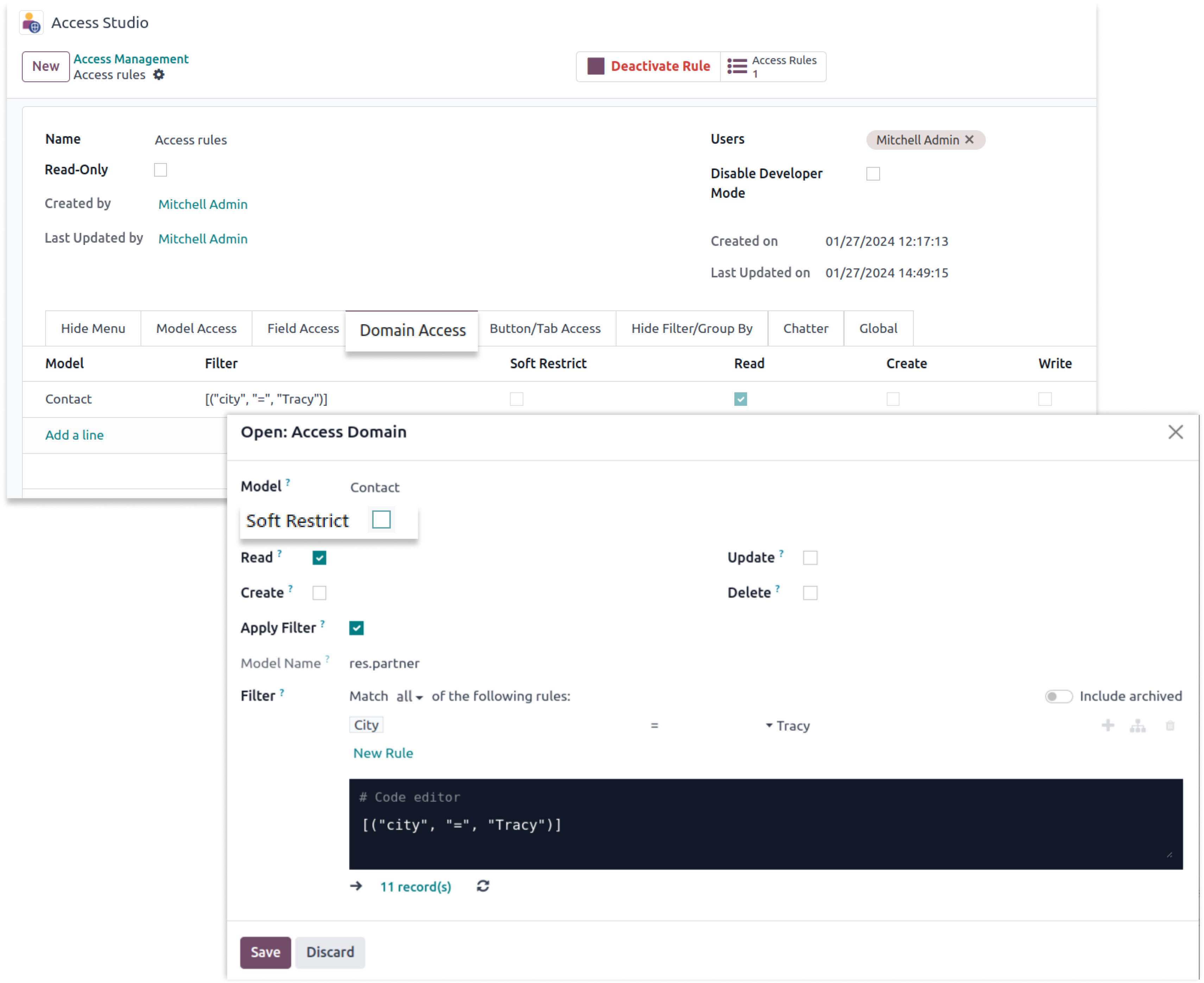
-
As seen above, we established this rule in the contact model so that we can only read contacts
from the city of Tracy. As a result, we can only view those contacts in the contact model.
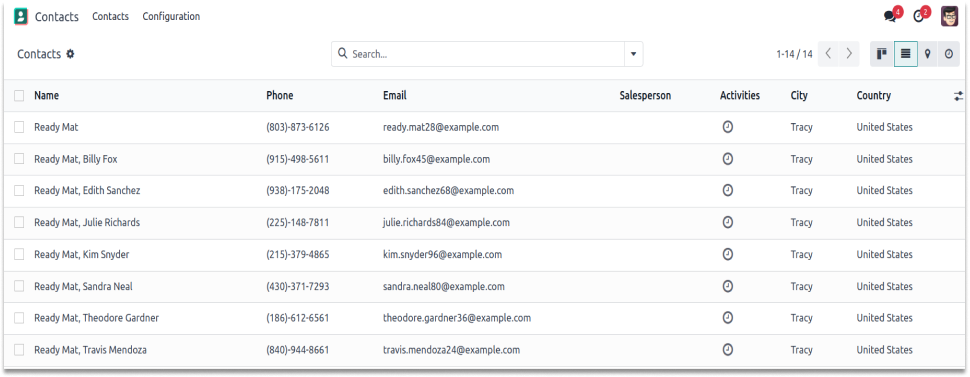
-
As a result, we can only view those contacts in the contact model. Therefore, due to a contact
restriction, you will be unable to view another contact from the connected
model.As shown below, it will generate an access error.
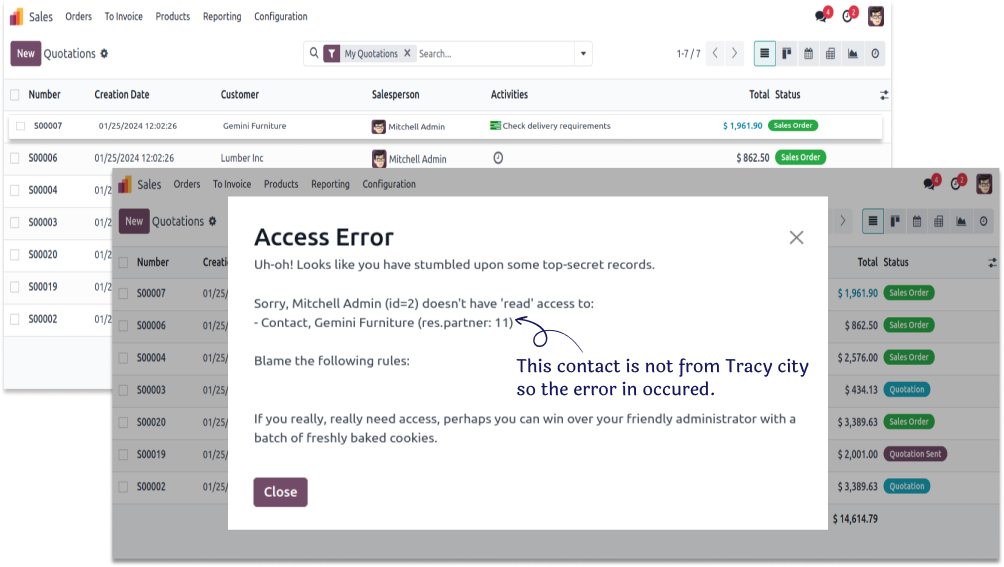
-
In the above screenshot, the record is displaying a restriction error due to a rule in the contact
model. In order to read restricted contact, apply the Soft Restrict feature.
After applying soft restrictions
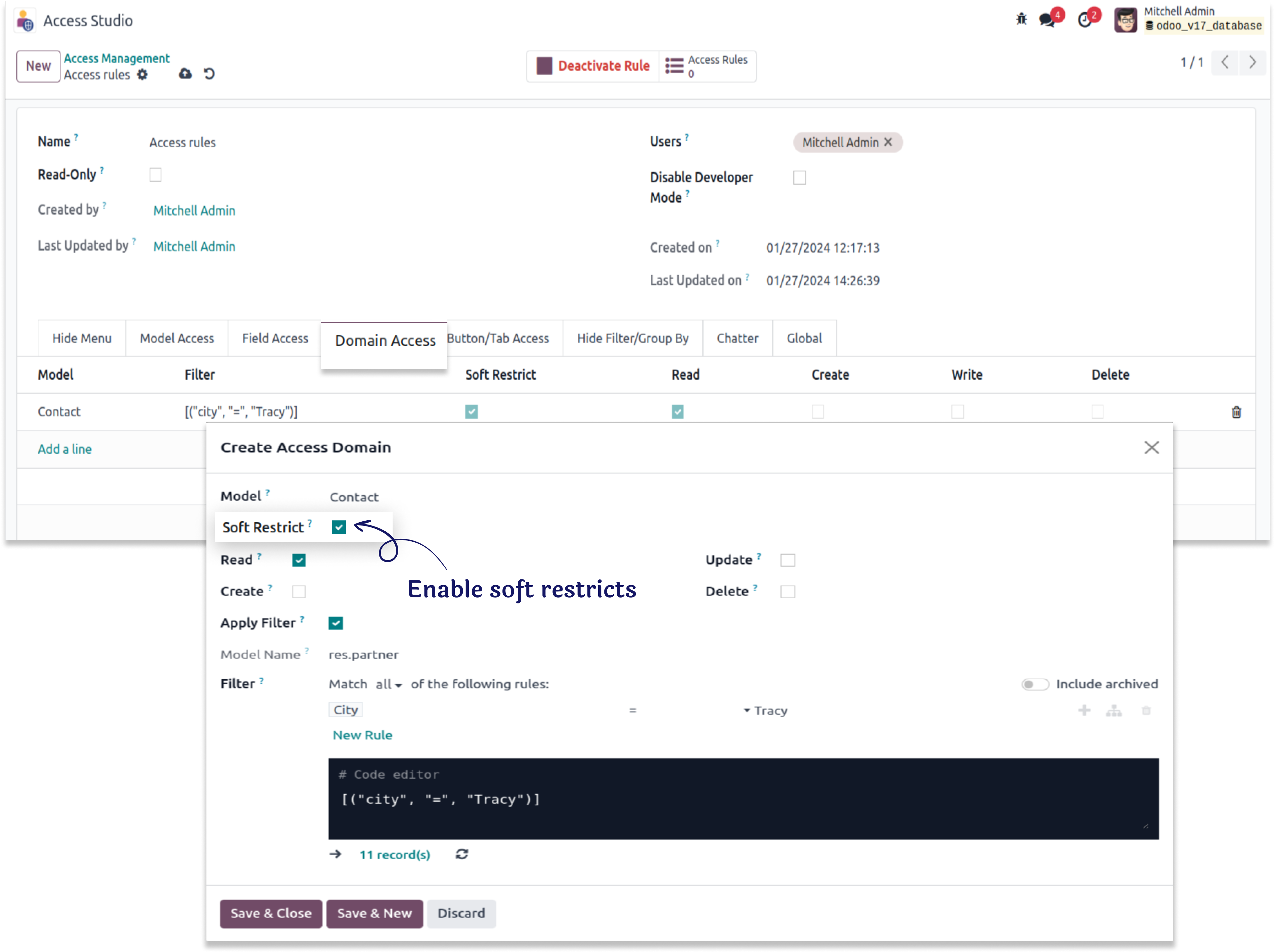
- When you use the soft restriction with the domain we use, you can still only view contacts of Tracy as shown below.
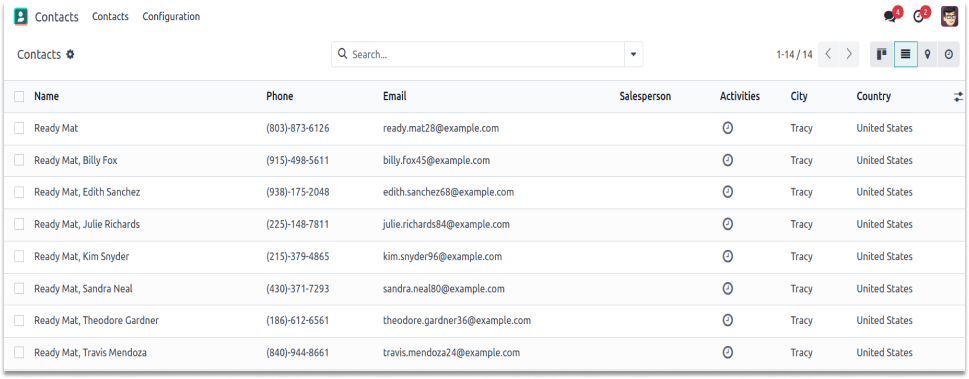
-
Now you can also read existing contacts who are not contacts of Tracy in the connected module,
like
sales orders as shown below.
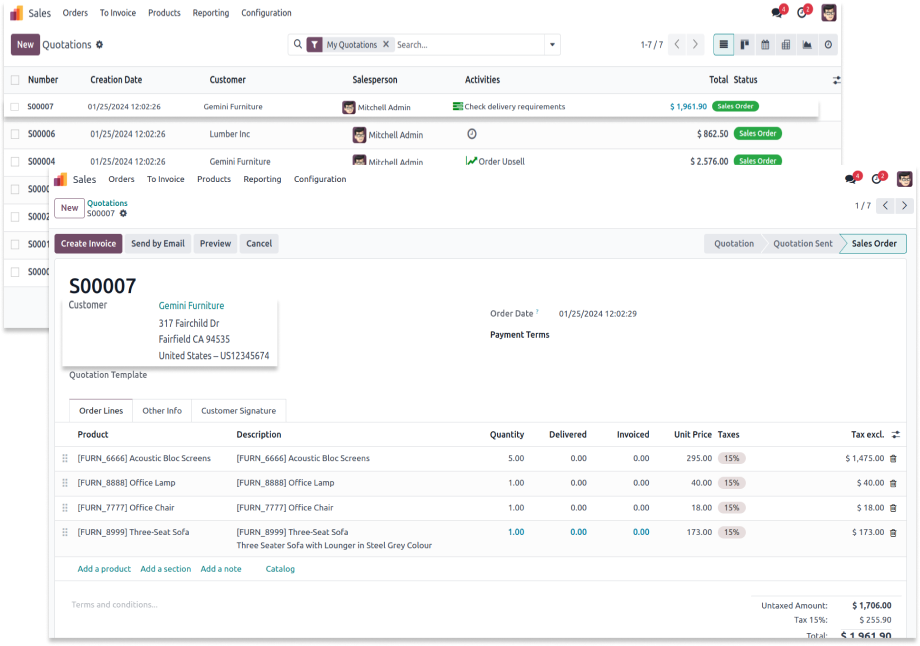
-
As seen in the screenshot, after applying soft restrictions to someone who is not from Tracy but from fairfield
city, we can read the records in the connected module, such as sales orders.
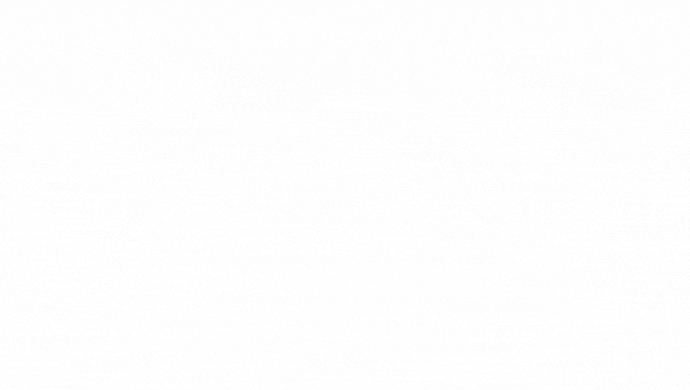
Before applying field access
- The create and create & edit buttons are in the drop-down. You can hide them by the field access tab.
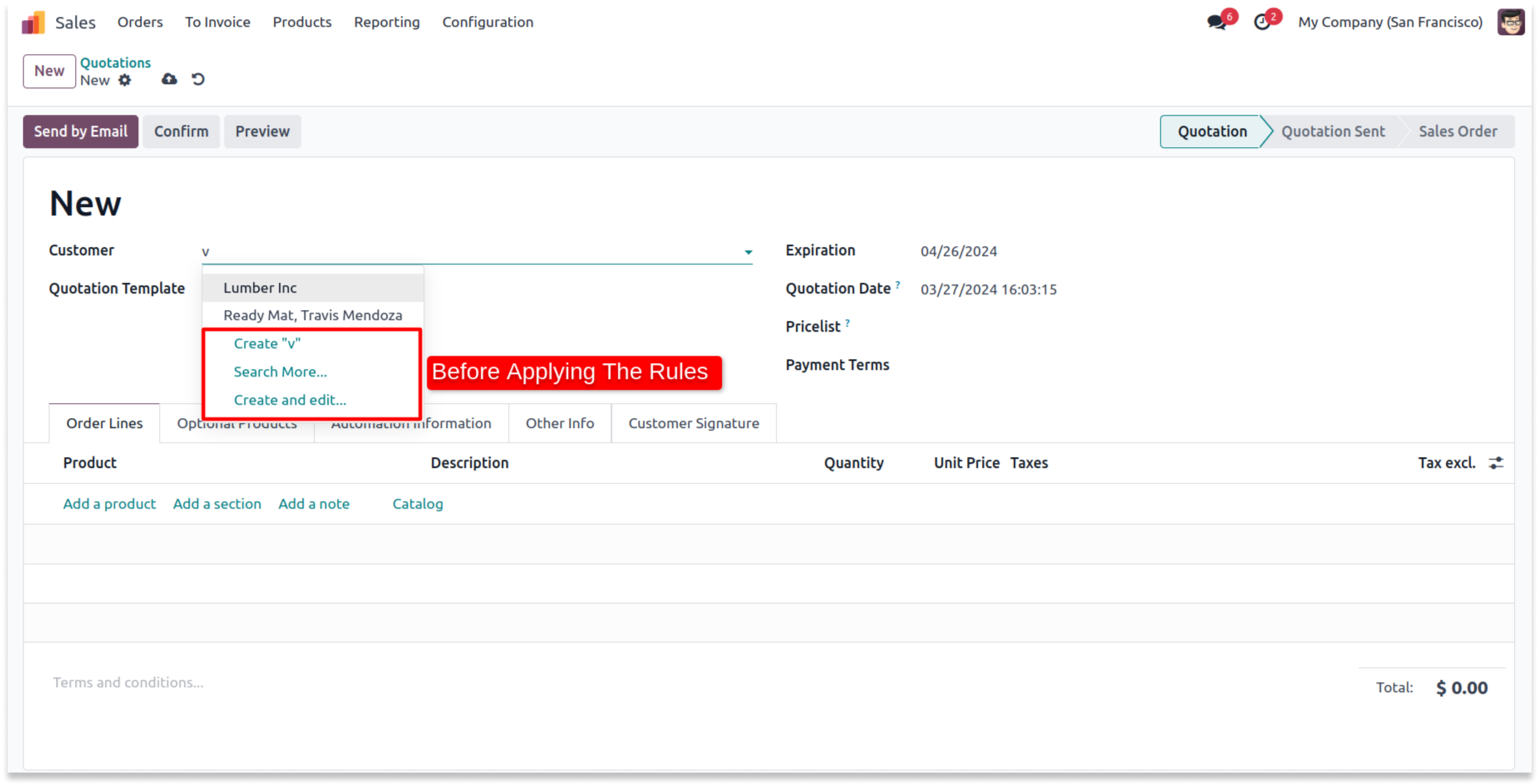
- Enable the buttons you want to hide from the defined users.
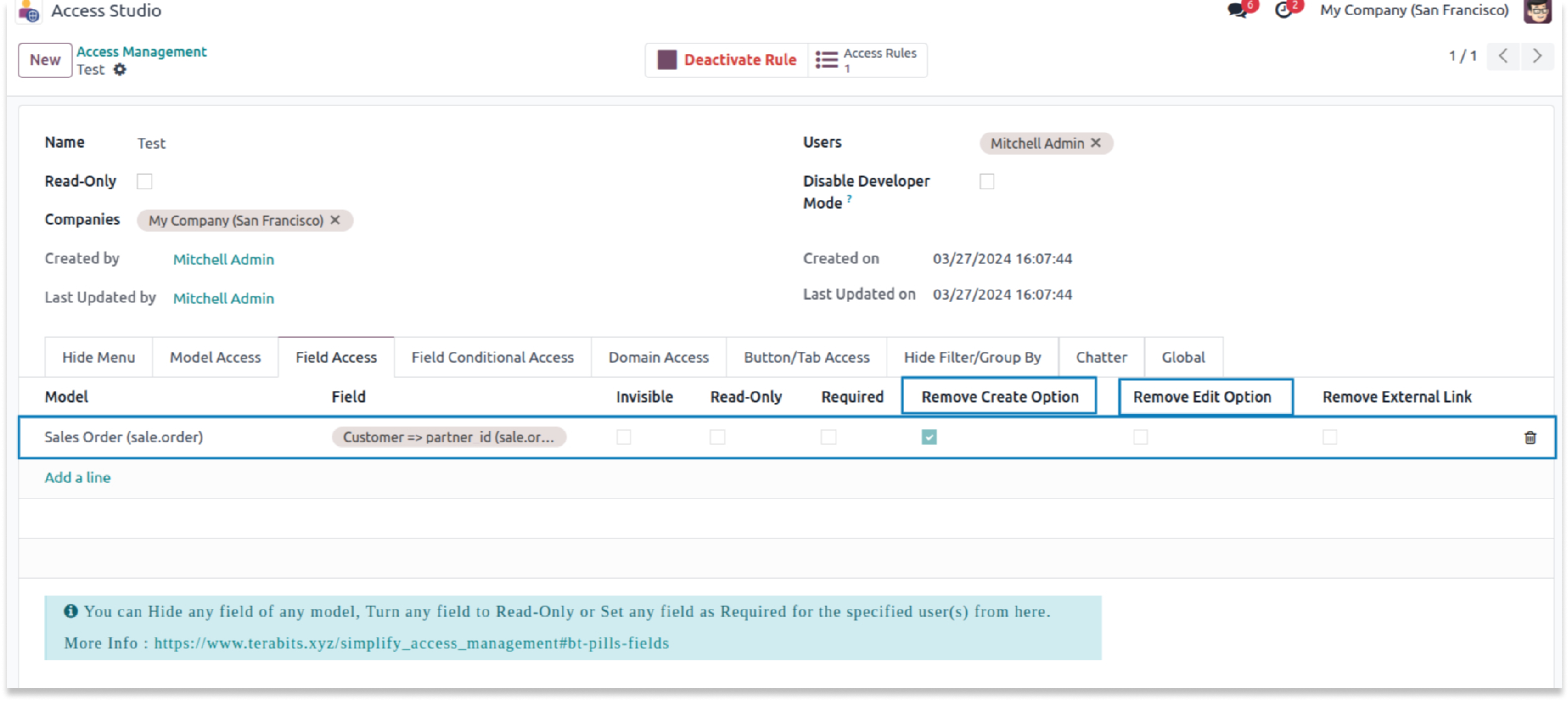
After applying field access
-
You can see in the below screenshot that selected buttons are hidden. Please note that if you hide
the create button, the create and edit buttons will be hidden too.
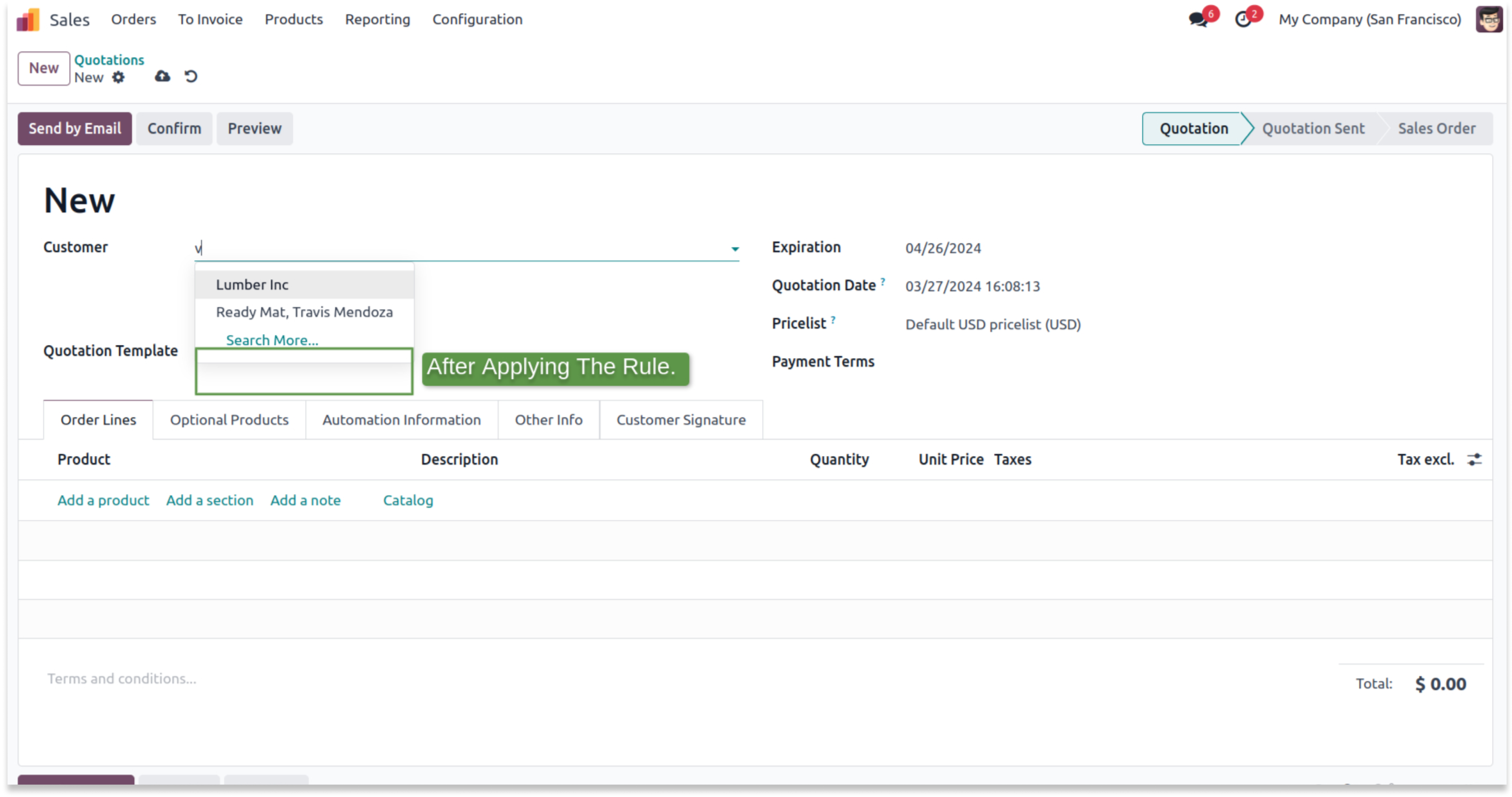
Before applying internal link
- You can find an internal link in the field access tab.
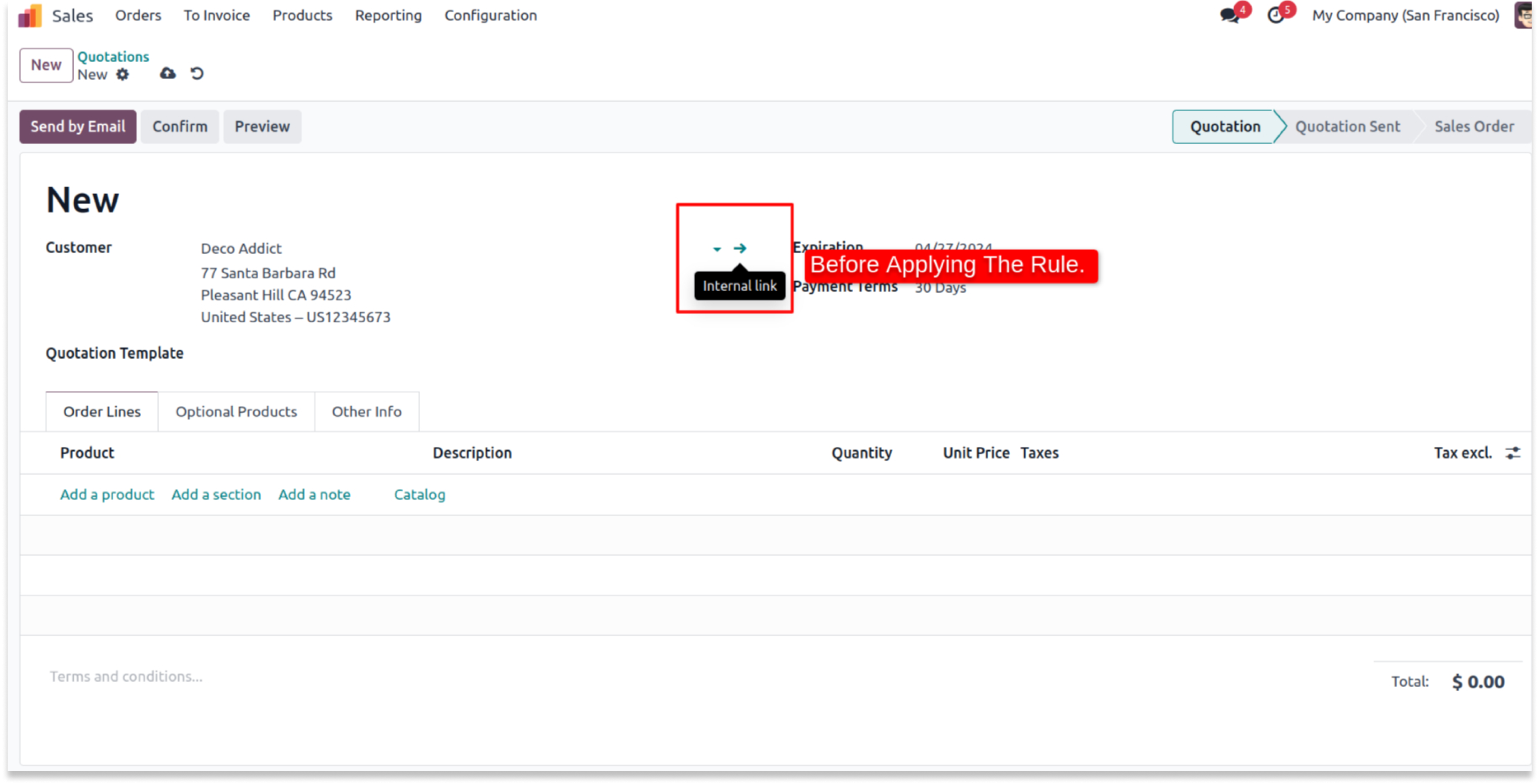
- Enable the internal link checkbox.
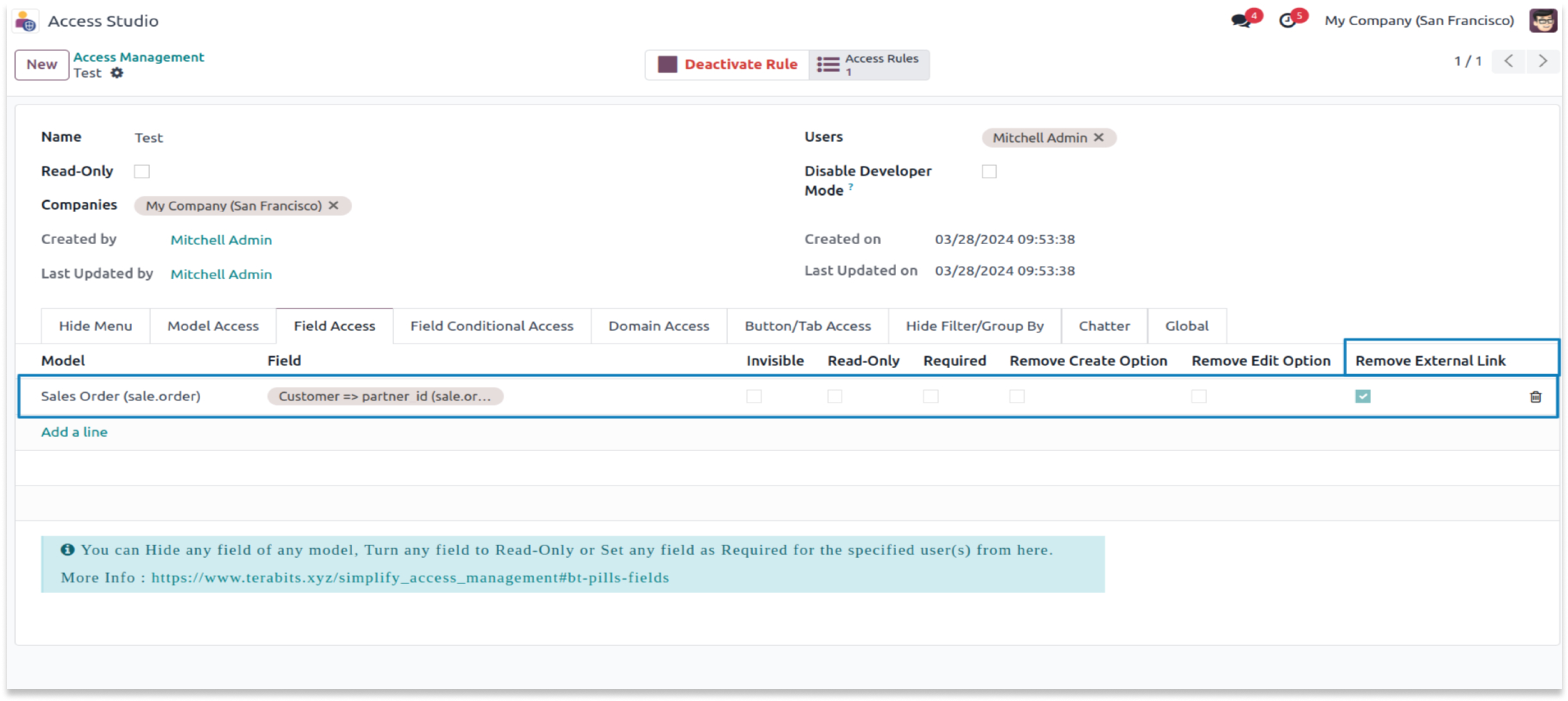
After applying internal link
-
You can see in the below screenshot the link is hidden. Now you can not open the selected
record form view.
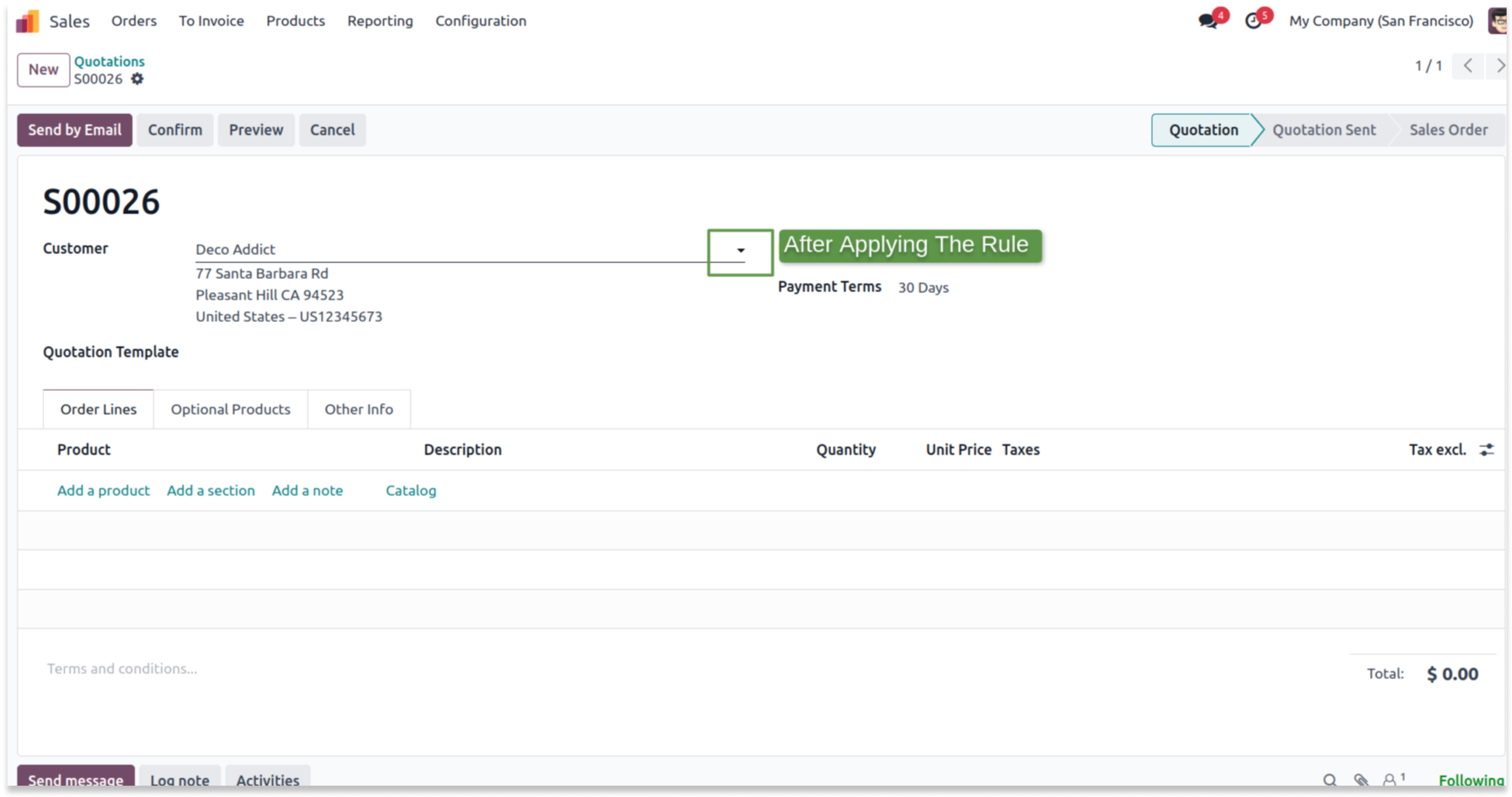
Before applying conditional field access
- In the confirm state payment terms field is editable before applying attrs.
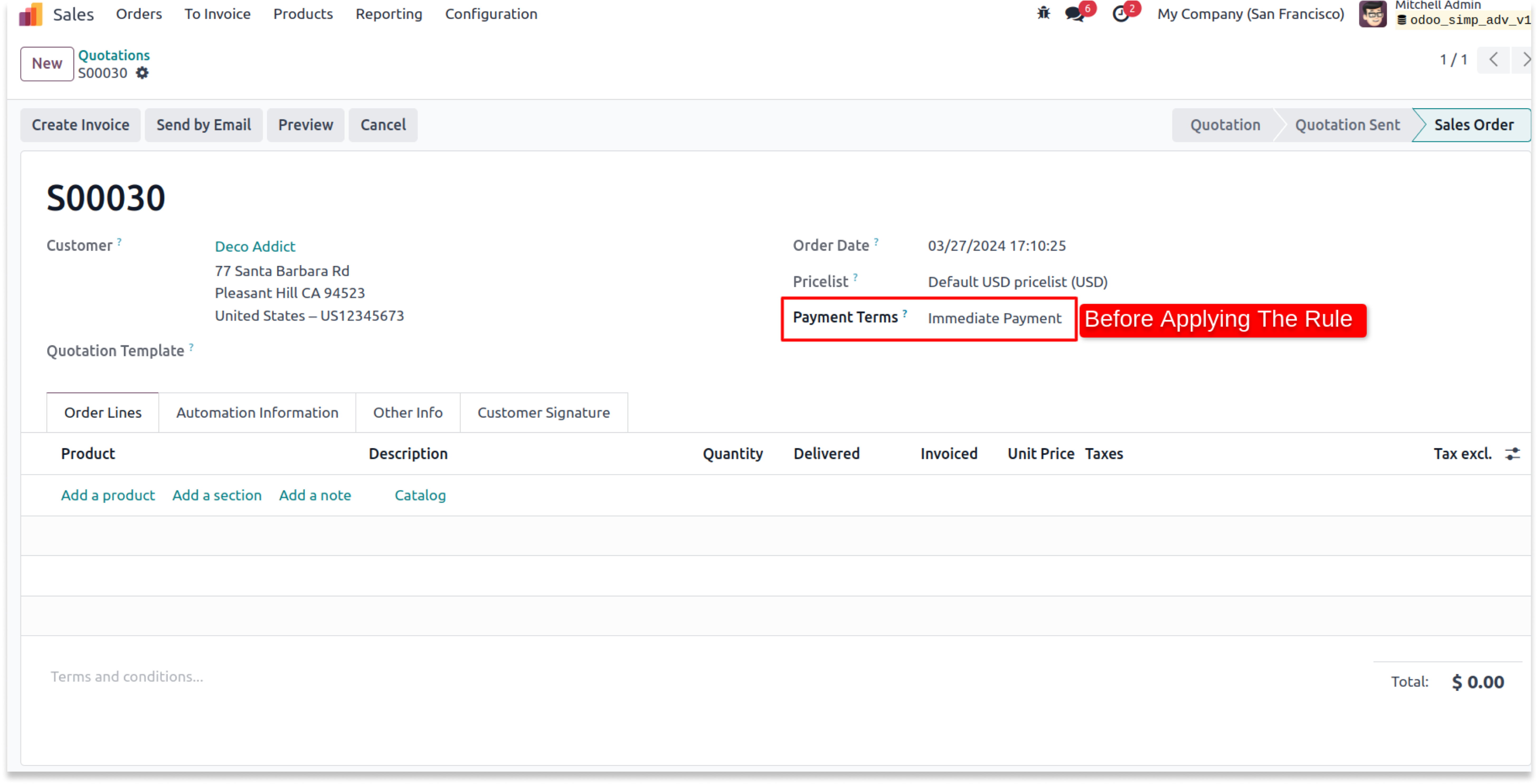
- You can see the dropdown of payment terms before applying the domain.
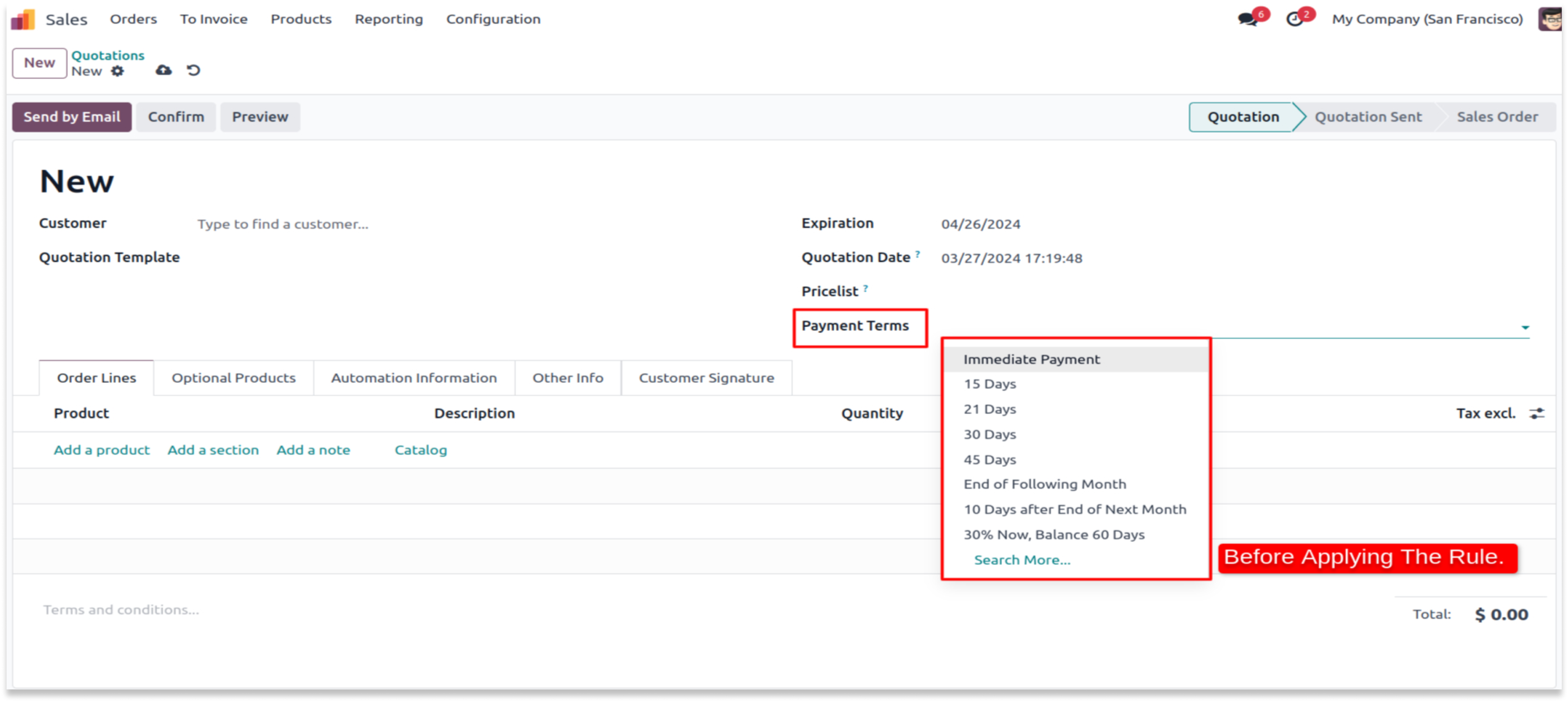
-
Apply The Field conditional Access. The rule is to convert the editable field into a read-only
where the salesperson is Mark demo in attrs tab. You can also filter this field by using the domain tab.
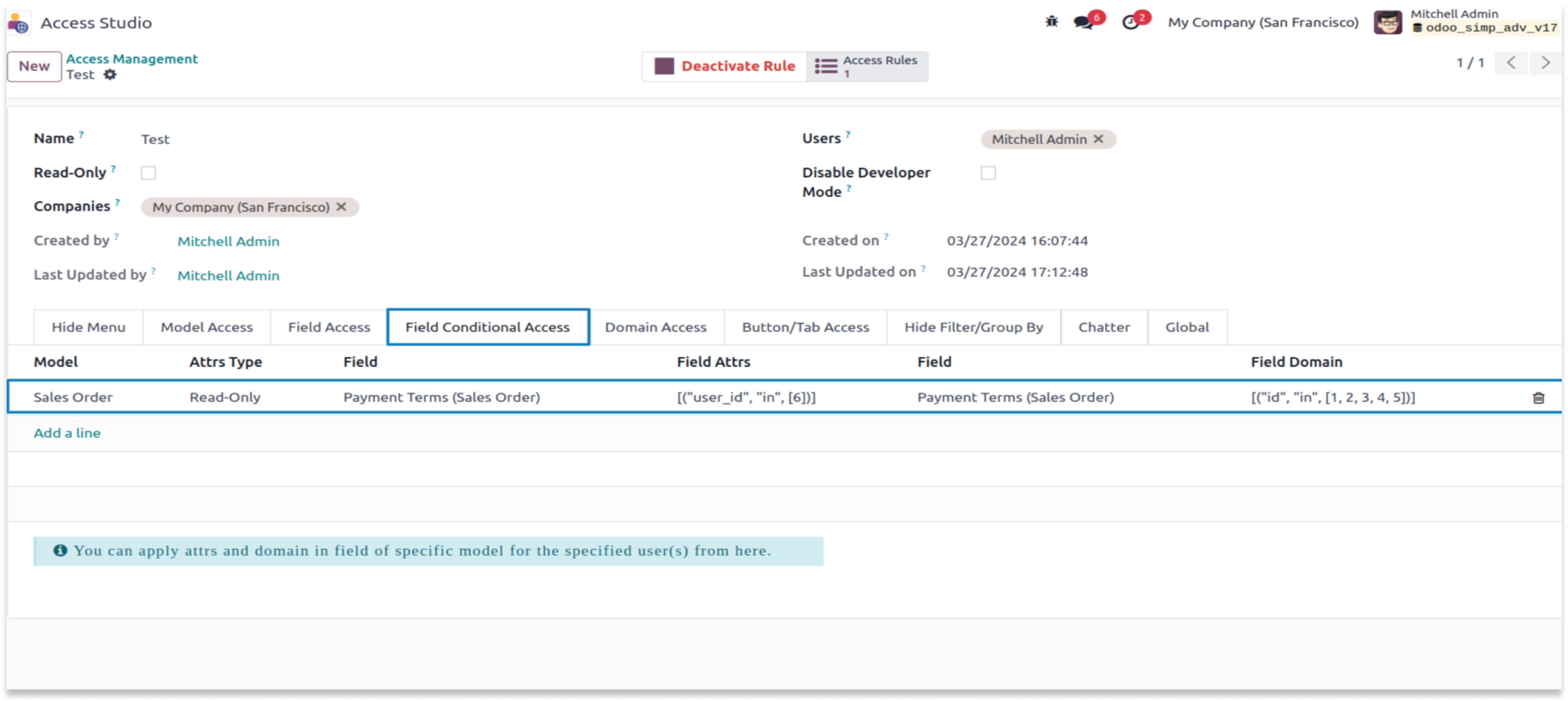
After applying conditional field access
- After applying the rule you can see the payment term field is read-only.
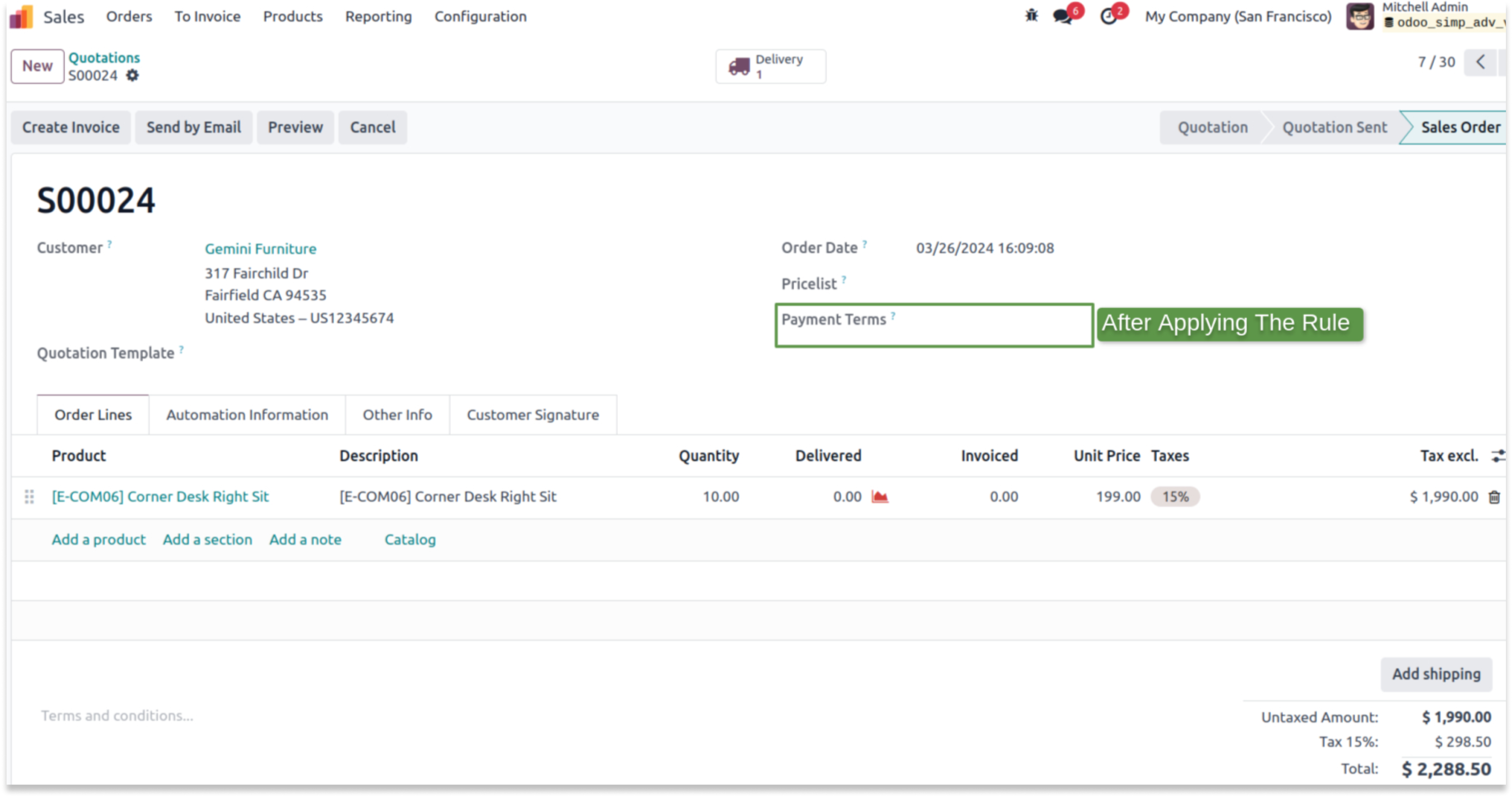
- You can see that after applying the domain you can filter the dropdown of the payment terms.
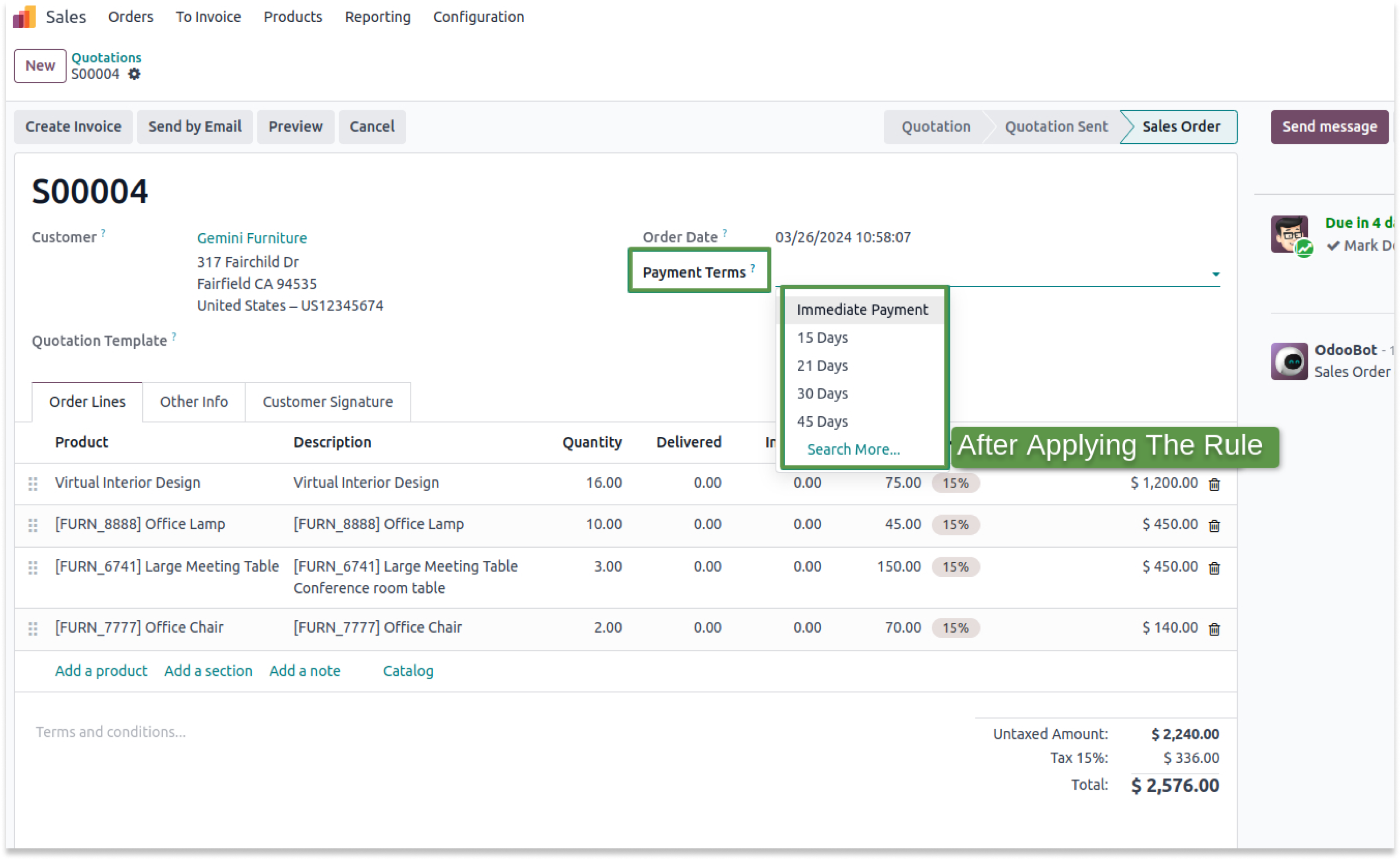
Check the userguide Now!
https://www.terabits.xyz/r/SNS
Check the Demo Now!
https://www.terabits.xyz/r/kyH
Need Help ?
You can instantly find the answer you need here when
you're looking for a quick solution.
The "Soft Restrict" feature is valuable when you need to grant specific access rights to read restricted data from connected models or domains. This functionality allows users to access and view data beyond their primary domain while maintaining control and security measures. It strikes a balance between data isolation and flexibility, making it easier for users to retrieve relevant information when necessary.
- Consider a scenario where we've implemented a specific rule within the contact model, restricting access to contacts located in the city of Tracy. This rule ensures that within the contact model, users can only view and interact with contacts associated with Tracy's city.
- Now, with the introduction of the 'Soft Restrict' feature in our domain management system, users can continue to access and view Tracy's contacts within the contact model. However, the 'Soft Restrict' feature provides an added layer of flexibility by allowing users to read and reference existing contacts in connected modules, such as sales orders, even if those contacts are not specifically Tracy's contacts.
- In essence, the 'Soft Restrict' feature extends the user's ability to retrieve and utilize data from related modules while keeping the primary focus on Tracy's contacts within the contact model. This strikes a balance between strict data isolation and the need for cross-referencing or accessing broader data sets when necessary.
Yes, you can customize the rules according to your specific requirements. You have the flexibility to define which conditions or affiliations grant access to restricted data, ensuring it aligns with your organization's needs.
The "Soft Restrict" feature can enhance the user experience by allowing authorized users to access the data they need, reducing frustration and streamlining their workflow. It ensures that restrictions are transparent and justified.
Begin by integrating the "Soft Restrict" feature seamlessly into your existing access management application. Ensure that it is a part of the domain access tab, making it easily accessible to administrators.Enable admins to specify access rules and restrictions for selected data domains, such as permitted users.
Yes, we do provide free support for 90 days for any queries or any bug/issue fixing.
In case of if any bug raised in the listed features of this module, We are committed to providing support free of cost. You will need to provide me server ssh access or database access in order to solve the issue.
Changelog(s)
Each update adds powerful new tools to help you better
see and understand your data, like a pro.